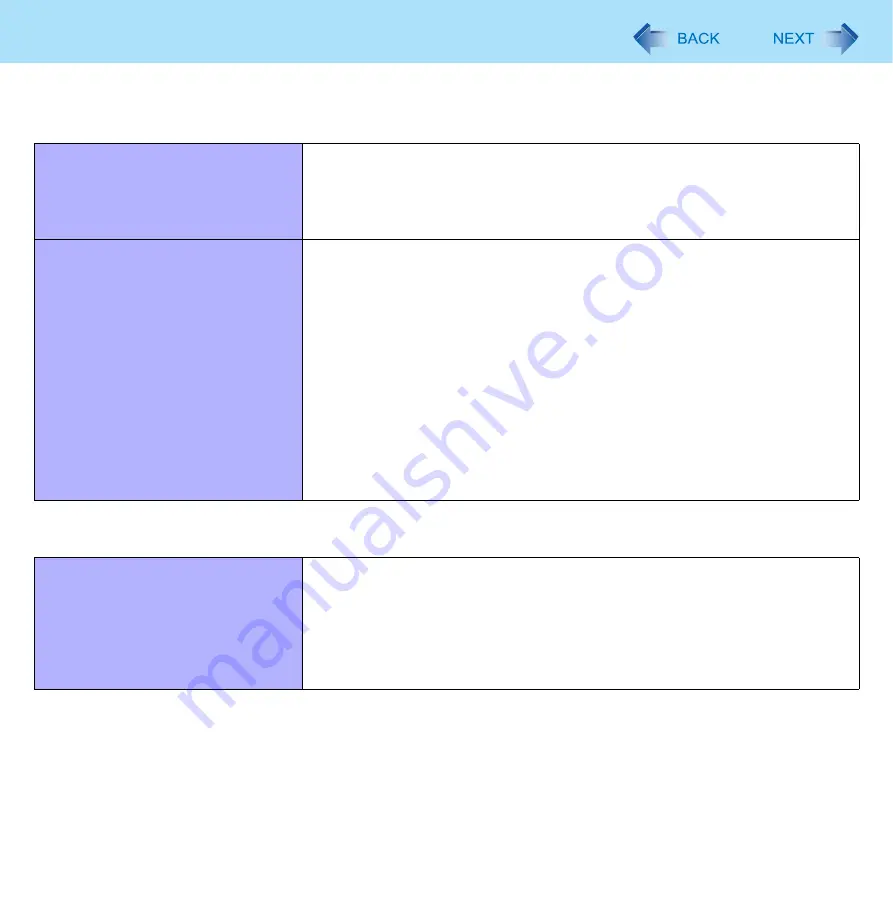
97
Troubleshooting (Advanced)
Wireless Communication (only for model with wireless LAN/Bluetooth/wireless
WAN)
Cannot connect to a network.
Slide the wireless switch to turn on the wireless devices.
Set the device ([Wireless LAN] / [Bluetooth] / [Wireless WAN]) to [Enabled] in
the [Advanced] menu of the Setup Utility (
Disable the Wireless Connection Disable Utility (
Restart the computer.
Access point is not detected.
Shorten the distance between the computer and the access point, and try the
detection again.
Confirm the following settings:
• [Wireless LAN] in the [Advanced] menu of the Setup Utility
Confirm that [Wireless LAN] is set to [Enabled] (
• Wireless Switch
Slide the wireless switch to ON.
• Wireless Switch Utility
Confirm that Wireless LAN is ON (
This computer uses channels 1 through 11
when using IEEE802.11b/g.
Check the channel being used by the access point.
*1
In the case of wireless communications, the frequency band being used can be divided
into segments, so that different communications can be conducted on each band
segment. A “Channel” refers to the individual frequency bandwidth divisions.
Connecting Peripherals
An error occurs while installing the
driver.
When you install a driver of card or peripheral device, make sure that the driver
is compatible with the operating system. If it is not compatible, malfunction may
occur. For information about the driver, contact the manufacturer of the periph-
eral device.
Attach the device for the media containing the driver (e.g., CD-ROM). Equip-
ment connected to the multimedia pocket cannot be recognized if connected
after the device driver installation screen appears.

























