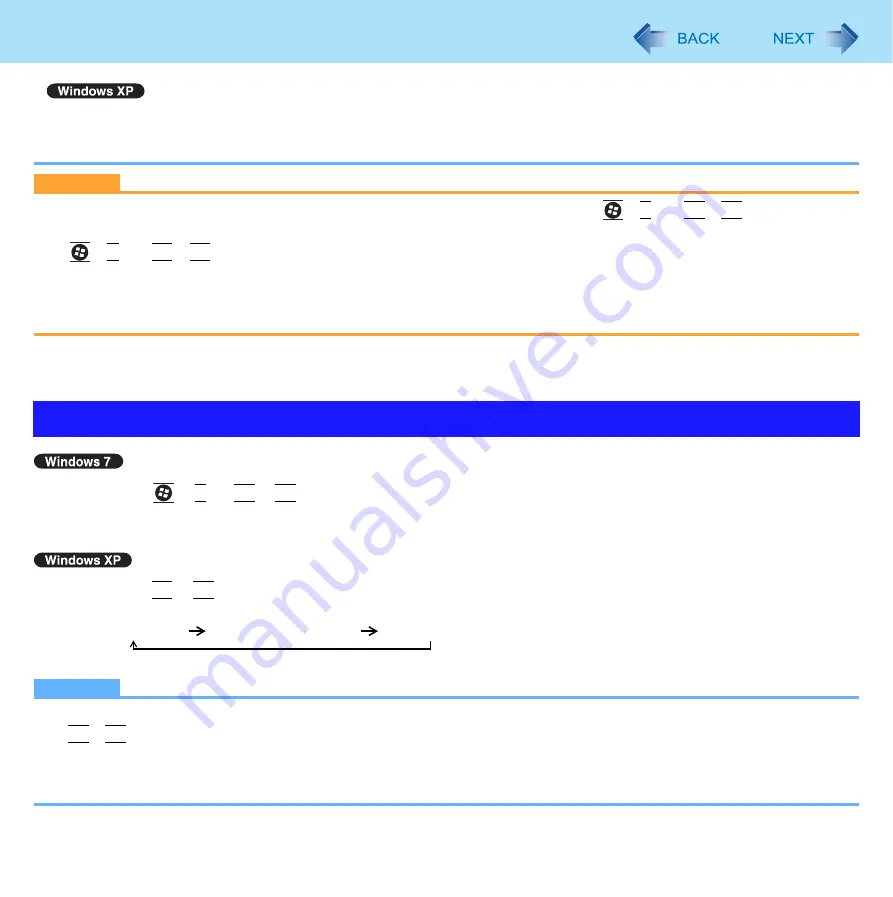
45
External Display
z
Simultaneous display and display switching do not work when [Command Prompt] screen is set to “Full Screen”.
z
If a picture is not displayed normally, lower the level of [Hardware acceleration] in the following menu.
[Start] - [Control Panel] - [Appearance and Themes] - [Display] - [Settings] - [Advanced] - [Troubleshoot]
CAUTION
z
Before disconnecting the external display, switch to the internal LCD by pressing
+
Fn
+
F3
. Otherwise the
displayed image quality may become different after disconnection (e.g., wrong resolution). In this case, press
+
P
or
Fn
+
F3
to reset the image quality.
z
The screen may become distorted due to the following operations. In this case, restart the computer.
• Disconnecting an external display for which you have set high resolution or high refresh rate.
• Connecting/disconnecting an external display during computer operations.
*1
Windows XP: standby
*2
Windows 7 only
1
Press
+
P
or
Fn
+
F3
.
2
Click the display mode.
1
Press
Fn
+
F3
.
Each time you press the key combination:
Internal LCD
Simultaneous display
External display
NOTE
z
Until Windows startup is completed (during Setup Utility, etc.), the simultaneous display cannot be used and pressing
Fn
+
F3
switches the display between the internal LCD and the external display (the projector etc.). (CF-52M/N series
only)
z
When an external display is connected to an optional port replicator (CF-VEB522), the display switching may work dif-
ferently from the above. For further information, refer to the instruction manual of the port replicator.
Switching the display mode






























