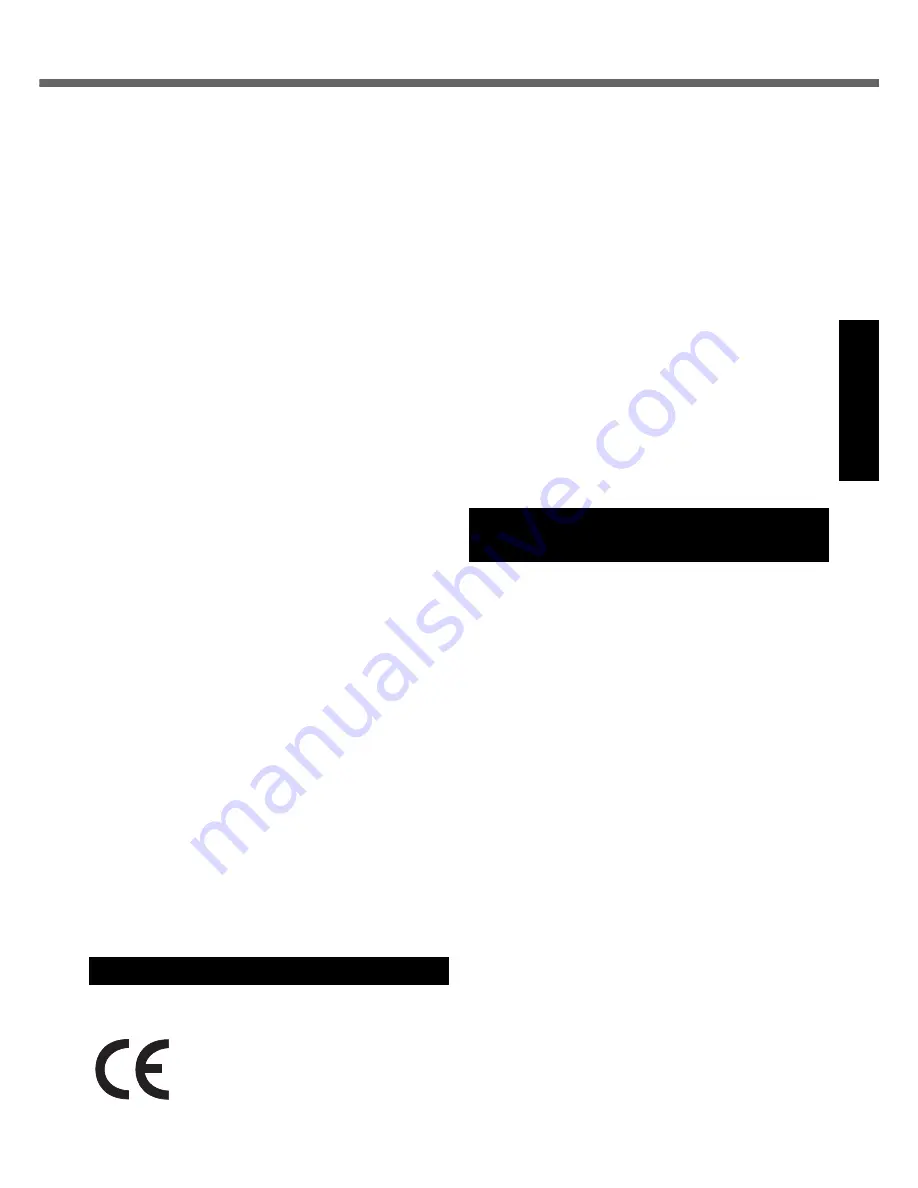
5
Get
ting St
arted
U
seful In
formati
on
Troubleshooting
Appendix
Canadian ICES-003
This Class B digital apparatus complies with Canadian
ICES-003.
Cet appareil numérique de la classe B est conforme à la
norme NMB-003 du Canada.
7-M-2
<Only for model with wireless LAN/Bluetooth>
Industry Canada
This product complies with RSS210 Industry Canada.
Operation is subject to the following two conditions;
(1) this device may not cause interference, and
(2) this device must accept any interference, including inter-
ference that may cause undesired operation of the device.
30-Ca-1-1
<Only for model with wireless LAN>
This product (local network devices) for the band 5150-5250
MHz is only for indoor usage to reduce potential for harmful
interference to co-channel Mobile Satellite systems.
High power radars are allocated as primary users (mean-
ing they have priority) of 5250-5350 MHz and 5650-5850
MHz and these radars could cause interference and/or
damage to LELAN devices.
30-Ca-2-1
This device has been designed to operate with an antenna
having a maximum gain of 2.15 dB. Antenna having a higher
gain is strictly prohibited per regulations of Industry Canada.
The Required antenna impedance is 50 ohms.
To reduce potential radio interference to other users, the
antenna type and its gain should be so chosen that the
equivalent isotropically radiated power (EIRP) is not more
than that required for successful communication.
25-Ca-1-1
<Only for model with wireless LAN>
RF Exposure Warning
This equipment has been approved for mobile operation, and unless
otherwise advised in separate supplemental instructions for individual
wireless transmitter(s), requires minimum 20cm spacing be proved
between antenna(s) and all person’s body (excluding extremities of
hands, wrist and feet) during wireless modes of operation.
<Pour modèles LAN sans fil uniquement>
Mise en garde concernant l’exposition à l’énergie
radiofréquence
Cet équipement a été homologué pour un fonctionnement
sans fil et, sauf avis contraire inclus dans la notice d’utili-
sation d’un autre émetteur sans fil, une distance minimale
de 20 cm doit être assurée entre l’antenne et le corps de
toute personne (à l’exclusion des mains, poignets et
pieds) pendant le fonctionnement sans fil.
25-M-5-1
<Only for model with a “CE” mark on the bottom of
the computer>
Declaration of Conformity (DoC)
“Hereby, we declare that this Personal
Computer is in compliance with the
essential requirements and other rele-
vant provisions of the Directive 1999/5/
EC.”
Hint:
If you want to get a copy of the original DoC of our prod-
ucts which relates to the R&TTE, please contact our web
address: http://www.doc.panasonic.de
Contact and pursuant to at the directive 2004/108/EC, article 9 (2)
Panasonic Testing Centre
Panasonic Service Europe, a division of
Panasonic Marketing Europe GmbH
Winsbergring 15, 22525 Hamburg, F.R. Germany
Network connection.
The terminal equipment is intended for connection to the
following public network;
In all the countries of European Economical Area;
- Public Switched Telephony Networks
Technical Features.
The terminal equipment includes the following features;
- DTMF dialing
- Maximum bitrate receiving mode: 56 kbit/s
- Maximum bitrate sending mode: 33.6 kbit/s
This product is designed to interwork with the Public Switched Tele-
communication Networks in UK, Ireland, Netherlands, Sweden,
Denmark, Finland, Switzerland, Luxembourg, Belgium, France, Ger-
many, Spain, Portugal, Iceland, Greece, Italy, Norway and Austria.
18-E-2
When using your telephone equipment, basic safety precau-
tions should always be followed to reduce the risk of fire,
electric shock and injury to persons, including the following:
1. Do not use this product near water, for example, near
a bath tub, wash bowl, kitchen sink or laundry tub, in a
wet basement or near a swimming pool.
2. Avoid using a telephone (other than a cordless type)
during an electrical storm. There may be a remote risk
of electric shock from lightning.
3. Do not use the telephone to report a gas leak in the
vicinity of the leak.
4. Use only the power cord and batteries indicated in this manual.
Do not dispose of batteries in a fire. They may explode. Check
with local codes for possible special disposal instructions.
SAVE THESE INSTRUCTIONS
19-E-1
Certaines mesures de sécurité doivent être prises pen-
dant l’utilisation de matérial téléphonique afin de réduire
les risques d’incendie, de choc électrique et de blessures.
En voici quelquesunes:
1. Ne pas utiliser l’appareil près de l’eau, p.ex., près d’une
baignoire, d’un lavabo, d’un évier de cuisine, d’un bac à
laver, dans un sous-sol humide ou près d’une piscine.
2. Éviter d’utiliser le téléphone (sauf s’il s’agit d’un appareil
sans fil) pendant un orage électrique. Ceci peut présenter
un risque de choc électrique causé par la foudre.
3. Ne pas utiliser l’appareil téléphonique pour signaler
une fuite de gaz s’il est situé près de la fuite.
4. Utiliser seulement le cordon d’alimentation et le type de
piles indiqués dans ce manual. Ne pas jeter les piles
dans le feu: elles peuvent exploser. Se conformer aux
règlements pertinents quant à l’élimination des piles.
CONSERVER CES INSTRUCTIONS
19-F-1
Models for Europe
Important Safety Instructions /
Importantes Mesures De Sécurité






































