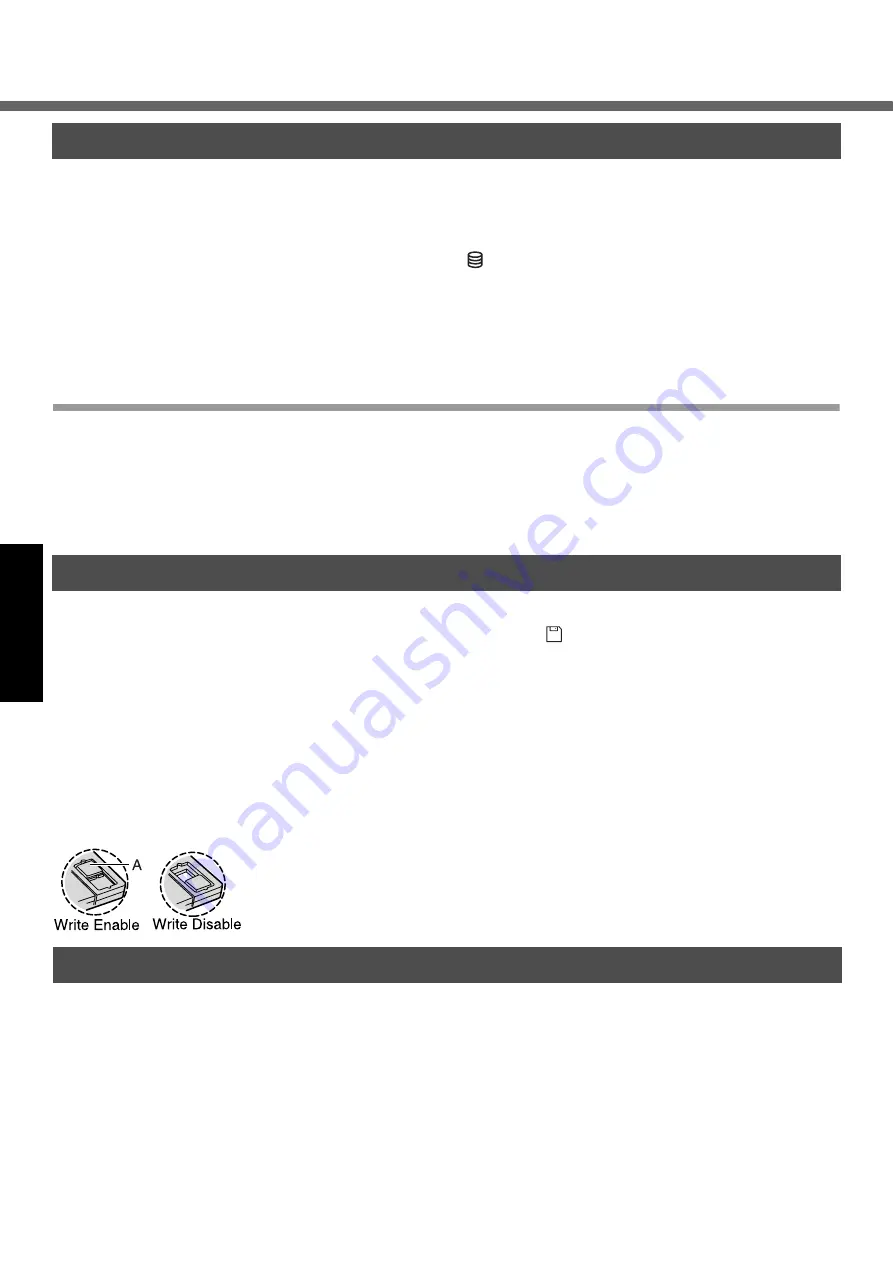
Useful Information
20
Operation
z
Do not expose your computer to shock.
Use care when handling your computer, shock may damage your hard disk or make
your software applications and data unusable.
z
Do not power down your computer while software applications are running or
hard disk drive indicator
is on.
Properly shut Windows down to avoid problems.
z
Save all valuable data to disks.
Backing up data to disks will limit damage should trouble occur to your computer or
should you inadvertently change or erase data.
z
Use the security function for all important data.
(
⇒
Reference Manual
“Security
Measures”)
Hard Disk Lock
When the Hard Disk Lock is set to [Enable], it is impossible to read/write data from/to
the hard disk when the hard disk is installed in a different computer, since a password is
also set for the hard disk. When the hard disk is returned to the original computer, you
can read/write data as before. In this case, however, make the settings in the Setup
Utility exactly the same as they were before the hard disk was removed. (Note that this
Hard Disk Lock does not guarantee the complete protection of data.) (
⇒
Reference
Manual
“Security Measures”)
z
Do not power down your computer or press the floppy disk drive eject button
while the floppy disk drive indicator
is on.
Doing so may damage the data on the floppy disk and render the floppy disk use-
less.
z
Use care when handling floppy disks.
To protect the data on your floppy disks or to prevent a floppy disk from becoming
stuck in your computer, avoid the following:
• Sliding the shutter on the floppy disk manually.
• Exposing the floppy disk to a magnetic field.
• Storing the floppy disk in locations prone to high temperatures, low pitched noise,
dampness, or dust.
• Applying more than one label on the floppy disk.
z
Confirm the contents of a floppy disk before formatting it.
Confirm that no important data is on the floppy disk, because all data on the floppy
disk will be erased.
z
Use the write-protect tab (A).
This is a must for preserving important data.
This prevents your data from being erased or overwritten.
z
When disposing of or transferring ownership of this device, erase all data on the
hard disk in order to prevent the theft of hard disk data. Even if you delete data or
initialize the hard disk through normal Windows commands, data can still be read
using special software. In order to erase all data, either have the data erased by a
specialist (at a charge) or use the hard disk data erase utility (included) (
30). (Note that this hard disk data erase utility does not guarantee that data will be
completely erased.)
Also, note that if you transfer ownership of this device without deleting commercial
software that you have installed to the hard disk, you may be in violation of the
licensing agreement for that software.
Saving Data on the Hard Disk
Saving Data on Floppy Disks
When Disposing of or Transferring Ownership of This Device
Содержание Toughbook CF-50J2KUEKM
Страница 7: ...7 Getting Started Names and Functions of Parts ...
Страница 8: ...Names and Functions of Parts 8 Getting Started ...
Страница 34: ...34 Memo ...
Страница 35: ...35 ...






























