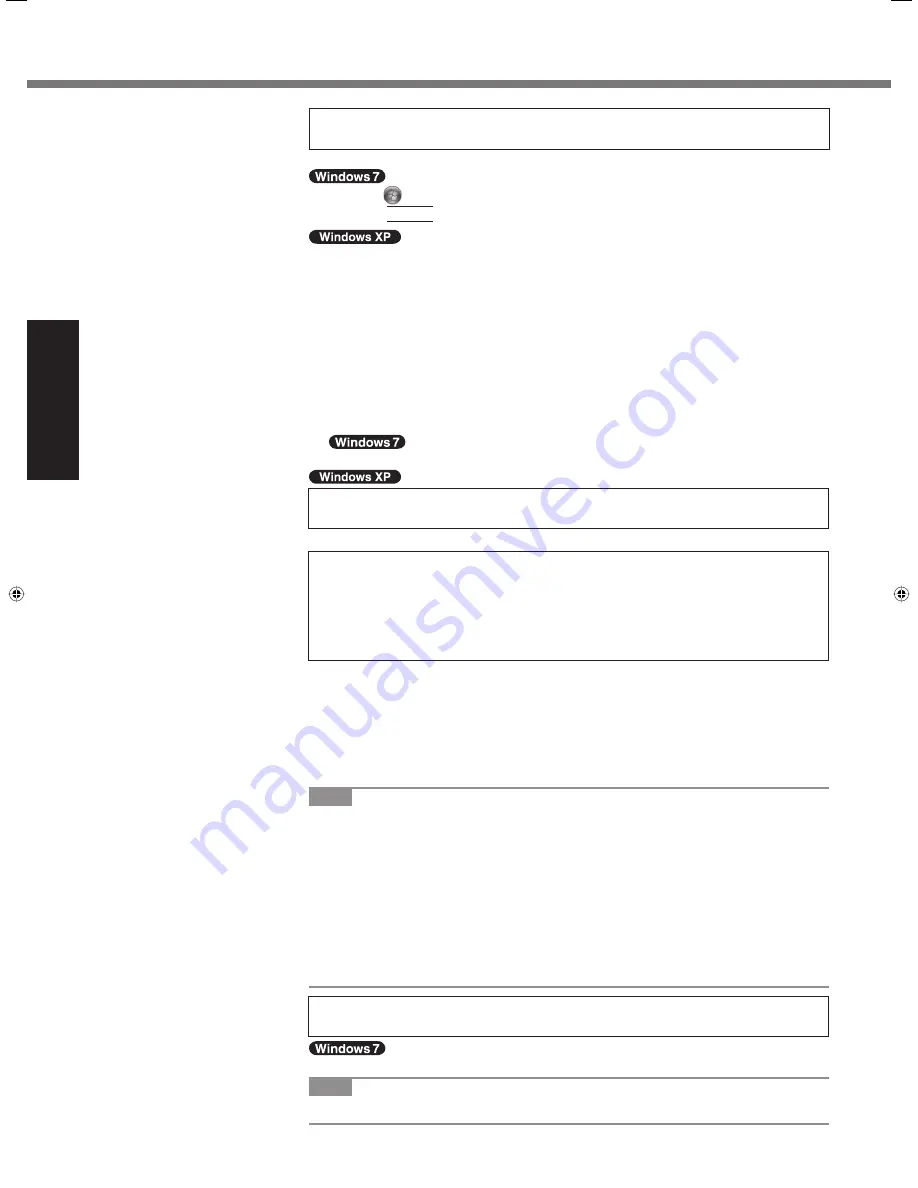
16
Getting Started
8
<For MUI OS model>
Install
Adobe
Reader.
Install Adobe Reader to read the Important Tips and the Reference Manual.
A
Click
(Start) and input the following in [Search programs and
fi
les], then
press
Enter
.
A
Click [start] - [Run], input the following, then click [OK].
[c:\util\reader\**\setup.exe]
“**” depends on the language.
English : m
Arabic : ar
Bulgarian : bg Chinese (Simpli
fi
ed) : sc
Chinese (Traditional) : tc
Croatian : yx
Czech : cs
Danish : da
Dutch : nl
Estonian : et
Finnish :
fi
French : f
German : g
Greek : el
Hebrew : he
Hungarian : hu
Italian : t
Japanese : ja
Korean : ko
Latvian : lv
Lithuanian : lt
Norwegian : no Polish : pl
Portuguese : pt
Romanian : ro Russian : ru
Slovak : sk
Slovenian : sl
Spanish : p
Swedish : s
Turkish : tr
Ukrainian :uk
9
<For MUI OS model>
Change the language settings.
<Languages installed in this computer>
·English ·Arabic
·Bulgarian
·Chinese
(Simpli
fi
ed)
·Chinese (Traditional)
·Croatian
·Czech
·Danish
·Dutch
·Estonian ·Finnish
·French ·German ·Greek ·Hebrew
·Hungarian ·Italian ·Japanese ·Korean ·Latvian ·Lithuanian
·Norwegian ·Polish ·Portuguese ·Portuguese
(Brazilian) ·Romanian
·Russian ·Slovak
·Slovenian
·Spanish ·Swedish
·Thai
·Turkish
Change the language settings in the following menu.
[start] - [Control Panel] - [Date, Time, Language, and Regional Options] - [Regional
and Language Options]
[Regional Options] - [Standards and Formats]
[Languages] - [Language used in menus and dialogs]
[Languages] - [Details] - [Default input language]
[Advanced] - [Language for non-unicode Programs]
NOTE
When you use MUI OS and localized OS versions together on the same net-
work, use English computer names on localized versions of Windows.
Some UI (User Interface) strings remain in English even if the user’s UI is set to
another language.
For further information, refer to “c:\windows\mui\relnotes.txt”.
If you change the language in [Languages] - [Language used in menus and dia-
logs], the desktop color will be changed when logging on to Windows next time.
The desktop color can be changed by following the procedure below.
Click [start] - [Control Panel] - [Appearance and Themes] - [Display] - [Desktop]
and select color from [Color], then click [OK].
10 <Only for model with touchscreen>
Perform the touchscreen calibration.
Before performing the calibration, close Tablet PC Input Panel.
NOTE
At
fi
rst, log on to Windows as an administrator, and perform this calibration.
First-time Operation
CF-31mk2(CPE02454ZA)_EU_OI_EN.in16 16
CF-31mk2(CPE02454ZA)_EU_OI_EN.in16 16
6/20/2011 3:08:47 PM
6/20/2011 3:08:47 PM






























