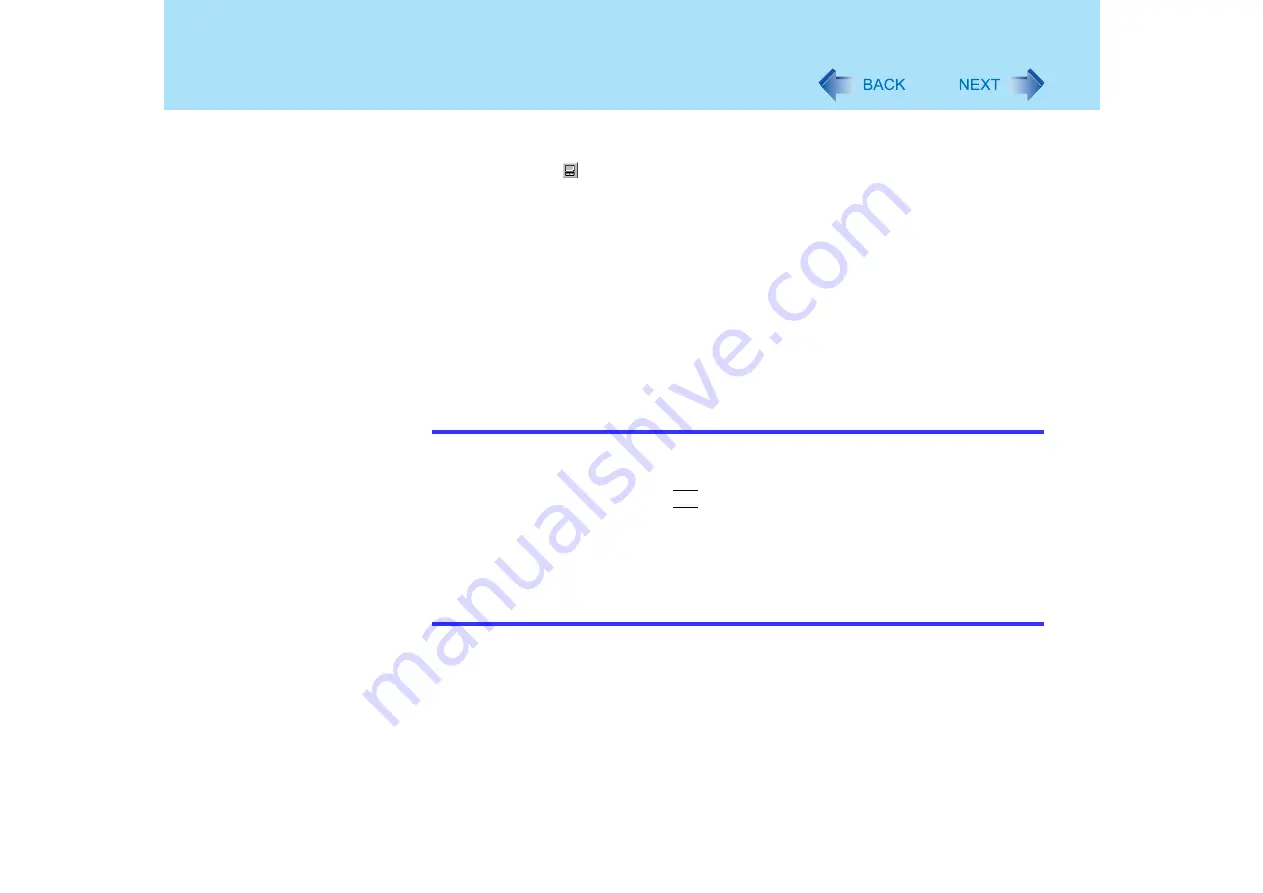
22
Panasonic Hand Writing
top-left part of the work surface of the touch pad will be displayed in the top-left part
of the Panasonic Hand Writing window.
A
Select
or select [Touch Pad mode] in [Option].
B
Draw a character or figure using the touch pad.
Determine the position to begin drawing while pressing down on the right button
of the touch pad. After determining this position, release your finger from the
button and draw. (Drawing is not possible while the right button of the touch pad
is being pressed.)
C
Press the left button of the touch pad to end Touch Pad mode.
z
When not using Touch Pad mode
A
Drag
across the Panasonic Hand Writing window to draw a character or
figure.
*1
Touch pad:
Touchscreen (only for models with touchscreen):
NOTE
z
Touch Pad mode will be cancelled when operating any of the followings operations.
• Switch to another application.
• Resume operation from the standby or hibernation mode.
• Select a menu after pressing
Alt
.
• Touch the touchscreen (only for models with touchscreen).
z
In the following cases, Touch Pad mode does not work properly.
• When the computer is in the Extended Desktop.
z
When a screen saver has been set, it may start up during input in Touch Pad mode.
z
In Touch Pad mode, an external mouse or trackball connected to the external
keyboard/mouse port of the port replicator (optional) will not operate.
3
Select [Save As] or [Save] from [File].






























