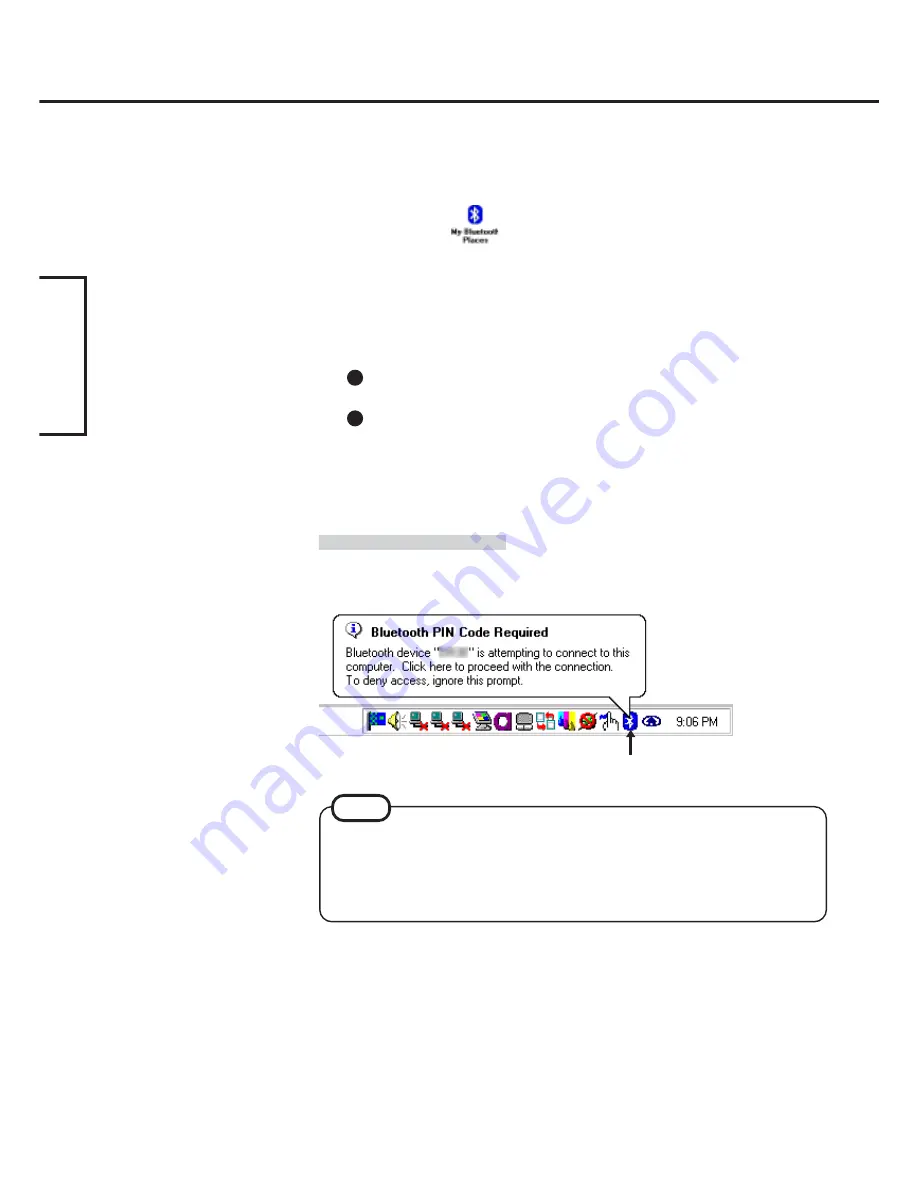
8
ENGLISH
Security Setting
You can establish security settings for individual services.
To enable/disable the security setting:
1
Double-click
on the desktop.
2
Select [Bluetooth] from the menu, and select [Advanced Con-
figuration] - [Client Applications].
3
Double-click the desired application name (service).
4
To enable:
Add the check mark for [Secure Connection].
To disable:
Remove the check mark from [Secure Connection].
5
Select [OK], then select [OK].
PIN Code Request
If the security setting is enabled, when you try to connect to other Bluetooth devices, the
following message will appear, and you will be asked for the PIN Code.
Click here and enter a PIN Code, then select [OK].
PIN Code
A PIN Code is a password for which you can set up to 16 alphanumeric characters.
When establishing security settings, the PIN Code for the device to be connected (slave)
must be the same as the PIN Code for the device where the connection originates (mas-
ter).
NOTE












