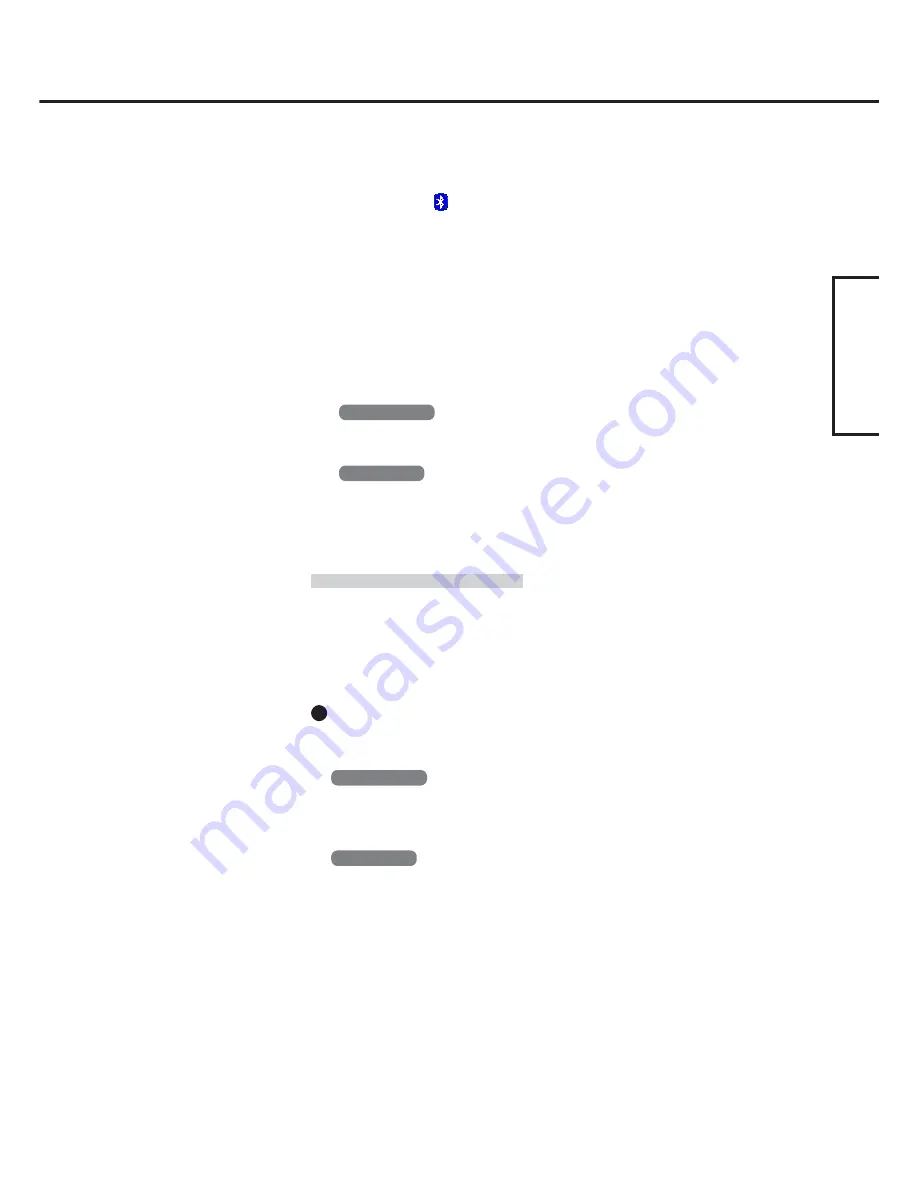
7
ENGLISH
Bluetooth Serial Port
When you use the Bluetooth serial port service, you can establish connections between two
Bluetooth devices via a virtual communication port. This means that you can handle con-
nected devices in the same way as you would hard-wired connections.
To establish a Bluetooth serial port connection, configure the serial port number of the
selected device to the Bluetooth serial port number.
Setting
<Example>
Set the serial port number of the desired printer to COM7
*
2
.
Windows 2000
1
Select [Start] - [Settings] - [Control Panel] - [Printers].
2
Right-click the desired printer and select [Properties] - [Ports]. Then select [COM7
*
2
],
and select [OK].
Windows XP
1
Select [Start] - [Control Panel] - [Printers and Other Hardware] - [Printers and Faxes].
2
Right-click the desired printer and select [Properties] - [Ports]. Then select [COM7
*
2
],
and select [OK].
*
1
This screen may be displayed behind the [My Bluetooth Places] screen. In this case, minimize the
[My Bluetooth Places] screen.
*
2
This varies depending on the settings.
4
Select [OK].
5
Right-click
on the taskbar, and select [Quick Connect] -
[Bluetooth Serial Port] - [Find Devices].
6
Select the desired Bluetooth printer, and select [Connect].
7
When [Created connection shortcut…] is displayed, select
[OK].
8
When [The Bluetooth serial port COM7*
2
is now configured…]
is displayed, select [OK].
9
Windows 2000
Restart the computer by selecting [Start] - [Shut Down] - [Re-
start] - [OK].
Windows XP
Restart the computer by selecting [Start] - [Turn Off Com-
puter] - [Restart].
Содержание Toughbook CF-18 Series
Страница 30: ...Memo 30...
Страница 31: ...31...
Страница 32: ...CPE1245ZB 2003 Matsushita Electric Industrial Co Ltd All Rights Reserved...






















