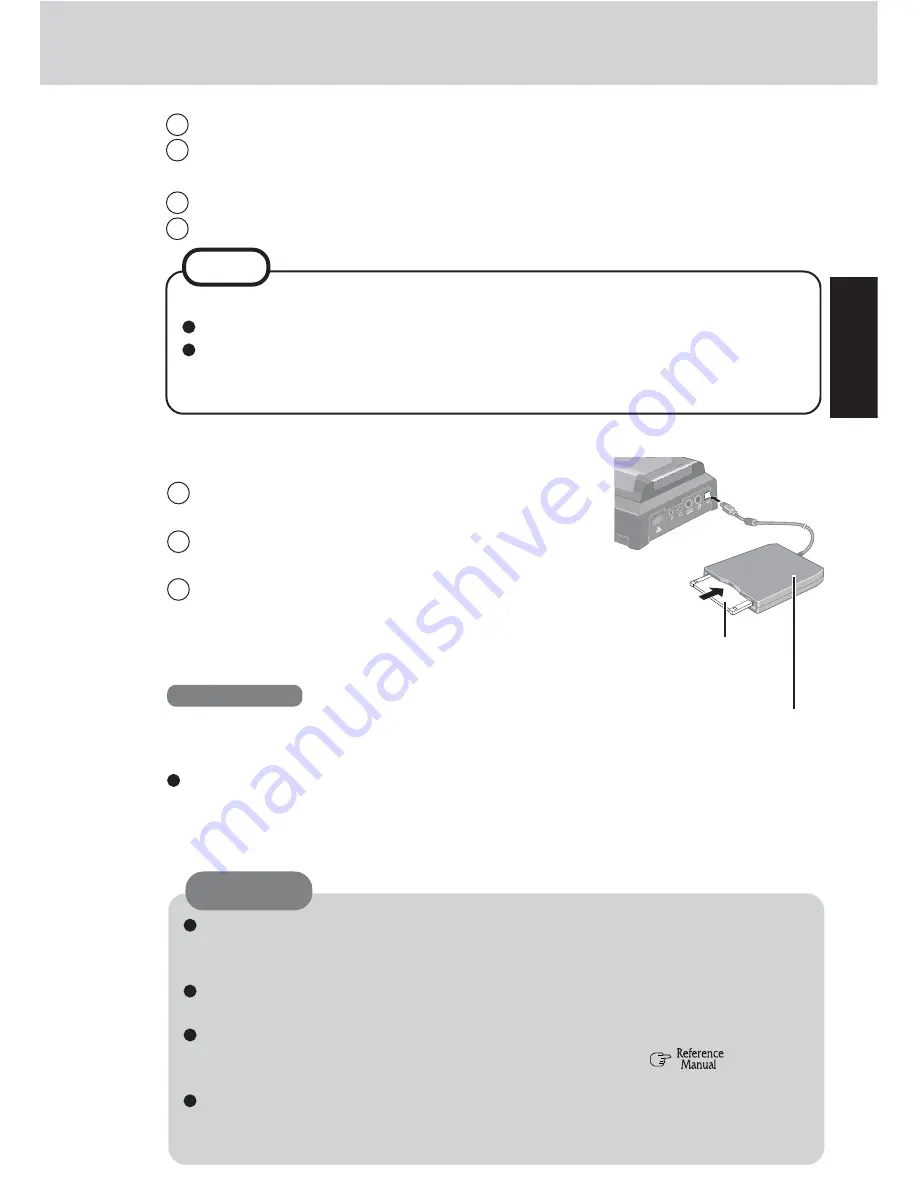
17
Getting Started
9
At the [Network Identification Wizard], select [Next].
10
At the [Users of This Computer], select [Users must enter a user name and
password to use this computer], then select [Next].
11
Select [Finish].
12
Enter your administrator password and select [OK].
Label on the top sur-
face, and insert the
shutter-side headfirst.
USB Floppy
Disk Drive
CAUTION
1
Connect the optional floppy disk drive to the port
replicator.
2
Prepare 2HD floppy disks and make sure they are
not in the write-protected state.
3
Select [Start] - [Programs] - [Panasonic] - [Create
Backup Disk].
Follow the on-screen instructions. Place a label
identifying the contents on each disk.
Windows 2000
When [You do not need to make “Backup Disk”] is
displayed, there is no need to create a Backup Disk.
Name of created backup disk
FIRSTAID FD (When the display for creating the
UPDATE FD is shown, create the disk by following
the on-screen instructions.)
Store the disks in a safe place. They will enable you to return your computer
to close to the condition at the time of purchase should any problems occur.
When creating disks, do not run any other application program.
When creating disks and [Insufficient files to copy] is displayed, select [OK]
and then contact Panasonic Technical Support.
While the disk drive indicator is on, do not remove the disk, power down
your computer or use the standby or hibernation function (
“Standby/
Hibernation Functions”).
Be sure to create the Backup Disk.
If a Backup Disk is not created, it will be impossible to return the computer
to its original state. In this case, contact Panasonic Technical Support.
10
Create backup disks for reinstallation
NOTE
At the [Getting started with Windows 2000] :
Press [Exit] to close.
When selecting [Discover Windows], the computer may ask you to install
the Windows 2000 CD. In such case, close the windows, and then specify
[c:\winnt\cdimage\discover], then select [OK].
Содержание Toughbook CF-07LZAZYDM
Страница 47: ...47 Appendix Memo ...
















































