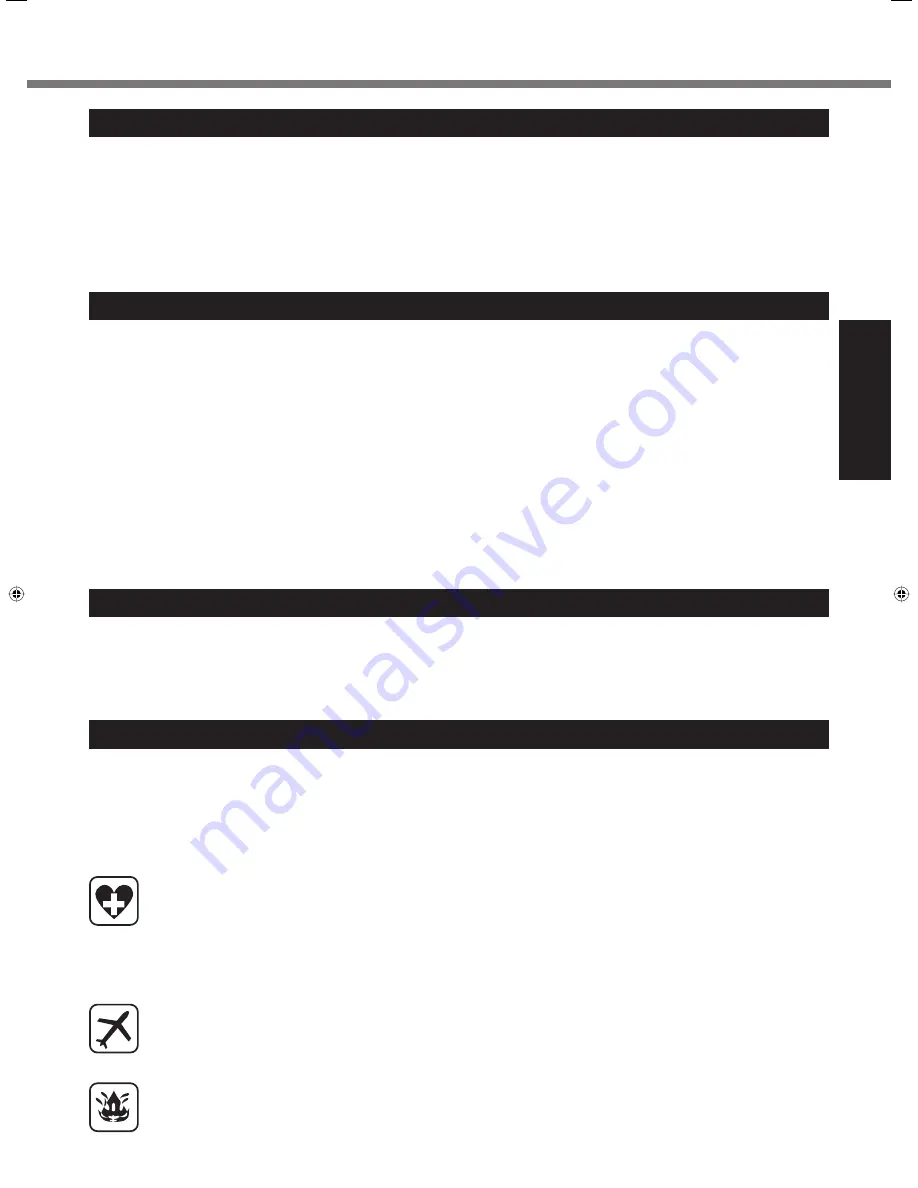
5
Getting Started
Important Safety Instructions
<Only for model with modem>
When using your telephone equipment, basic safety precautions
should always be followed to reduce the risk of
fi
re, electric
shock and injury to persons, including the following:
1. Do not use this product near water, for example, near a bath
tub, wash bowl, kitchen sink or laundry tub, in a wet base-
ment or near a swimming pool.
2. Avoid using a telephone (other than a cordless type) during
an electrical storm. There may be a remote risk of electric
shock from lightning.
3. Do not use the telephone to report a gas leak in the vicinity
of the leak.
4. Use only the power cord and batteries indicated in this man-
ual. Do not dispose of batteries in a
fi
re. They may explode.
Check with local codes for possible special disposal instruc-
tions.
SAVE THESE INSTRUCTIONS
19-E-1
<Only for model with wireless LAN/Bluetooth>
This product and your Health
This product, like other radio devices, emits radio frequency
electromagnetic energy. The level of energy emitted by this
product however is far much less than the electromagnetic ener-
gy emitted by wireless devices like for example mobile phones.
Because this product operates within the guidelines found in
radio frequency safety standards and recommendations, we
believe this product is safe for use by consumers. These stan-
dards and recommendations re
fl
ect the consensus of the sci-
enti
fi
c community and result from deliberations of panels and
committees of scientists who continually review and interpret
the extensive research literature.
In some situations or environments, the use of this product may
be restricted by the proprietor of the building or responsible
representatives of the organization. These situations may for
example include:
Using this product on board of airplanes, or
In any other environment where the risk of interference to
other devices or services is perceived or identi
fi
ed as harm-
ful.
If you are uncertain of the policy that applies on the use of
wireless devices in a speci
fi
c organization or environment (e.g.
airports), you are encouraged to ask for authorization to use this
product prior to turning on the product.
Regulatory Information
We are not responsible for any radio or television interference
caused by unauthorized modi
fi
cation of this product. The cor-
rection of interference caused by such unauthorized modi
fi
ca-
tion will be the responsibility of the user. We and its authorized
resellers or distributors are not liable for damage or violation of
government regulations that may arise from failing to comply
with these guidelines.
26-M-1
Information to the User
Lithium Battery
Lithium Battery!
This computer contains a lithium battery to enable the date, time, and other data to be stored. The battery should only be ex-
changed by authorized service personnel.
Warning!
A risk of explosion from incorrect installation or misapplication may possibly occur.
15-E-1
Safety Precautions
<Only for model with wireless WAN>
The following safety precautions must be observed during all phases of the operation, usage, service or repair of any
Personal Computer or Handheld Computer incorporating wireless WAN modem. Manufacturers of the cellular termi-
nal are advised to convey the following safety information to users and operating personnel and to incorporate these
guidelines into all manuals supplied with the product. Failure to comply with these precautions violates safety stan-
dards of design, manufacture and intended use of the product. Panasonic assumes no liability for customer failure to
comply with these precautions.
When in a hospital or other health care facility, observe the restrictions on the use of mobiles. Switch Personal
Computer or Handheld Computer incorporating wireless WAN modem off, if instructed to do so by the guide-
lines posted in sensitive areas. Medical equipment may be sensitive to RF energy.
The operation of cardiac pacemakers, other implanted medical equipment and hearing aids can be affected
by interference from Personal Computer or Handheld Computer incorporating wireless WAN modem placed
close to the device. If in doubt about potential danger, contact the physician or the manufacturer of the device
to verify that the equipment is properly shielded. Pacemaker patients are advised to keep their Personal Com-
puter or Handheld Computer incorporating wireless WAN modem away from the pacemaker, while it is on.
Switch off Personal Computer or Handheld Computer incorporating wireless WAN modem before boarding an
aircraft. Make sure it cannot be switched on inadvertently. The operation of wireless appliances in an aircraft
is forbidden to prevent interference with communications systems. Failure to observe these instructions may
lead to the suspension or denial of cellular services to the offender, legal action, or both.
For details on usage of this unit in aircrafts please consult and follow instruction provided by the airline.
Do not operate Personal Computer or Handheld Computer incorporating wireless WAN modem in the pres-
ence of
fl
ammable gases or fumes. Switch off the cellular terminal when you are near petrol stations, fuel
depots, chemical plants or where blasting operations are in progress. Operation of any electrical equipment in
potentially explosive atmospheres can constitute a safety hazard.
CF-C1mk1(CPE02283YA)_OI_EN.indb 5
CF-C1mk1(CPE02283YA)_OI_EN.indb 5
10/15/2010 11:20:56 AM
10/15/2010 11:20:56 AM
Содержание Toughbook C1
Страница 39: ...39 MEMO ...






































