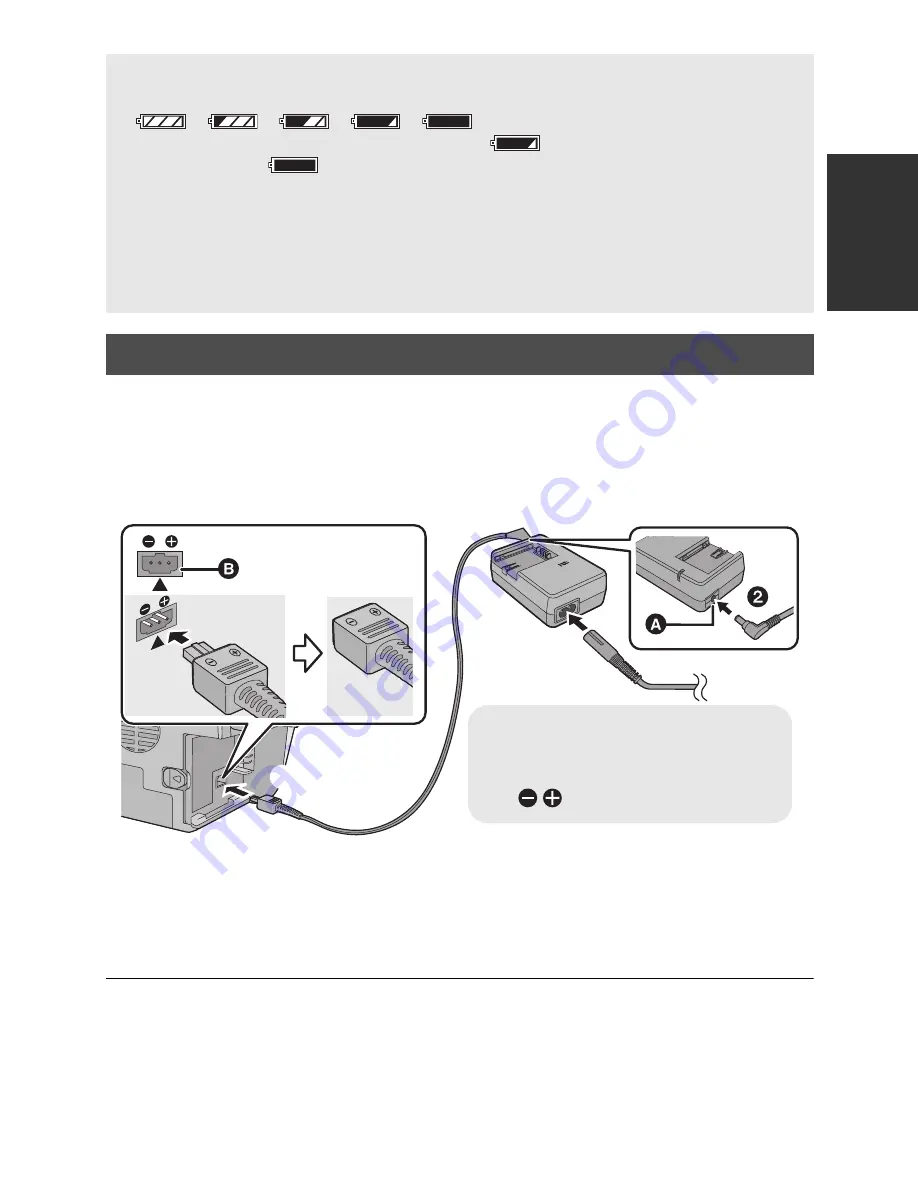
19
VQT2N56
The unit is in the standby condition when the AC adaptor is connected. The primary circuit is
always “live” as long as the AC adaptor is connected to an electrical outlet.
Important:
While the DC cable is connected to the AC adaptor, the battery will not charge.
≥
Do not use the AC cable with any other equipment as it is designed only for this unit.
Also, do not use the AC cable from other equipment with this unit.
1
Connect the AC cable to the AC adaptor and the AC outlet.
2
Connect the DC cable to the AC adaptor.
3
Connect the DC cable to the DC input terminal [DC IN].
≥
When removing the AC adaptor, be sure to hold down the power button until the status
indicator goes off. Then remove the AC adaptor.
Battery capacity indication
≥
The display changes as the battery capacity reduces.
#
#
#
#
If there is less than 3 minutes remaining, then
will become red. If the battery
discharges, then
will flash.
≥
The remaining battery capacity is displayed when using the Panasonic battery that you
can use for this unit. The actual time can vary depending on your actual use.
≥
If the actual remaining time exceeds 9 hours 59 minutes, the indication will stay green
and will not change until the remaining time falls below 9 hours 59 minutes.
≥
When using the AC adaptor or batteries made by other companies, the remaining
battery capacity will not be shown.
Connecting to the AC outlet
DC IN
A
DC output terminal
B
DC input terminal
Insert the DC cable matching the
[
] mark of the DC input terminal.
Содержание TM700
Страница 8: ......












