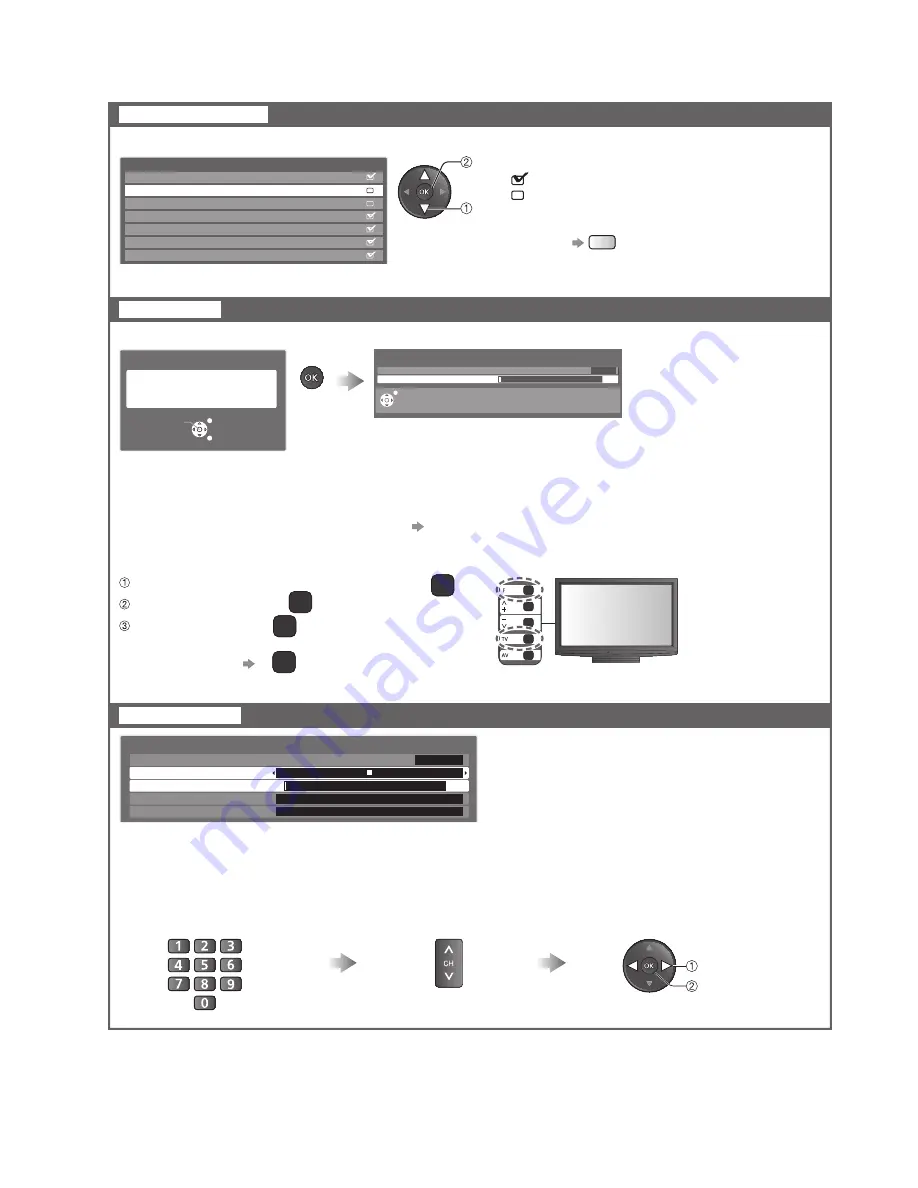
Tuning and Editing Channels
28
To return to TV
●
F
For Auto Tuning, using the buttons on the side panel of the TV (p. 11)
Press repeatedly until “Auto Tuning” appears
F
Access “Auto Tuning”
TV
Start “Auto Tuning”
TV
Channel List Edit
Skip unwanted channels
Auto Tuning
Set all TV channels automatically
Select a channel and reveal / hide
Channel List Editor
1
2
3
4
5
6
7
: reveal
: hide (skip)
To reveal all channels
●
Y
Manual Tuning
Set channel manually
You can hide unwanted
channels. The hidden
channels cannot be
displayed except in this
function.
Use this function to skip
unwanted channels.
reveal / hide
select
Automatically retune all
channels received in the
area.
Settings are made automatically
Start Auto Tuning
Fine Tuning
Use to make small adjustments to the
●
tuning of an individual channel (affected by
weather conditions, etc.)
Manual Tuning
Set channel manually after Auto Tuning.
Set Sound System and Colour System,
●
and then perform this function. Set Colour
System “Auto” normally.
If a VCR is connected only with the RF
●
cable, select channel position “0”.
All tuning data will be erased
Auto Tuning
EXIT
RETURN
Start Auto Tuning
All the previous tuning settings are erased.
●
When the operation is completed, the channel at channel position “1” will be displayed.
●
Search begins in the order from the lower channels to the higher channels. Channels received
●
during this process are added to the list (see above).
If tuning has not been done completely
●
“Manual Tuning” (see below)
5.5MHz
Auto
1
CH33
Manual Tuning
Fine Tuning
CH33
Manual Tuning
1
120
CH33
Sound System
CH33
Colour System
CH57
5.5MHz
Auto
Select a channel position
Select a channel
Search and store
store
search
EXIT
Auto Tuning
2
CH3
0
2
1
1
n
a
c
S






























