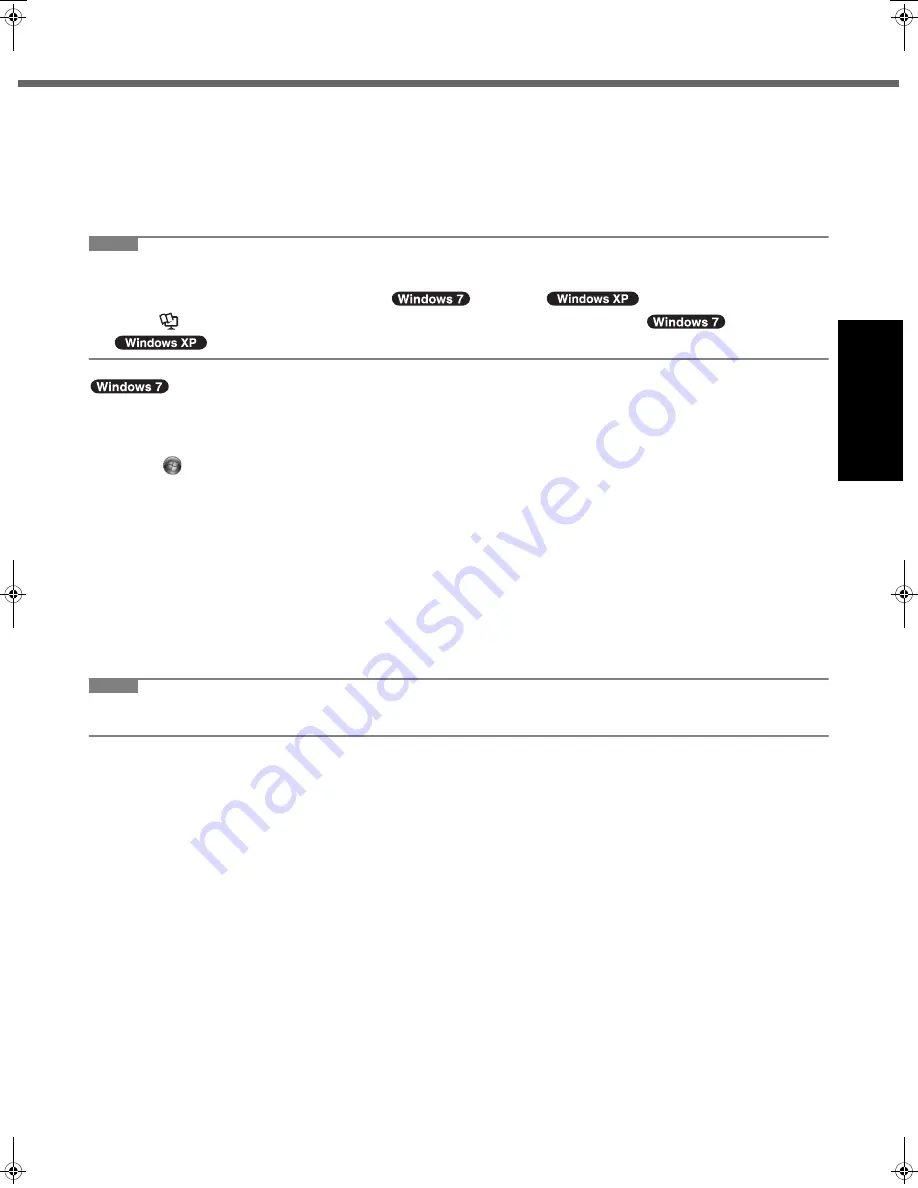
15
Get
ting St
arted
U
seful In
formati
on
Troubleshooting
Appendix
When Starting Up/Shutting Down
Do not do the following
• Connecting or disconnecting the AC adaptor
• Pressing the power switch
• Touching the keyboard, touch pad or external mouse
• Closing the display
• Turn on/off the wireless switch
NOTE
z
To conserve power, the following power saving methods are set at the time of purchase.
• The screen automatically turns off after 15 minutes of inactivity.
• The computer automatically enters sleep
*1
(
)/standby
*1
(
) after 20 minutes of inactivity.
*1
Refer to
Reference Manual
“Sleep and Hibernation Functions” about resuming from sleep
(
)/standby
(
)
.
To change the partition structure
You can shrink a part of an existing partition to create unallocated disk space, from which you can create a new parti-
tion.
A
Click
(Start) and right-click [Computer], then click [Manage].
z
A standard user needs to enter an administrator password.
B
Click [Disk Management].
C
Right-click the partition for Windows (“c” drive in the default setting), and click [Shrink Volume].
z
The partition size depends on the computer specifications.
D
Input the size in [Enter the amount of space to shrink in MB] and click [Shrink].
z
You cannot input a larger number than the displayed size.
z
To select [Reinstall to the first 2 partitions.] in reinstalling Windows 7 (
Î
page 19), 30000 MB or more is nec-
essary for [Total size after shrink in MB].
E
Right-click [Unallocated] (the shrunk space in the step
D
) and click [New Simple Volume].
F
Follow the on-screen instructions to make the settings, and click [Finish].
Wait until formatting is completed.
NOTE
z
You can create an additional partition using remaining unallocated space or newly creating unallocated space.
z
To delete a partition, right-click the partition and click [Delete Volume] in the step
C
.
DFQW5355YAT_52mk3_XP7_OI_EN.book 15 ページ 2010年5月7日 金曜日 午前10時39分
















































