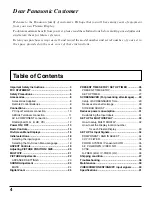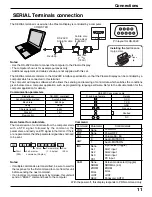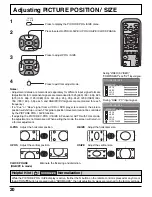6
Safety Precautions
WARNING
Setup
Do not place the Plasma Display on sloped or unstable surfaces.
•
The Plasma Display may fall off or tip over.
Do not place any objects on top of the Plasma Display.
•
If water spills onto the Plasma Display or foreign objects get inside it, a short-circuit may occur which could result in fire
or electric shock. If any foreign objects get inside the Plasma Display, please consult an Authorized Service Center.
Do not cover the ventilation holes.
•
Doing so may cause the Plasma Display to overheat, which can cause fire or damage to the Plasma Display.
If using the pedestal (optional accessory), leave a space of 3
15
/
16
” (10 cm) or more at the top, left and right, 2
3
/
8
”
(6 cm) or more at the bottom, and 2
3
/
4
” (7 cm) or more at the rear. If using some other setting-up method, leave a
space of 3
15
/
16
” (10 cm) or more at the top, bottom, left and right, and 2
61
/
64
” (7.5 cm) or more at the rear.
Avoid installing this product near electronic equipment that easily receives electromagnetic waves.
•
It may cause interference in image, sound, etc. In particular, keep video equipment away from this product.
AC Power Supply Cord
The Plasma Display is designed to operate on 120 V AC, 50/60 Hz.
Securely insert the power cord plug as far as it will go.
•
If the plug is not fully inserted, heat may be generated which could cause fire. If the plug is damaged or the wall socket
plate is loose, they should not be used.
Do not handle the power cord plug with wet hands.
•
Doing so may cause electric shocks.
Do not do anything that might damage the power cable. When disconnecting the power cable, hold the plug, not
the cable.
•
Do not make any modifications, place heavy objects on, place near hot objects, heat, bend, twist or forcefully pull the
power cable. Doing so may cause damage to the power cable which can cause fire or electric shock. If damage to the
cable is suspected, have it repaired at an Authorized Service Center.
If the Plasma Display will not be used for a long period of time, unplug the power cord from the wall outlet.
If problems occur during use
If a problem occurs (such as no picture or no sound), or if smoke or an abnormal odor is detected from the Plasma
Display, unplug the power cord immediately.
•
Continuous use of the Display under these conditions might cause fire or permanent damage to the unit. Have the
Display evaluated at an Authorized Service Center. Services to the Display by any unauthorized personnel are strongly
discouraged due to its high voltage dangerous nature.
If water or foreign objects get inside the Plasma Display, if the Plasma Display is dropped, or if the cabinet
becomes damaged, disconnect the power cord plug immediately.
•
A short may occur, which could cause fire. Contact an Authorized Service Center for any repairs that need to be made.