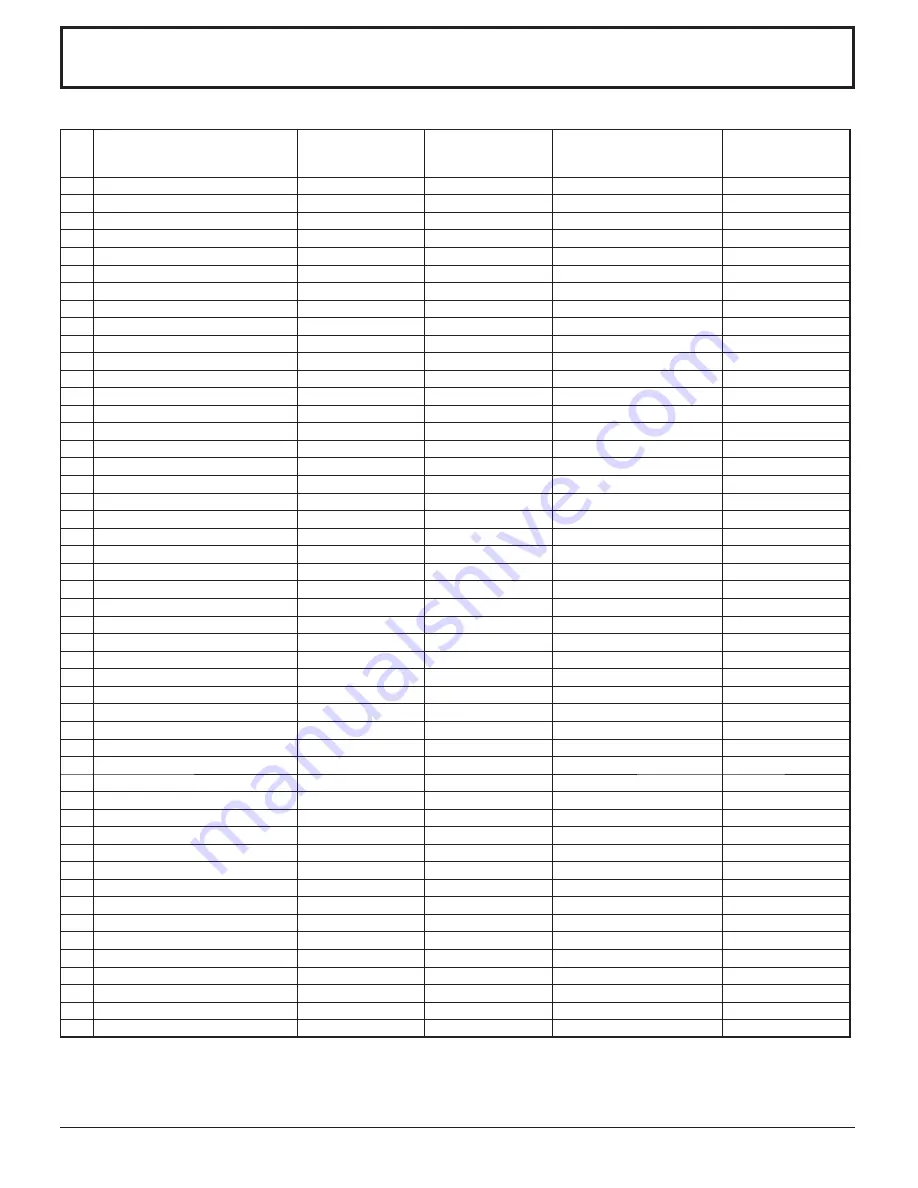
45
DVI-D/COMPONENT/RGB/PC input signals
∗
1: When selected the RGB format and 525p signal input to the Mini D-sub 15P terminal, it is recognized as VGA 60Hz signal.
∗
2: When inputted VGA 60Hz format signal from the other than Mini D-sub 15P terminal, it is recognized as 525p signal.
Note:
Signals without above specifi cation may not be displayed properly.
Signal name
Horizontal frequency
(kHz)
Vertical frequency
(Hz)
Component / RGB
/ Mini D-sub 15P
(Component / RGB)
DVI-D
1
525
(480)
/
60i
15.73
59.94
*
2
525
(480)
/
60p
31.47
59.94
*
∗
1
*
3
625
(575)
/
50i
15.63
50.00
*
4
625
(575)
/
50p
31.25
50.00
*
5
626
(576)
/
50p
31.25
50.00
*
6
750
(720)
/
60p
45.00
60.00
*
*
7
750
(720)
/
50p
37.50
50.00
*
*
8
1,125
(1,080)
/
60p
67.50
60.00
*
*
9
1,125
(1,080)
/
60i
33.75
60.00
*
*
10 1,125
(1,080)
/
50p
56.26
50.00
*
*
11 1,125
(1,080)
/
50i
28.13
50.00
*
*
12 1,125
(1,080)
/
24sF
27.00
47.92
*
13
1,125 (1,080) / 30p
33.75
30.00
*
14 1,125
(1,080)
/
25p
28.13
25.00
*
15 1,125
(1,080)
/
24p
27.00
24.00
*
16 1,250
(1,080)
/
50i
31.25
50.00
*
17
640 × 400 @70 Hz
31.46
70.07
*
18
640 × 480 @60 Hz
31.47
59.94
*
∗
2
*
19 640
×
480
@72
Hz
37.86
72.81
*
20 640
×
480
@75
Hz
37.50
75.00
*
21 640
×
480
@85
Hz
43.27
85.01
*
22
800 × 600 @56 Hz
35.16
56.25
*
23
800 × 600 @60 Hz
37.88
60.32
*
*
24
800 × 600 @72 Hz
48.08
72.19
*
25
800 × 600 @75 Hz
46.88
75.00
*
26
800 × 600 @85 Hz
53.67
85.06
*
27 852
×
480
@60
Hz
31.47
59.94
*
∗
2
*
28 1,024
×
768
@50
Hz
39.55
50.00
*
29 1,024
×
768
@60
Hz
48.36
60.00
*
*
30 1,024
×
768
@70
Hz
56.48
70.07
*
31 1,024
×
768
@75
Hz
60.02
75.03
*
32 1,024
×
768
@85
Hz
68.68
85.00
*
33
1,066 ×600 @60 Hz
37.88
60.32
*
*
34 1,152
×
864
@60
Hz
53.70
60.00
*
35 1,152
×
864
@75
Hz
67.50
75.00
*
36
1,280 × 960 @60 Hz
60.00
60.00
*
37
1,280 × 960 @85 Hz
85.94
85.00
*
38
1,280 × 1,024 @60 Hz
63.98
60.02
*
*
39
1,280 × 1,024 @75 Hz
79.98
75.03
*
40
1,280 × 1,024 @85 Hz
91.15
85.02
*
41 1,366
×
768
@50
Hz
39.55
50.00
*
42 1,366
×
768
@60
Hz
48.36
60.00
*
*
43
1,400 × 1,050 @60 Hz
65.22
60.00
*
44
1,600 × 1,200 @60 Hz
75.00
60.00
*
*
45
1,600 × 1,200 @65 Hz
81.25
65.00
*
46
1,920 × 1,200 @60 Hz
74.04
59.95
*
47 Macintosh13” (640 × 480)
35.00
66.67
*
48 Macintosh16” (832 × 624)
49.72
74.54
*
49 Macintosh21” (1,152 × 870)
68.68
75.06
*
Applicable input signals for Component / RGB, Mini D-sub 15P (Component / RGB), DVI-D (
*
Mark)




































