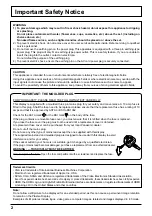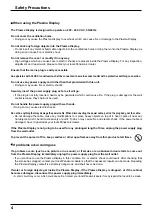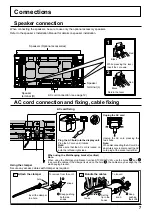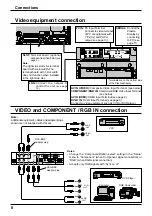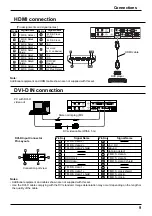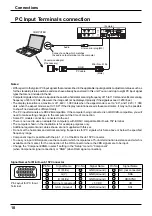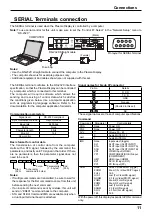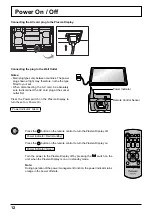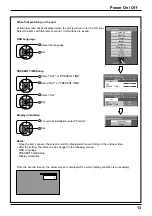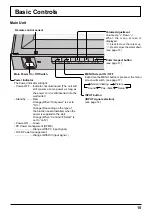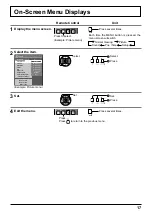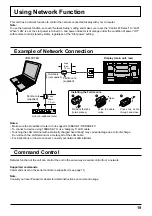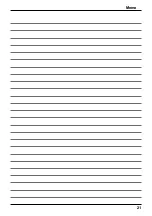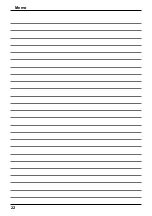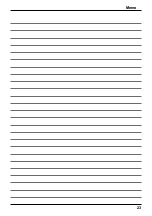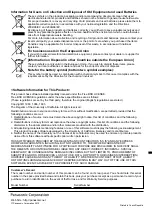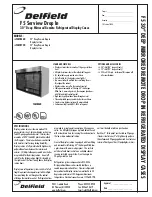INPUT MENU
ENTER/
+
/
VOL
-
/
INPUT
MENU
ENTER/
+
/
VOL
-/
14
Selecting the input signal
Notes:
• Selecting is also possible by pressing the INPUT button on the unit.
• Outputs the sound as set in “Audio input select” in the Options menu.
• Select to match the signals from the source connected to the component/RGB input
terminals.
• In 2 screen display, the same input mode cannot be selected for the main picture and
sub picture.
• Image retention (image lag) may occur on the plasma display panel when a still picture
is kept on the panel for an extended period. The function that darkens the screen
slightly is activated to prevent image retention, but this function is not the perfect
solution to image retention.
Press to select the input signal to be played back from the equipment
which has been connected to the Plasma Display.
Input signals will change as follows:
PC
COMPONENT*
DVI
HDMI
VIDEO
PC: PC input terminal in PC IN.
VIDEO: Video input terminal in AV IN (VIDEO).
COMPONENT*: Component or RGB input terminal in COMPONENT/
RGB IN.
HDMI: HDMI input terminal in AV IN (HDMI).
DVI: DVI input terminal in DVI-D IN.
* “COMPONENT” may be displayed as “RGB” depending on the setting
of “Component/RGB-in select”.
When an optional Terminal Board is installed:
PC
VIDEO
HDMI
DVI
COMPONENT
SLOT INPUT
SLOT INPUT: Input terminal in Terminal Board
Note:
When a Terminal Board incompatible with the Plasma Display is installed,
“Non-Compatible Function Board” is displayed.
When a Terminal Board with dual input terminals is installed:
PC
VIDEO
HDMI
DVI
COMPONENT
SLOT INPUT A
SLOT INPUT B
SLOT INPUT A, SLOT INPUT B: Dual input terminal in Terminal Board.