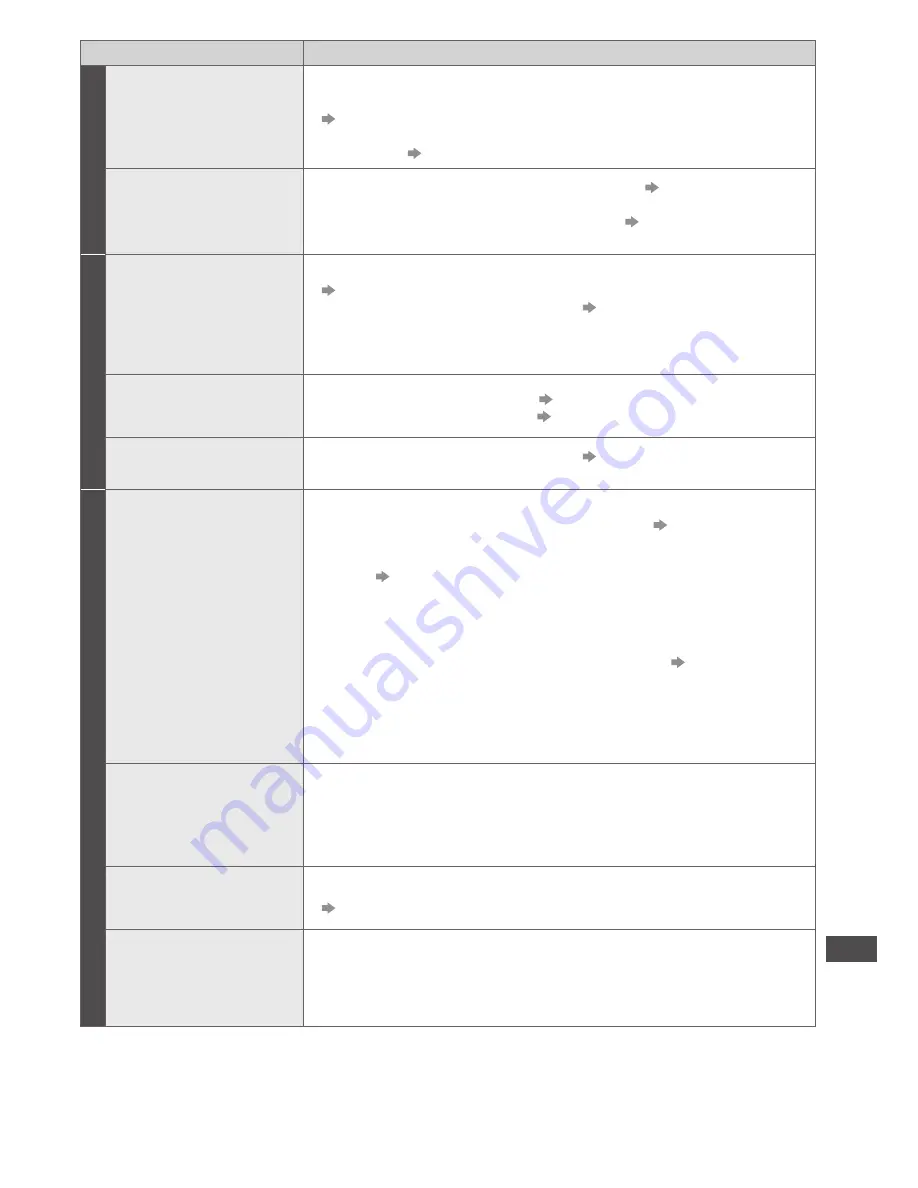
Frequently Asked
Questions
85
Problem
Actions
HDMI
Sound is unusual
•
Set the sound setting of the connected equipment to “2ch L.PCM”.
•
Check the [HDMI1 / 2 / 3 / 4 Input] setting in the Sound Menu.
(p. 39)
•
If digital sound connection has a problem, select analogue sound
connection.
(p. 77)
Pictures from external
equipment are unusual
when the equipment is
connected via HDMI
•
Check the HDMI cable is connected properly.
(p. 68, 74 - 75)
•
Turn the TV and equipment Off, then turn them On again.
•
Check an input signal from the equipment.
(p. 78)
•
Use equipment compliant with EIA/CEA-861/861D.
Network
Cannot connect to the
network
•
Check the LAN cable or Wireless LAN Adaptor is connected properly.
(p. 59)
•
Check the connections and settings.
(p. 59 - 63)
•
Check the network equipment and network environment.
•
If the problem persists, consult your Internet Service Provider or
telecommunications company.
Cannot select the
file during DLNA
operations
•
Is the media server prepared?
(p. 58)
•
Check applicable data format.
(p. 80 - 82)
Cannot operate
VIERA Connect
•
Check the connections and settings.
(p. 59 - 63)
•
The server or connected line might be busy now.
3D
Cannot see 3D images
•
Has the 3D Eyewear been switched On?
•
Ensure that [3D Mode Selection] is set to [3D].
(p. 30)
•
Some 3D image signals may not be automatically recognised as
3D images. Set [3D Mode Selection (Manual)] to match the picture
format.
(p. 30)
•
Check that there are no obstacles between the infrared sensors on
the TV and the 3D Eyewear. If the 3D Eyewear stops receiving the
infrared signal for about 5 minutes, the 3D Eyewear will be turned off
automatically.
•
Check the available area to use the 3D Eyewear.
(p. 29)
•
Depending on the person, the 3D images may be difficult to see,
or cannot be seen, especially in users that have a different level of
eyesight between the left and right eyes.
Take the necessary steps (wearing glasses etc.) to correct your
eyesight before use.
3D Eyewear is turned
off automatically
•
Check that there are no obstacles between the infrared sensors on
the TV and the 3D Eyewear or that the 3D Eyewear is placed inside
the coverage area (p. 29). If the 3D Eyewear stops receiving the
infrared signal for about 5 minutes, the 3D Eyewear will be turned off
automatically.
There is something
wrong with the
3D images
•
Check the setting of [Picture Sequence] or [Edge Smoother].
(p. 31)
The indicator lamp
does not light
when pressing the
power button on the
3D Eyewear
•
The battery may be running low or flat. Charge it.


















