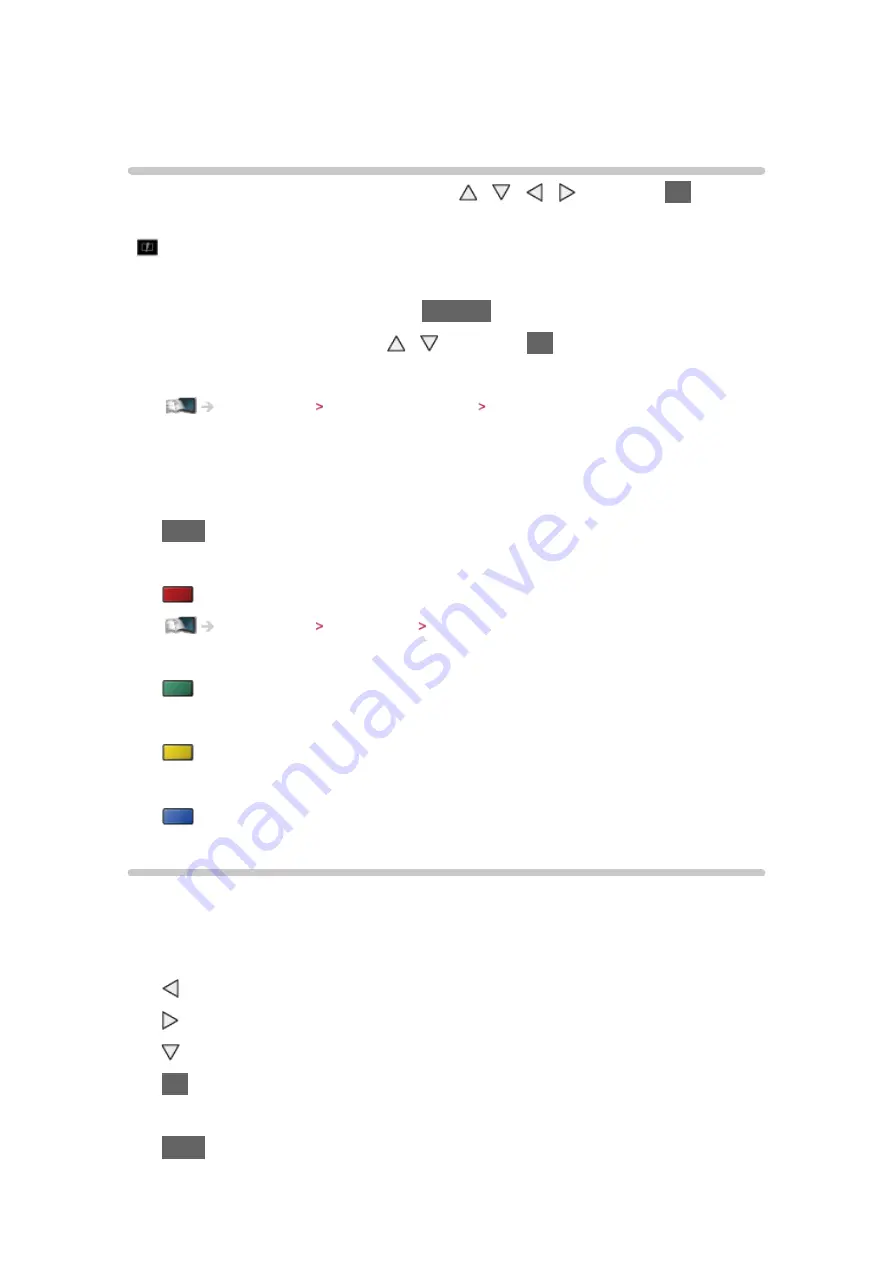
- 107 -
Photo mode
Selecting file
Select the file in the thumbnail view with / / / and press
OK
to start
playback.
: Error display
●
To change the size of photos in the thumbnail view
1) Display the option menu with
OPTION
2) Select
Change Size
with / and press
OK
to change
●
For supported file formats
Media Player Technical information Photo format
■
Thumbnail view
●
To display / hide information of the highlighted content
INFO
●
To display
Slideshow Settings
(red)
Media Player Photo mode Using slideshow
●
To Sort
(green)
●
To change the device
(yellow)
●
To change the contents
(blue)
Viewing photo
■
Playback
●
To operate Single view
: To the previous photo
: To the next photo
: Stop (return to thumbnail)
OK
: Slideshow
●
To display / hide the operation guide
INFO
Содержание TH-L50DT60A
Страница 1: ...eHELP English TH L50DT60A TH L55DT60A TH L60DT60A ...
Страница 192: ...Ver 2 00 ...






























