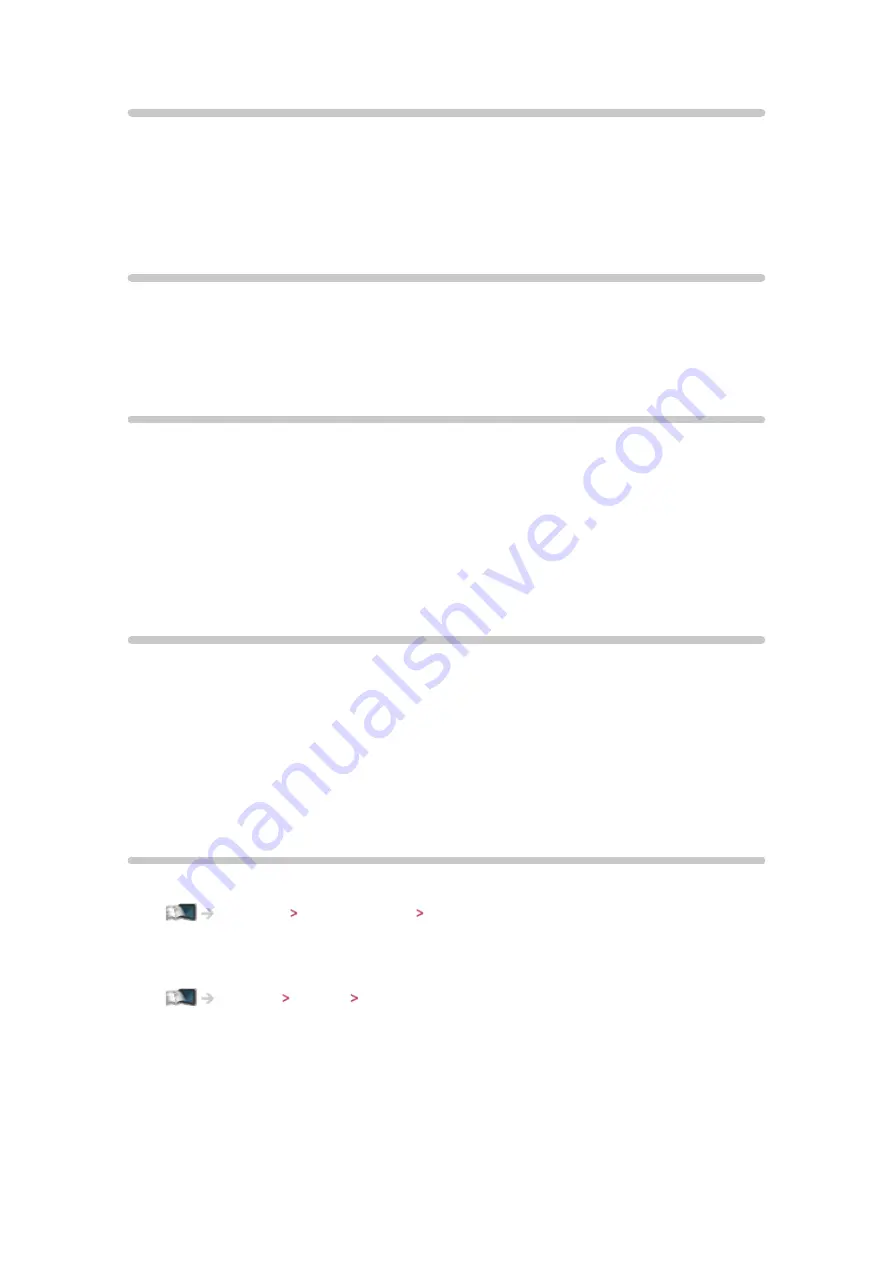
- 156 -
Caption Smoother
Makes caption contours smooth. Specially effective for low resolution
contents.
(
Auto
/
Max
/
Mid
/
Min
/
Off
)
●
Not valid in 3D mode
Brilliance Enhancer
Enhances picture contrast locally to increase picture brilliance.
(
Max
/
Mid
/
Min
/
Off
)
●
Not valid in 3D mode
Intelligent Frame Creation
Automatically compensates the picture frame rate and removes juddering
movements to make the images smooth.
(
Max
/
Mid
/
Min
/
Off
)
●
Depending on the contents, images may be noisy. To prevent the noise,
change the setting.
●
Not valid when
Game Mode
is set to
On
24p Smooth Film
Automatically compensates the picture frame rate to make the 24p source
movie images smooth.
(
Max
/
Mid
/
Min
/
Off
)
●
This is available only for 24p signal input and displayed instead of
Intelligent Frame Creation
.
●
Not valid when
Game Mode
is set to
On
Advanced Settings
You can adjust and set up the detailed picture settings.
Watching For best picture Advanced Settings
This function is available when
Viewing Mode
is set to
True Cinema
,
Custom
or
Professional1 / 2
mode.
Содержание TH-L47WT60A
Страница 1: ...eHELP English TH L47WT60A TH L55WT60A ...
Страница 52: ... 52 To change the channel For Digital TV ...
Страница 103: ... 103 Connected devices may become unusable with this TV if the file or folder names are changed ...
Страница 189: ...Ver 2 02 ...
















































