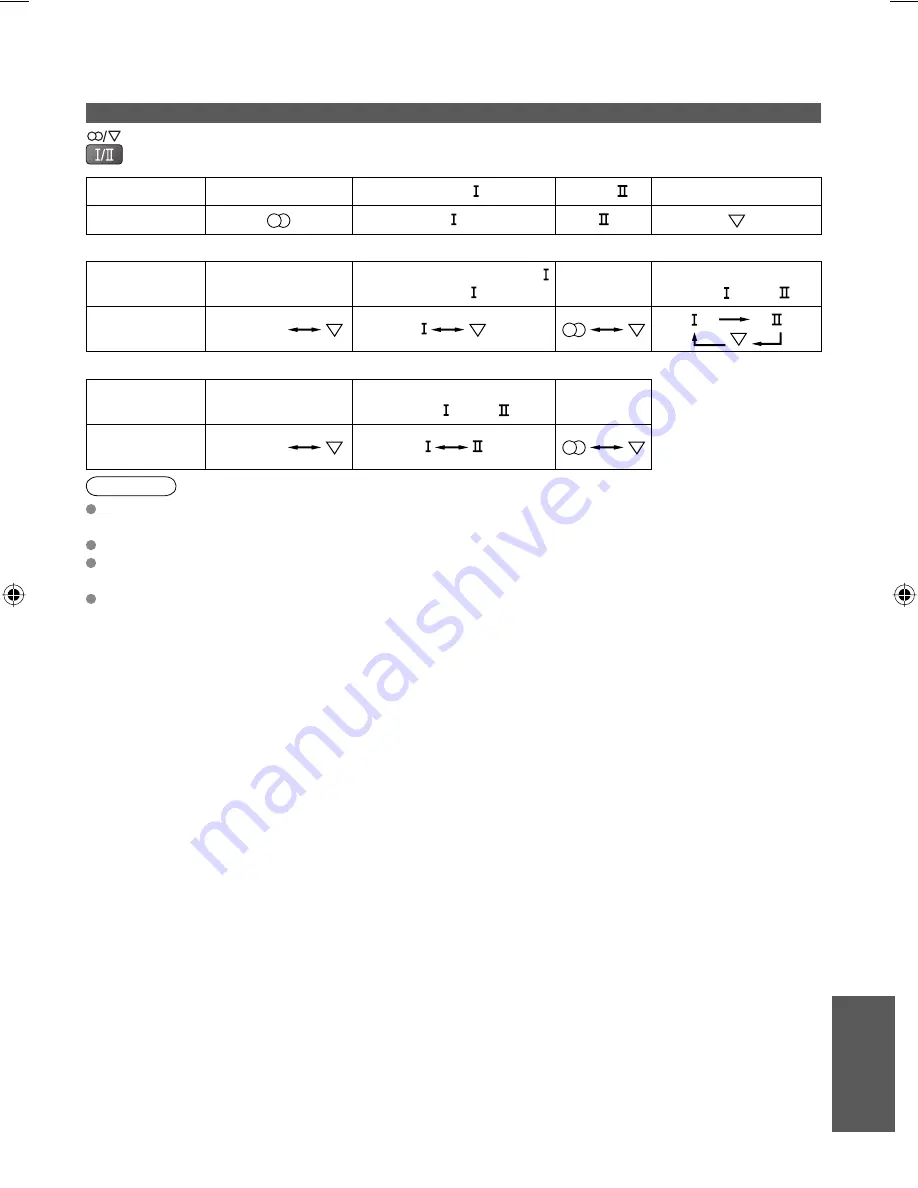
43
Technical
Audio Signal
STEREO
MAIN
SUB
MONO
Mode Indicator
NICAM
.......Used in New Zealand, Singapore, Hong Kong etc.
Type of
broadcast
Regular broadcast
(Standard Audio)
R NICAM MONO
(MAIN )
NICAM
STEREO
NICAM DUAL MONO
(MAIN / SUB )
Mode Indicator
No
Indicator
A2 (German)
.......Used in Australia, Malaysia etc.
Type of
broadcast
Regular broadcast
(Standard Audio)
BILINGUAL or DUAL MONO:
MAIN / SUB
STEREO
Mode Indicator
No
Indicator
If the stereo signal is poor or the receiving conditions are not optimum or if STEREO:MONO automatic
switching occurs, it is recommended you switch from STEREO to MONO.
Even when the contents of the receiving signal undergo changes, selection mode is kept intact.
When the receiving conditions deteriorate, listening will be easier if the mode is set to the MONO
position, using the stereo / bilingual sound selection button.
DUAL, also known as DUAL MONO or as BILINGUAL is not currently transmitted in some countries.
When you receive the stereo / bilingual sound system, sound output modes can be selected by
pressing the
Stereo / Bilingual Sound Selection
button.
Stereo / Bilingual Sound Selection
Note
Te
chnical Information
TH-L32X10&18KMRSX_EN.indb 43
TH-L32X10&18KMRSX_EN.indb 43
4/30/09 9:11:43 AM
4/30/09 9:11:43 AM
Содержание TH-L32A10K Viera
Страница 51: ...51 Technical Specifications Memo ...










































