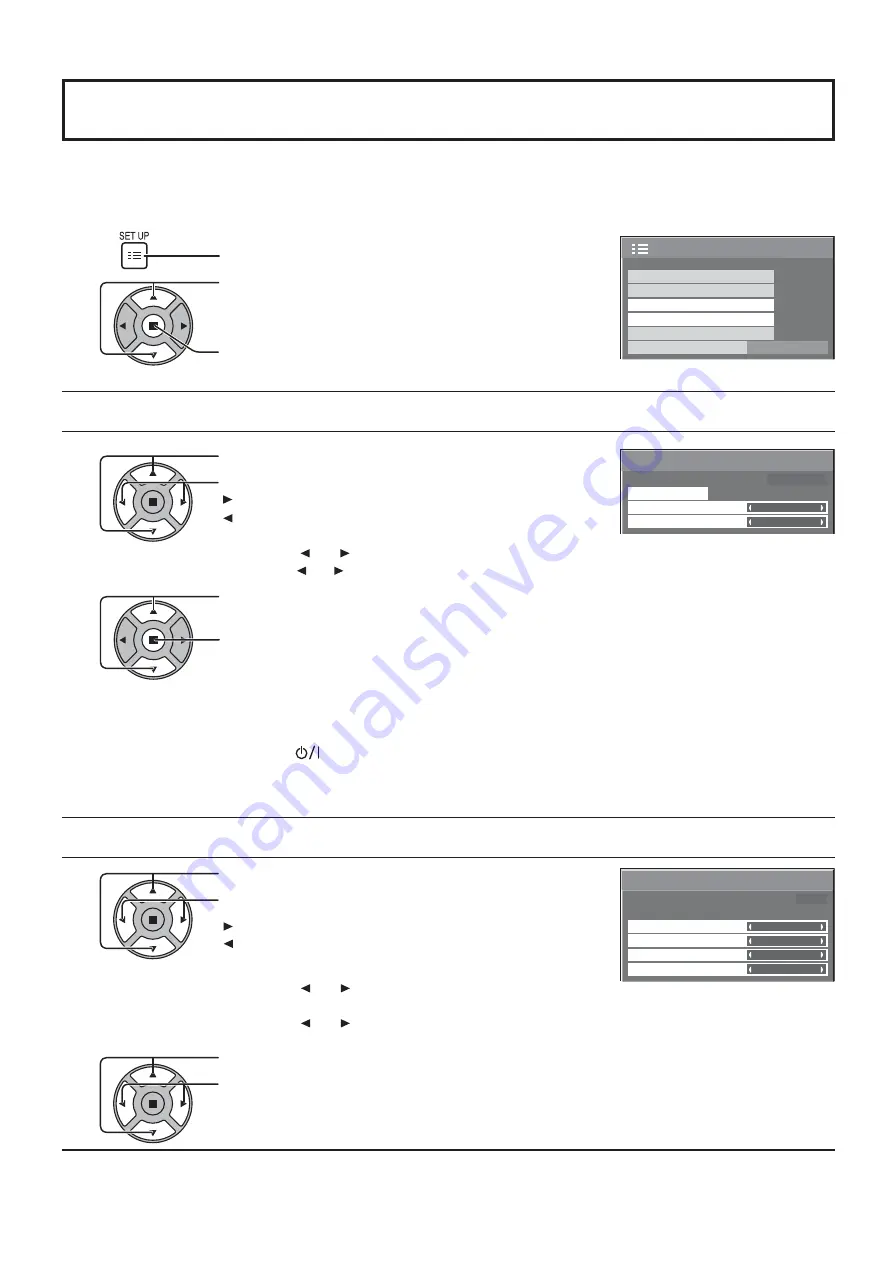
99:99
MON
DAY/TIME SETUP
TIME MON 99:99
SET
TIME
DAY
2/2
SETUP
MULTI DISPLAY SETUP
PORTRAIT SETUP
ON/OFF TIMER SETUP
NETWORK SETUP
DAY/TIME SETUP
DISPLAY ORIENTATION
LANDSCAPE
34
DAY/TIME SETUP / ON/OFF TIMER SETUP
DAY/TIME SETUP
The timer can switch the Plasma Display ON or OFF.
Before attempting Timer Set, con rm the TIME and adjust if necessary. Then set POWER ON TIME / POWER OFF
TIME.
Press to display the SETUP menu.
Press to select ON/OFF TIMER SETUP or DAY/TIME
SETUP.
Press to display the ON/OFF TIMER SETUP screen or
DAY/TIME SETUP screen.
2
Press to select DAY or TIME.
Press to set up DAY or TIME.
button: Forward
button: Back
Notes:
• Pressing “ ” or “ ” button once changes TIME 1 minute.
• Pressing “ ” or “ ” button continuously changes TIME by 15 minutes.
Press to select SET.
Press to store DAY/TIME SETUP.
Notes:
• SET cannot be selected unless TIME is set.
• Unless setting the present time other than “99:99”, “DAY” and “TIME” cannot be set.
• The settings of “DAY” and “TIME” are reset when leaving the display turned off for about 7
days for the following reasons:
Pressing
switch of the unit to turn off the display.
Disconnecting the AC cord.
Interruption of power supply.
1
1
2
Press to select POWER ON TIME / POWER OFF TIME.
Press to set up POWER ON TIME / POWER OFF TIME.
button: Forward
button: Back
Notes:
• Pressing “ ” or “ ” button once changes POWER ON
TIME / POWER OFF TIME 1 minute.
• Pressing “ ” or “ ” button continuously changes POWER ON TIME / POWER OFF
TIME by 15 minutes.
Press to select POWER ON FUNCTION / POWER OFF FUNCTION.
Press to select ON.
Note:
Timer function will not work unless “TIME” is set.
2
1
0:00
0:00
ON/OFF TIMER SETUP
POWER OFF FUNCTION
POWER ON FUNCTION
OFF
OFF
TIME 99:99
POWER OFF TIME
POWER ON TIME
ON/OFF TIMER SETUP






























