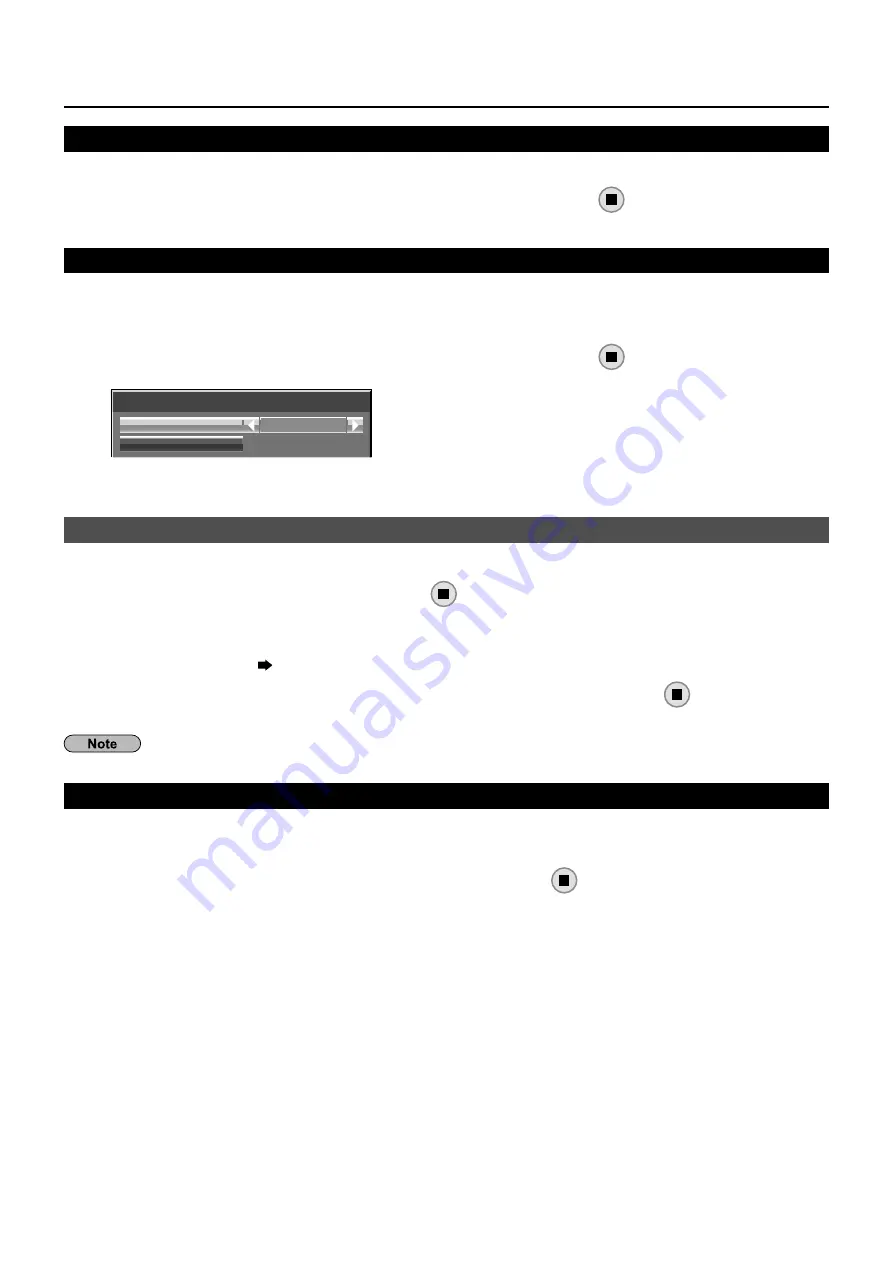
20
Network Settings
Network Status
Displays the current network status.
Select [Network Status] in [Network Settings] menu and press
button.
The Display information, settings of wired LAN and wireless LAN are displayed.
Password
Set to [On] to perform password check when connecting with the Display using “Wireless Manager”.
By controlling connection with password setting, it is possible to prevent an external device from accidentally
connecting and interrupting images, etc.
Select [Password] in [Network Settings] menu and press
1
button.
Password
Password
Password Change
Off
Select [On] or [Off] for [Password].
2
Password Change
Password can be registered or changed. No password is set in the default setting.
Select [Password Change] and press
1
button.
The keyboard is displayed.
Up to 8 characters can be entered for the password.
Entering characters
page 18
When you
fi
nished entering the password, select [Ok] and press
2
.
To cancel saving the password, select [Cancel].
It is recommended to change password on a regular basis for keeping it private.
Multi-Live
Switch to the MULTI-LIVE mode when using the “Wireless Manager”. See the “Wireless Manager” operation
manual for details.
Select [Multi-Live] in [Network Settings] menu and press
button.






























