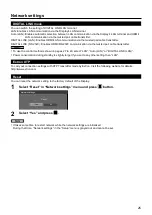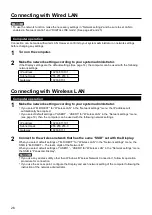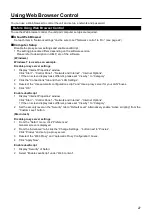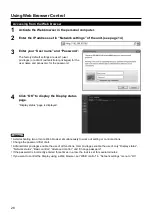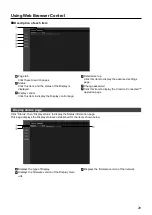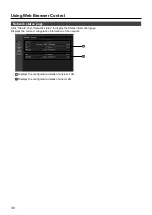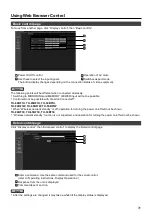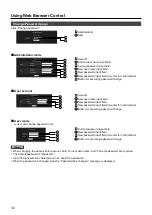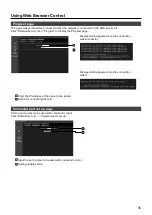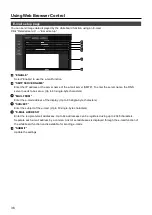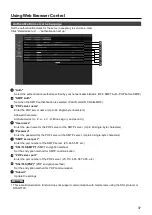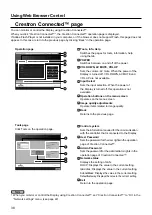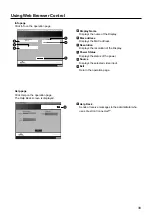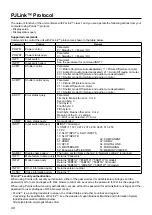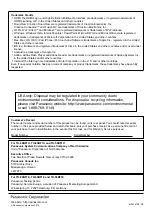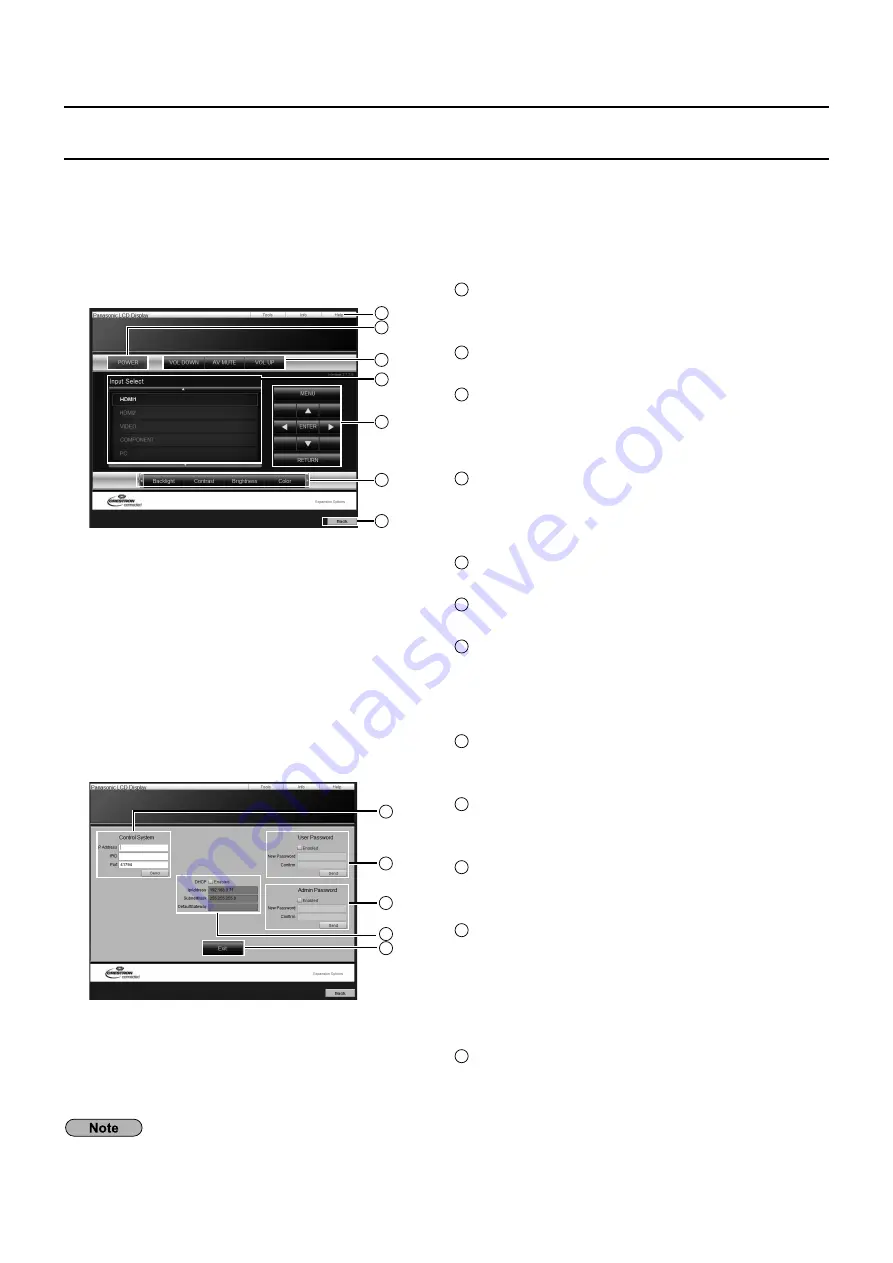
38
Using Web Browser Control
Crestron Connected™ page
You can monitor or control the Display using Crestron Connected™.
When you click “Crestron Connected™”, the Crestron Connected™ operation page is displayed.
If Adobe Flash Player is not installed in your computer, or if the browser does not support Flash, this page does not
appear. In this case, return to the previous page by clicking “Back” in the operation page.
Operation page
1
Tools, Info, Help
Switches the pages for tools, information, help
using the tab.
2
POWER
Switches between on and off of the power.
3
VOL DOWN, AV MUTE, VOL UP
Sets the volume, AV mute. When the power of the
Display is turned off, VOL DOWN, AV MUTE and
VOL UP are not available.
4
Input Select
Sets the input selection. When the power of
the Display is turned off, this operation is not
available.
5
Operation buttons on the menu screen
Operates on the menu screen.
6
Image quality adjustments
Operate items related to image quality.
7
Back
Returns to the previous page.
1
Control system
Sets the information required for the communication
with the controller that is connected to the Display.
2
User Password
Sets the password for the user rights in the operation
page of Crestron Connected™.
3
Admin Password
Sets the password for the administrator rights in the
operation page of Crestron Connected™.
4
Network status
Displays the setting of LAN.
DHCP: Displays the value in the current setting.
IpAddres: Displays the value in the current setting.
SubnetMask: Displays the value in the current setting.
DefaultGateway: Displays the value in the current setting.
5
Exit
Return to the operation page.
Tools page
Click Tools on the operation page.
•
When you monitor or control the Display using Crestron Connected™, set “Crestron Connected™” to “On” in the
“Network settings” menu. (see page 22)
1
2
3
4
5
6
7
1
2
3
4
5