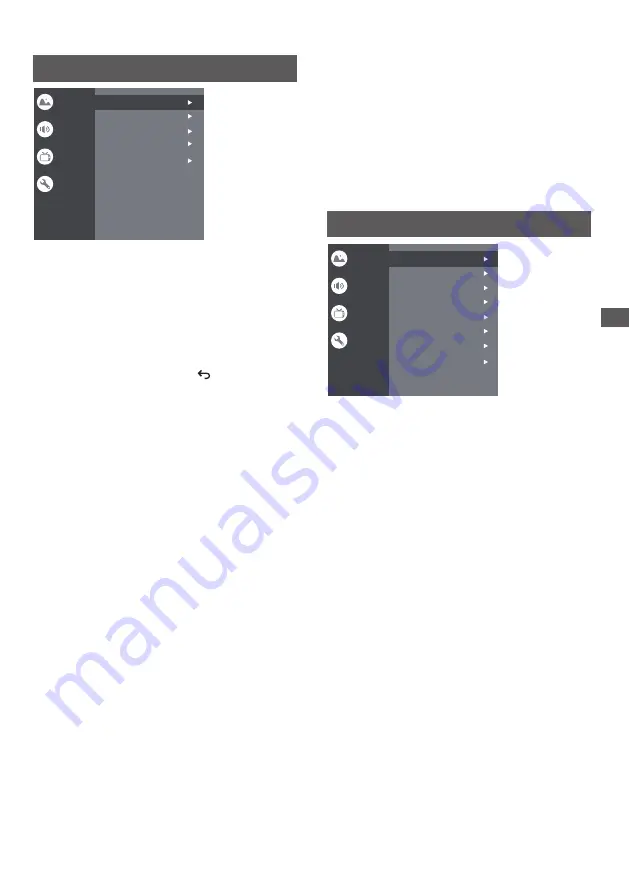
15
Using the Menu Funct
ions
TV Placement:
To select Desktop and Wallmount.
Environment:
To select Home and Shop.
Shop Mode:
To select E-Sticker.
Settings:
Idle TV Standby:
To select After 1 hour of inactivity,
After 2 hour of inactivity,After 4 hour of inactivity,After
24 hour of inactivity or Off.
1.Lock: Click and lock the TV.
2.Power: Turn the Wake On Network and Network
Standby on or off.
3.Recording Storage: Put the storage device and record
the storage.
System
HDMI CEC Settings:
CEC control: To select On or Off
HDMI Signal Format:
To select HDMI 1.4 / HDMI 2.0.
Sleep Timer:
To select 15min,30min,45min,60min,
90min,120min or off.
Device Auto Power Off: To select On or Off
Tv Auto Power On: To select On or Off
CEC Device List: Turn devices on and select [Enable] to
enable control of HDMI devices.
HDMI CEC Settings
HDMI Signal Format
Sleep Timer
Idle TV Standby
TV Placement
Environment
Shop Mode
Off
Off
Home
Settings
Picture
Sound
System
Channel
Channel
EPG
Favorite
Channel Scan:
Digital Channel Setup:
To select the option to adjust the Teletext Setup and Audio
Setup.
Teletext Setup:
Press OK and then use
▲/▼
to select
Preferred Teletext or Decoding Page Language.
Audio Setup:
(1) Audio Description:Include Off and On.
(2) Audio Description Mixing Level:Press OK and then use
◄/► to set Audio Description Mixing Level.
(3) Audio Type: You can set the audio type.
(4) Primary Preferred Language:Press OK and then use
▲/▼ to select Primary Preferred Language.
(5) Secondary Preferred Language:Press OK and then use
▲/▼ to select Sencond Preferred Language.
Channel Scan
Digital Channel Setup
EPG
Favorite
Channel Diagnostic
Picture
Sound
System
Channel
Note: This function is only available in TV mode.
Press
OK
/
►
to enter the Program Guide menu.
EPG:
Setup favorite channel list.
Favorite:
Press
OK
/
►
to display some signal information
on current digital channel, such as signal strength,
Frequency, etc.
Channel Diagnostic:
Country/Region:
Philippines (Select in Initial Setting)
Desktop
Auto Scan:
Use
▲/▼
to choose Cable+Antenna, CABLE
and ANTENNA.Press OK to start the automatic search
process. The search may take a few minutes.
During the process, you can press to abort.
Manual Scan:
Use
▲/▼
to choose Digital, Press OK
to enter the interface. Press ▲/▼ to set Channel Number,
Frequency(KHz) and BandWidth(M), then select Start Scan
to start the search channel.
Use
▲/▼
to choose Analog,
Press ▲/▼ to set Scan Type,
Program,TV System or Color System item, then Press ▲/▼
select Frequency and press OK to search channel.
Allows you to scan for all available analog and digital
channels.






















