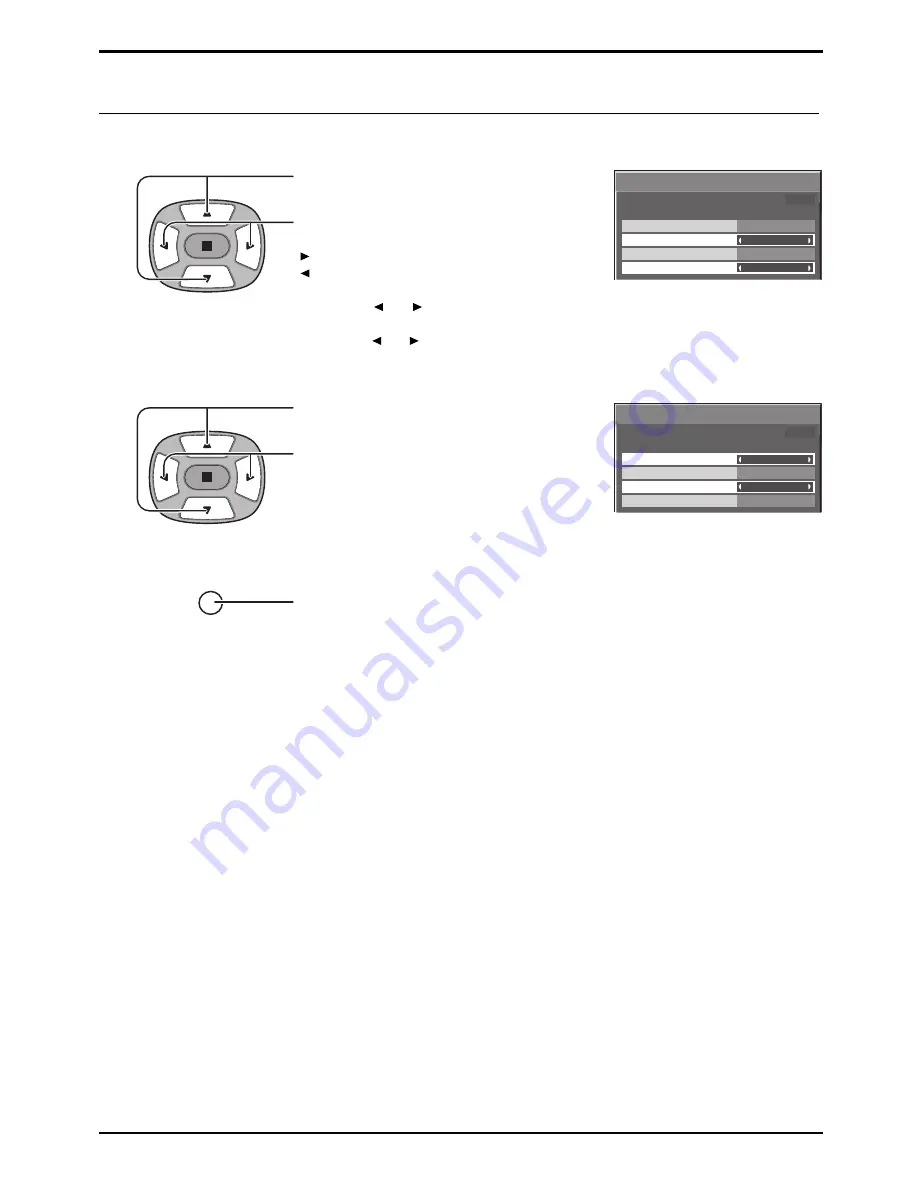
25
Set up TIMER
Press to setup
POWER ON Time / POWER OFF Time.
button: Forward
button: Back
Notes:
• Pressing “ ” or “ ” button once changes POWER ON Time / POWER OFF Time
1minute.
• Pressing “ ” or “ ” button continuously changes POWER ON Time / POWER OFF
Time by 15 minutes.
Press to select
POWER ON Time / POWER OFF Time.
1
Press to select On.
2
Press twice to exit from Setup.
3
PRESENT TIME Setup / Set up TIMER
Press to select POWER ON Function/
POWER OFF Function.
Note:
Timer function will not work unless “PRESENT TIME” is set.
Display the Set up TIMER screen.
R
Set up TIMER
POWER OFF Function
POWER OFF Time
POWER ON Time
POWER ON Function
Off
0.00
Off
0.00
PRESENT TIME 00:00
Set up TIMER
POWER OFF Function
POWER OFF Time
POWER ON Time
POWER ON Function
Off
0.00
Off
0.00
PRESENT TIME 00:00
Содержание TH-65PHD7B
Страница 39: ......






























