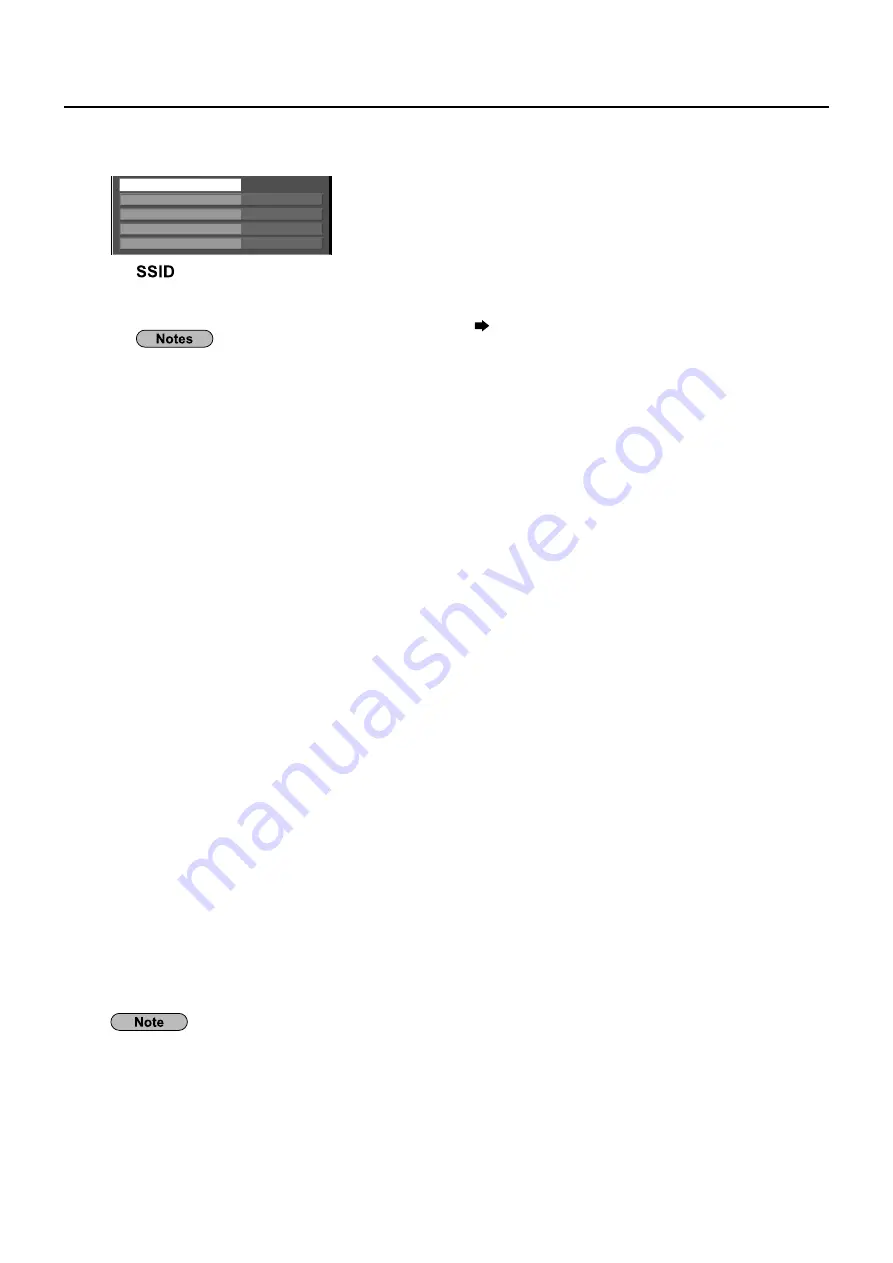
12
Network Setup
Press
▼
to go to the next item.
3
Make the settings related to the wireless connection between the Display and the network.
SSID
10
Open
Authentication
Encryption
Channel
None
AD HOC
Mode
●
: If the mode is [AD HOC], enter the same character string as that of SSID
set on the computer to be connected. If the mode is
[INFRASTRUCTURE], enter the SSID registered at the access point.
Entering characters
page 14
SSID has to be entered in alphanumeric letters.
•
You cannot set “any” or “ANY” for SSID.
•
Mode
●
AD HOC
: Connect Display and computer directly without access point.
INFRASTRUCTURE
: Connect through access point.
Authentication
●
: Set the user authentication method used by the network to be connected.
Open
: Select when making a connection using [AD HOC], or when the access
point authentication method is OpenSystem.
Shared
: Select when making a connection using [AD HOC], or when the access
point authentication method is Shared Key.
WPA-PSK
¼
WPA2-PSK
¼
WPA-EAP/
WPA2-EAP
¼
WPA-EAP
¼
WPA2-EAP
¼
: Available when the mode is set to [
¼
INFRASTRUCTURE].
Encryption
●
: Select the encryption method to be used for communication between the
Display and the network.
None
: Select when transmit without encryption. It is selectable only when
[Authentication] is [Open] or [Shared].
WEP
: Select when Encryption is WEP.
TKIP
: Select when Encryption is TKIP.
Selectable when [Authentication] is either [WPA-PSK], [WPA2-PSK],
[WPA-EAP], [WPA2-EAP].
AES
: Select when Encryption is AES.
Selectable when [Authentication] is either [WPA-PSK], [WPA2-PSK],
[WPA-EAP], [WPA2-EAP].
Channel
●
: Refer to page 6 for usable channels.
Important video/audio data is protected because AES encryption programming takes place in advance for
all network numbers, even if [Encryption] is set to [None].



























