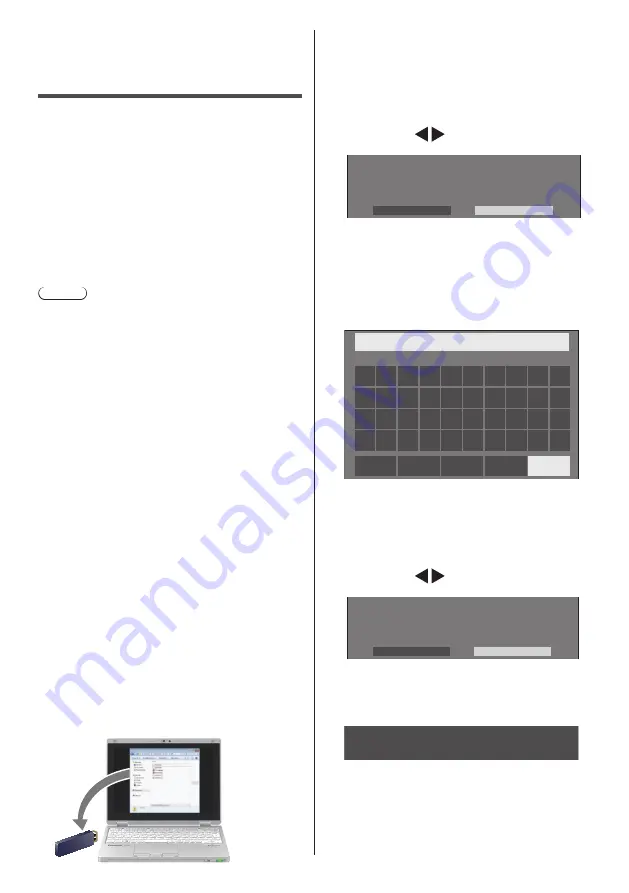
97
English
Rewriting the
Internal LightID
Using the USB memory device, the LightID written in the
LightID-distribution file can be updated as the Internal
LightID of the display.
■
Supported device
●
Commercially available USB memory devices are
supported. (Those with security functions are not
supported. Operation is not guaranteed.)
●
USB memory devices other than those formatted in
FAT16 or FAT32 cannot be used.
●
Up to 32 GB of USB memory in size are supported.
●
Only single partition configuration is supported.
Note
●
Only one Internal LightID can be written.
●
Save only the LightID-distribution file in the USB
memory device. If multiple files have been saved, the
Internal LightID may not be updated.
●
If multiple LightIDs have been written in the LightID-
distribution file, the first LightID in the file is written as
the Internal LightID.
The first written LightID can be confirmed on the Web
menu from which the LightID was obtained, or on the
“Multi Monitoring & Control Software” (see page 76).
●
If multiple LightIDs have been written in the LightID-
distribution file, using the “Multi Monitoring & Control
Software” (see page 76) can select the desired ID
and update it.
●
To restore the Internal LightID to the default state, see
“Shipping condition” (see page 94).
●
How to obtain the LightID-distribution file
(see page 51)
●
If the file name contains characters other than one-
byte alphabetic character, this function may not work
properly.
If it does not work, change the file name to that in the
form of [
****
.bin] (
****
: one-byte alphanumeric).
●
The password input screen disappears if no operation
is performed for the period set for [Menu display
duration]. (see page 59)
If the menu disappears, perform the operation again
from step 2.
1
Copy the LightID distribution file to
the USB memory device.
2
Insert the USB memory device to the
USB terminal on the bottom of the
display.
A menu to confirm that the rewrite of the Internal
LightID starts is displayed.
3
To update the Internal LightID, select
[YES] with , and press <ENTER>.
Are you sure you want to upgrade the Internal LightID?
Please enter the password in the next menu.
YES
NO
4
Enter the password given when
obtaining the LightID-distribution file,
select [Ok] and press <ENTER>. (see
page 91)
A menu to confirm if the write is performed is
displayed.
12345678
█
0
1
2
3
4
5
6
7
8
9
a
a/A/@
b
c
d
e
f
g
h
i
j
k
l
m
n
o
p
q
r
s
t
u
v
w
x
y
z
–
_
.
Ok
Cancel
All delete
Delete
5
Check if the Management ID displayed
on the menu is for the write.
The Management ID is the management number
assigned when the LightID is distributed.
6
To rewrite the Internal LightID, select
[YES] with , and press <ENTER>.
You will not be able to use any of the Display's features while the upgrade is
being performed. Once started, the upgrade process cannot be canceled. Are
you sure you want to upgrade the Internal LightID?
Management ID : VSBD00000005650000000001
YES
NO
7
When the write of the Internal LightID
is complete, remove the USB memory
device from the USB terminal.
Internal LightID upgrades successful!
Please remove the USB device.























