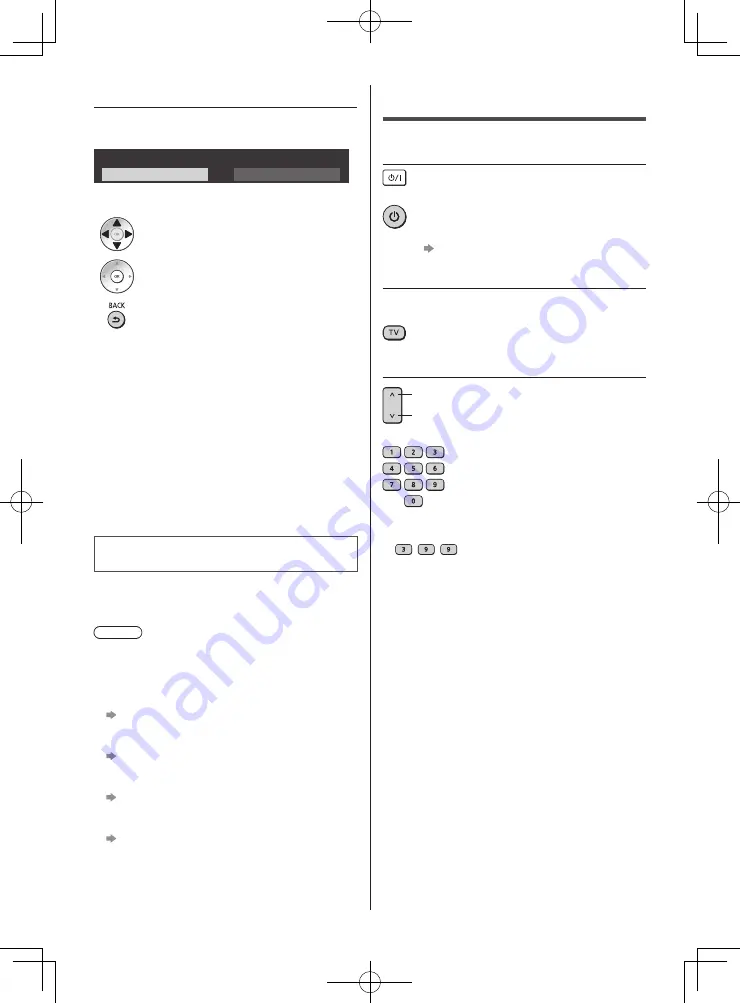
English
19
2
Select the following items
Set up each item by following the on-screen instructions.
Example:
Please select your viewing environment.
Home
Shop
■
How to use the remote control
Move the cursor
Access the item / store the setting
Return to the previous item (if available)
Select the language
Select [Home]
Select [Home] for use in a home viewing environment.
●
[Shop] is for shop display.
●
To change the viewing environment later on, the set
will need to have all settings initialised by accessing
[Shipping Condition].
Set up the network connection
Tick the TV signal mode to tune, and then select
[Start Auto Tuning]
Select your region (Satellite)
Space Tune Adjustment
Auto Tuning is now complete and the
TV is ready for viewing.
If tuning has failed check the Satellite cable, RF cable,
and the network connection, and then follow the
on-screen instructions.
Note
●
The TV goes into Standby mode when no signal
is received and no operation is performed for 10
minutes if [No signal Power off] in the Timer menu is
set to [On] (factory setting)
●
To retune all channels
[Auto Tuning] in [Tuning Menu] ([Setup] menu)
●
If no satellite channel is found, set [LNB Band
Frequency] to suit your environment.
[LNB Configuration] in [Satellite TV Tuning
Menu] ([Setup] menu)
●
To add the available TV signal mode later
[Add TV Signal] in [Tuning Menu] ([Setup]
menu)
●
To initialise all settings
[Shipping Condition] in [System Menu] ([Setup]
menu)
Watching TV
1
Turn power on
(TV)
or
(Remote Control)
●
Mains power On / Off switch should be on.
(p. 18)
2
Select the mode
●
Selectable modes vary depending on the stored
channels.
3
Select a channel
up
down
or
●
To select a channel position with 2 or more-digit, e.g.
399






































