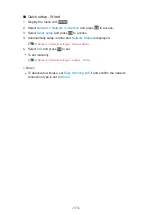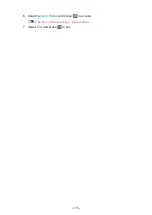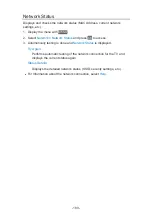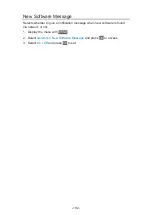Custom - Wireless Access Point
You can use the TV as a wireless access point and connect the network
equipment without an access point.
●
Confirm the PIN code, network settings of the equipment before starting
setup. For details, read the manual of the equipment.
1. Display the menu with
MENU
.
2. Select
Network
>
Network Connection
>
Custom
>
Wireless Access Point
and press
OK
to access.
3. Select
Connect to device in WPS
and press
OK
to access.
●
To set manually, select
Change settings
(see below).
4. Select and set
WPS(Push button)
/
WPS(PIN)
and press
OK
to access.
WPS(Push button)
:
Set up the equipment for
WPS(Push button)
. For details, read the
manual of the equipment.
WPS(PIN)
:
Enter the PIN code of the equipment.
●
If the connection fails, check the settings and positions of the
equipment. And then, follow the on-screen instructions.
■
Change settings
You can set up
Network name(SSID)
,
Encryption key
,
Wireless type
and
Channel setting method
manually.
Follow the on-screen instructions and set manually.
●
Set
Reset settings
to reset the items for
Change settings
.
= Note =
●
You cannot connect the internet service while the TV is set to
Wireless
Access Point
.
●
You can connect up to 7 devices. But the transfer rate varies according to
communication environment or the numbers of connected equipment.
●
To confirm the current network settings
Network > Network settings > Network Status
●
Ensure the equipment to connect supports WPS for this setup.
●
WPS: Wi-Fi Protected Setup™
- 179 -
Содержание TH-55CX740A
Страница 1: ...TH 50CX740A TH 55CX740A TH 65CX740A eHELP English...
Страница 39: ...Volume Correction Adjusts the volume of each individual channel or input mode 39...
Страница 186: ...Note Depending on the area this function may not be available For details consult your local Panasonic dealer 186...
Страница 189: ...Mirroring Settings Settings for the mirroring function Functions Mirroring Mirroring Settings 189...
Страница 271: ...Reset Picture Defaults Resets the current Picture Viewing Mode to the default settings 271...
Страница 278: ...Reset Sound Defaults Resets the current Sound Mode to the default settings 278...
Страница 282: ...VIERA Name Sets your favourite name for this TV Network Network settings VIERA Name 282...
Страница 287: ...Mirroring Settings Settings for the mirroring function Functions Mirroring Mirroring Settings 287...
Страница 296: ...Voice Control Settings Settings for Voice Control function Functions Voice Control Preparations 296...
Страница 297: ...USB Device Setup Formats the USB HDD or safely removes USB device Recording USB HDD setup Setting for USB HDD 297...
Страница 304: ...Language OSD Language Changes language for on screen displays Watching Basic Language 304...
Страница 330: ...Ver 2 00...