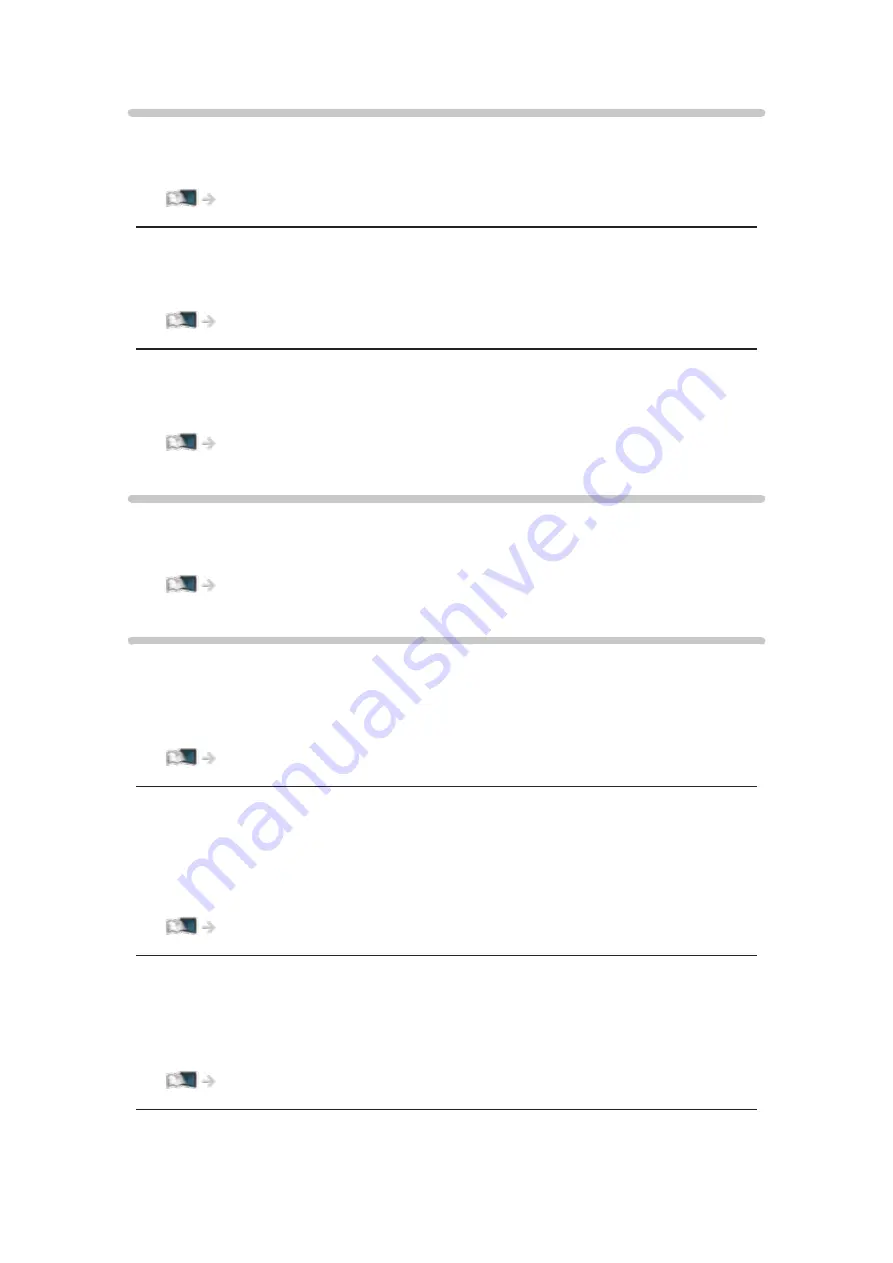
- 152 -
Tuning Menu
Channel List Edit
Skips unwanted channels or edits channels.
Watching > Tuning and editing channels > Channel List Edit
Auto Tuning
Automatically searches for receivable channels.
Watching > Tuning and editing channels > Auto Tuning
Manual Tuning
Searches for channels manually.
Watching > Tuning and editing channels > Manual Tuning
Language
OSD Language
Changes language for on-screen displays.
Display Settings
OSD Colour
(
Jet black
/
Pale grey
/
Organic brown
/
Sand beige
)
Selects the preferred colour type of on-screen displays.
my Home Screen > my Home Screen > OSD Colour
Input Labels
Accesses the input labels list to select the label of each input mode or set to
skip unconnected one for easier identification and selection in
Input Selection
or banner.
Watching > External equipment > Watching external input
Banner Display Timeout
(
10
/
9
/
8
/
7
/
6
/
5
/
4
/
3
/
2
/
1
/
0 (No display)
(
seconds
))
Sets how long the information banner stays on screen.
Содержание TH-55AS670M
Страница 1: ...eHELP English TH 50AS670M TH 55AS670M ...
Страница 168: ...Ver 2 00 ...
















































