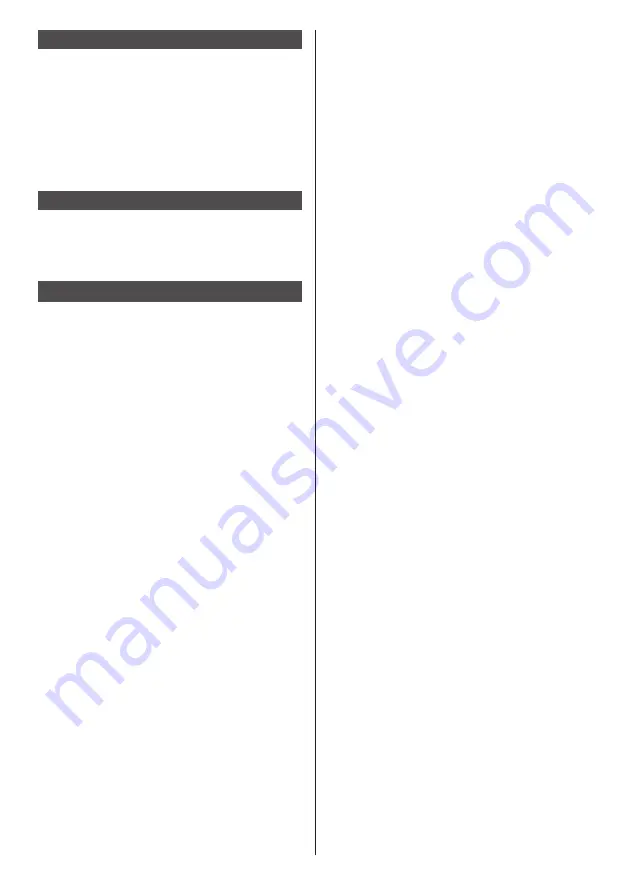
62
[Version] application
This unit unique application. Register to [FAVORITE] for
using. (see page 50)
Displays the following versions of the OpenPort
PLATFORM system firmware.
uboot version, kernel version and system version
Further details of the kernel version can be confirmed
by selecting [TOOLS] - [Settings] - [About tablet]. (see
page 60)
[Browser] application
Android standard application. As factory default, this
application is registered as [FAVORITE].
Displays WEB pages for browsing.
[Camera] application
Android standard application. As factory default, this
application is registered as [FAVORITE].
Connect a USB camera (commercially available) to the
USB (OpenPort PLATFORM) terminal for using. If not
connected, the [Camera error] message will appear.
















































