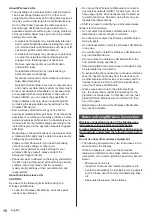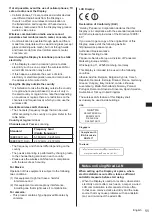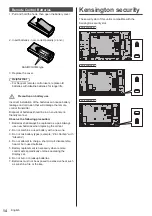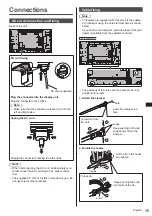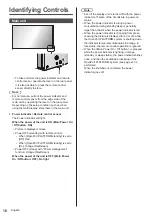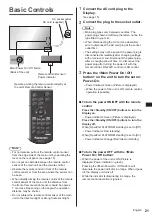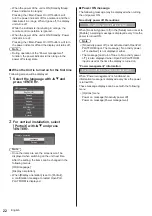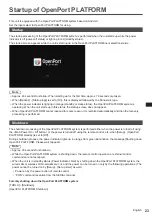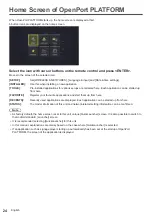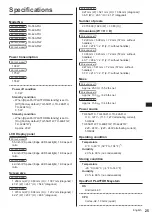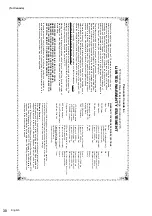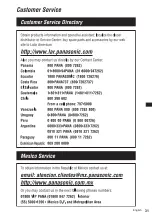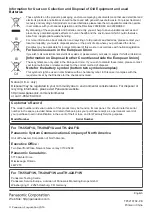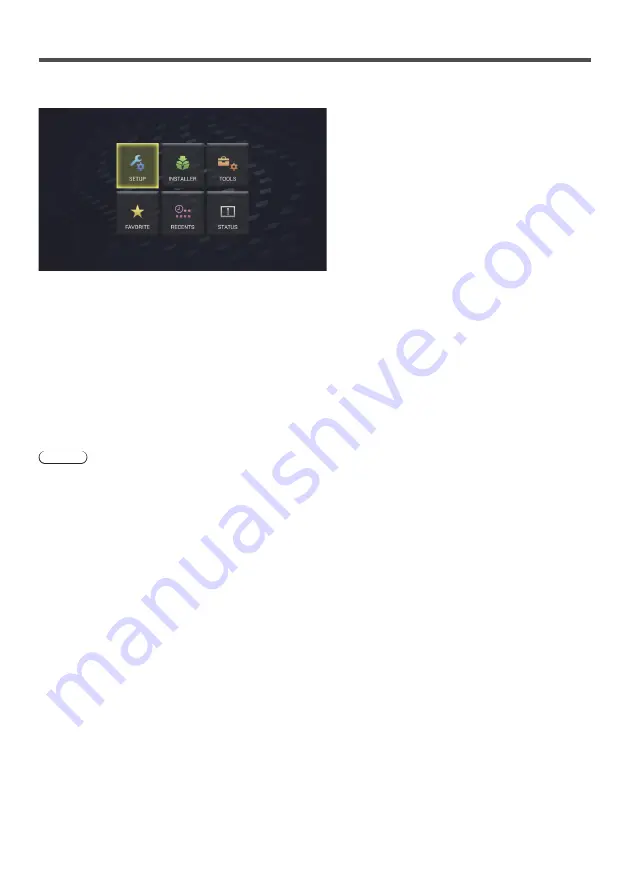
24
English
Home Screen of OpenPort PLATFORM
When OpenPort PLATFORM starts up, the home screen is displayed at first.
6 button icons are displayed on the home screen.
Select the icon with cursor buttons on the remote control and press <ENTER>.
Moves to the screen of the selected icon.
[SETUP]:
Set [WIRELESS & NETWORKS], [Language & input] and [Date & time settings].
[INSTALLER]:
Use this when installing a new application.
[TOOLS]:
Pre-installed applications for various setups are collected here. Each application can be started up
from here.
[FAVORITE]:
Register your favourite applications and start them up from here.
[RECENTS]:
Recently used applications are displayed. Each application can be started up from here.
[STATUS]:
The model information of this unit and network-related setting information can be confirmed.
Note
●
As factory default, the home screen is set to this unit unique [QuickLauncher] screen. It is also possible to switch to
the Android standard, [Launcher] screen.
●
It is recommended selecting [QuickLauncher] for this unit.
●
In this manual, explanations are mainly based on the case where [QuickLauncher] is selected.
●
If an application such as signage player starting up automatically has been set at the startup of OpenPort
PLATFORM, the screen of the application is displayed.
Содержание TH-55AF1U
Страница 31: ...31 English Customer Service...