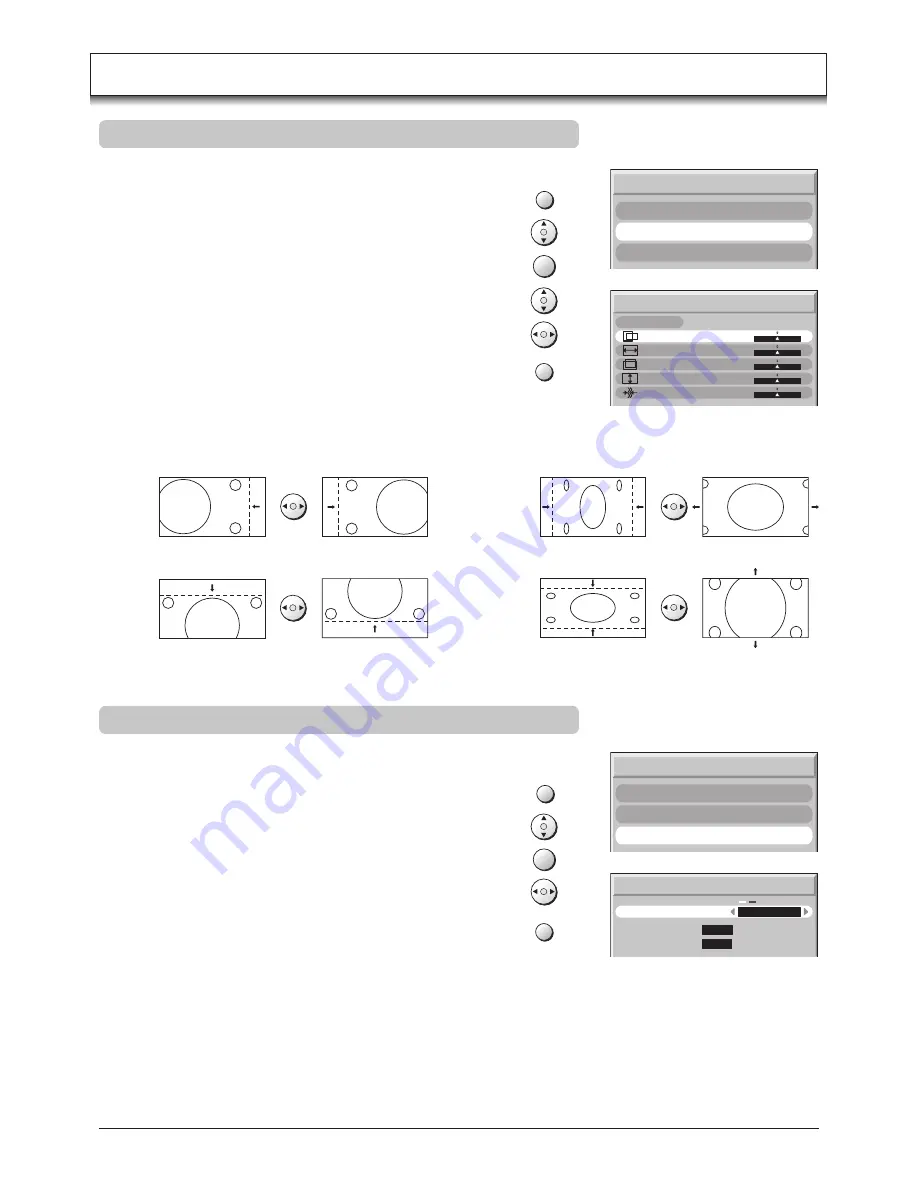
28
Adjust the horizontal size.
Adjust the vertical size.
H-Pos
V-Pos
Adjust the horizontal position.
Adjust the vertical position.
PC mode
Picture Pos. /Size
During
PC mode
Press the
MENU
button.
Move to choose
Picture Pos. /Size
.
Access
Picture Pos. /Size
.
Move to choose menu option.
Adjust chosen option or access chosen menu.
Press the
EXIT
button at any time to exit Picture Pos. /Size.
Note:
Press the
N
or
OK
button whilst the cursor is at the “Normalise” position
to reset all settings to their default levels.
MENU
EXIT
PC Menu
Picture
Signal
Picture Pos. /Size
Picture Pos. /Size
Normalise
H-Size
V-Pos
V-Size
Clock Phase
H-Pos
Normal
Sync
H & V
: To synchronize by the horizontal and vertical signals from your PC.
on G
: To synchronize by the green signal form your PC (if available).
Signal
During
PC mode
Press the
MENU
button.
Move to choose
Signal
.
Access
Signal
.
Adjust
Sync
.
Press the
EXIT
button at any time to exit Signal.
MENU
EXIT
H-Size
V-Size
Clock Phase
Eliminate the flickering and distortion.
PC Menu
Picture
Signal
Picture Pos. /Size
Signal
Sync
H & V
H-Freq.
V-Freq.
kHz
Hz
0.0
0.0
OK
OK
Ofrecido por www.electromanuales.com













































