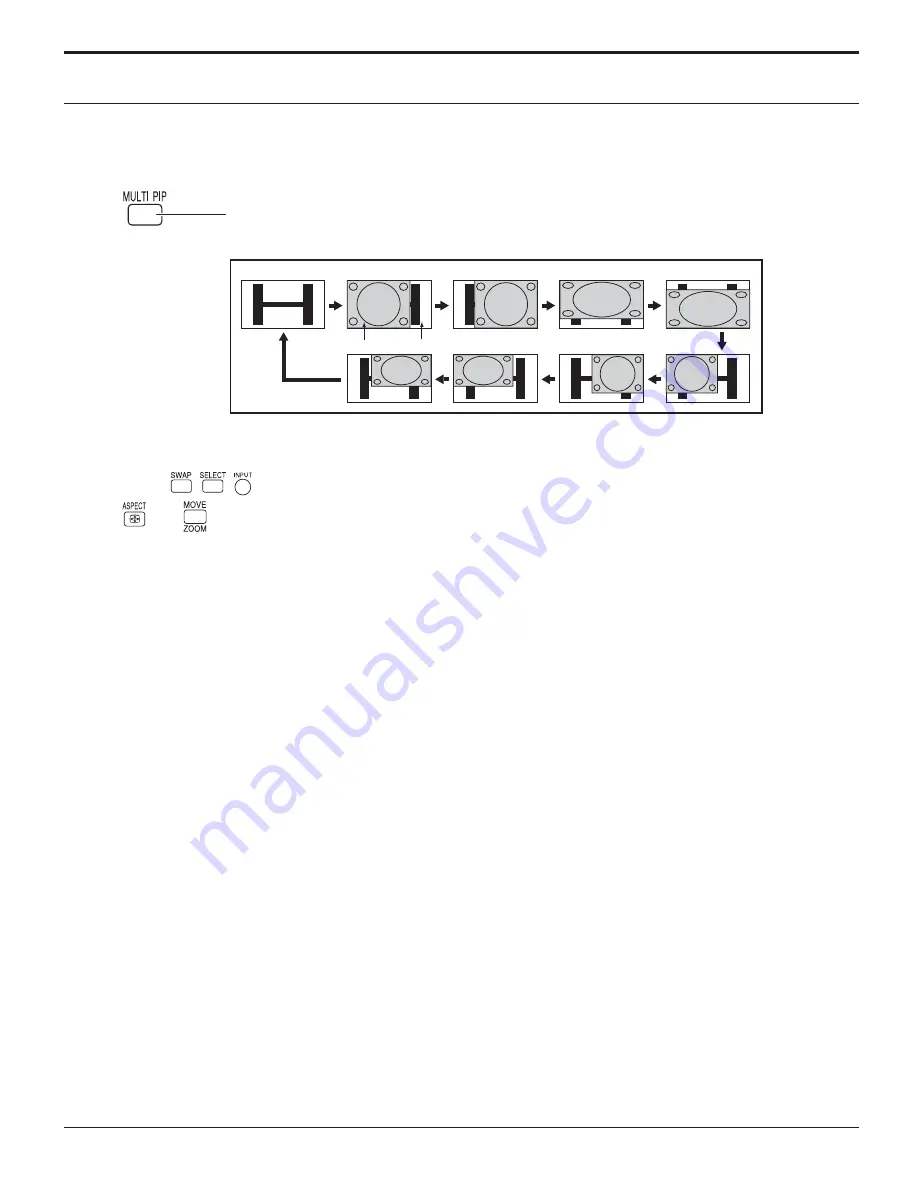
22
MULTI PIP
Advanced PIP
Notes:
• If “INPUT lock” in Options menu is set to other than “Off”, MULTI PIP function isn’t available.
• Sound output is from the picture which is selected in AUDIO OUT (PIP) (see page 29).
• In 2 screen display, the same input mode cannot be selected for the main picture and sub picture.
• The main picture and sub picture are processed by different circuits, resulting in a slight difference in the clarity of the
pictures. There may also be a difference in the picture quality of the sub picture depending on the type of signals displayed
on the main picture and depending on the 2-picture display mode.
• Due to the small dimensions of the sub pictures, these sub pictures cannot be shown in detail.
• Computer screen picture is displayed in a simpli ed format, and it may not be possible to discern details on them satisfactorily.
• Following combinations of two analog signals cannot be displayed simultaneously;
Component - Component, Component - PC (RGB), PC (RGB) - Component, PC (RGB) - PC (RGB)
• Be aware that if you put the display in a public place for commercial purposes or a public showing and then use the MULTI
PIP function to make a composite screen display, you may be violating the copyright under copyright law. It is prohibited
to show or alter the copyrighted materials of other people for commercial purposes without the prior permission of the
copyright holder.
Set “Advanced PIP” to “On” in Options menu. (see page 46)
Notes:
• To use
,
,
, buttons for the screen operations, follow the procedures in the previous page.
•
, and
buttons are invalid during Advanced PIP operation.
1
Press repeatedly.
Each time pressing this button main picture and sub picture will be displayed as follows.
2
1
8
2
7
3
6
4
5
One screen
Advanced PIP
Sub screen
Main screen
















































