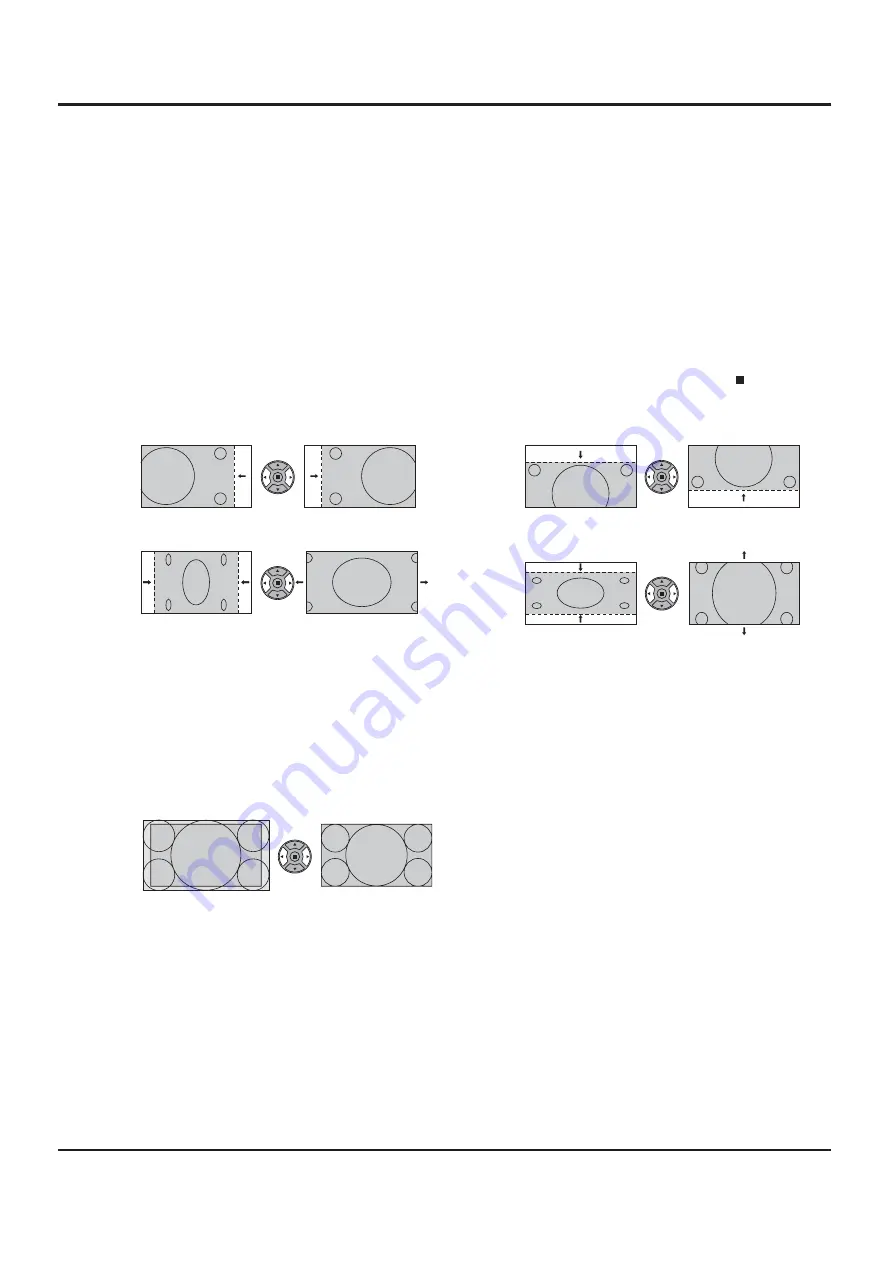
27
H-POS
Adjust the horizontal position.
V-POS
Adjust the vertical position.
H-SIZE
Adjust the horizontal size.
V-SIZE
Adjust the vertical size.
DOT
CLOCK
(During Component/PC input signal)
Periodic striped pattern interference (noise) may occur when a striped pattern is displayed. If this happens,
adjust so that any such noise is minimized.
CLOCK
PHASE
(During Component/PC input signal)
Eliminate the ickering and distortion.
OVER
SCAN
Turn image over scan ON/OFF.
Con gurable signals are as follows:
525i, 525p, 625i, 625p, 750/60p, 750/50p (Component Video, RGB, DVI, SDI, HDMI)
ON OFF
Notes:
• When “OFF” is set, “H-SIZE” and “V-SIZE” cannot be adjusted.
• When the “Display size” is set to “On” in the Options menu, this setting will be invalid. (see page 56)
Adjusting POS./SIZE
Notes:
• If the dot clock frequency of an analog signal is 162 MHz or higher, “DOT CLOCK” and “CLOCK PHASE”
cannot be automatically corrected.
• When digital signal input, DOT CLOCK and CLOCK PHASE cannot be made.
• AUTO SETUP may not work when a cropped or dark image is input. In such case, switch to a bright image
with borders and other objects are clearly shown, and then try auto setup again.
• Depending on the signal, out of alignment may occur after AUTO SETUP. Carry out ne tuning for the
position/size as required.
• If AUTO SETUP cannot set properly for vertical frequency 60Hz XGA signal (1024×768@60Hz,
1280×768@60Hz, and 1366×768@60Hz), pre-selecting the individual signal in “XGA MODE” (see page
52) may results in correct AUTO SETUP.
• AUTO SETUP does not work well when a signal such as additional information is superimposed out of
valid image period or intervals between synchronizing and image signals are short, or for image signal with
tri-level synchronizing signal added.
• If AUTO SETUP cannot adjust correctly, select “NORMALIZE” once and press ACTION ( ) then adjust
POS./SIZE manually.
















































