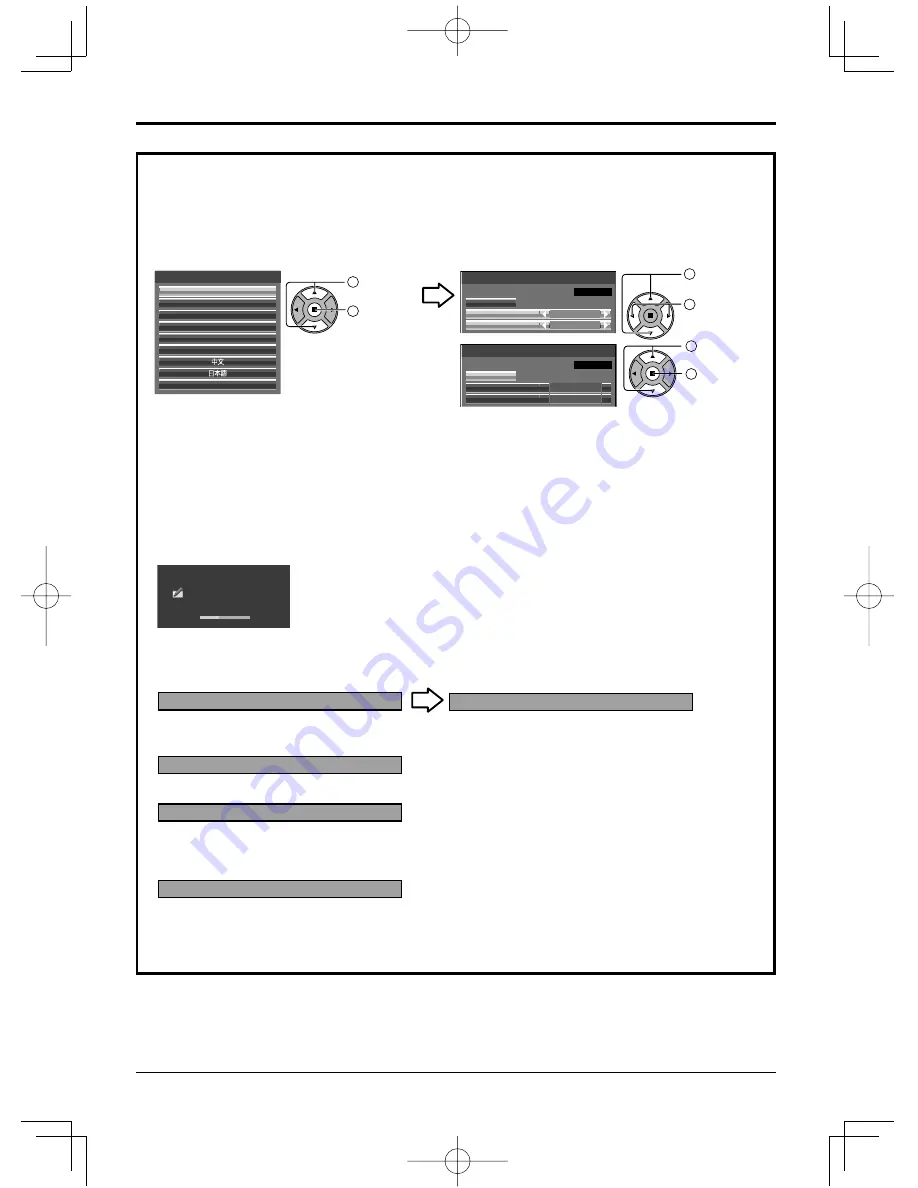
Set
Day
MON
18:00
Time
Day/Time Settings
Time MON 99:99
Set
Day
TUE
18:00
Time
Day/Time Settings
Time TUE 99:99
OSD Language
English (UK)
Deutsch
Français
Italiano
Español
ENGLISH (US)
Русский
15
Power On / Off
When
fi
rst switching on the unit
Following screen will be displayed when the unit is turned on for the
fi
rst time.
Use the remote control to make the settings. Pressing the buttons on the main unit or multi-touch operation will
not work.
Notes:
• Once the items are set, the screens won't be displayed when switching on the unit next time.
• After the setting, the items can be changed in the following menus.
OSD Language
Day/Time Settings
Power ON message
The following message may be displayed when turning the unit power ON:
No activity power off Precautions
’No activity power off’ is enabled.
If “No activity power off” in Setup menu is set to “Enable”, a warning message is displayed every time the
power is turned ON.
Power Management Information
Last turn off due to 'Power management'.
If “Power management” is functioned, an information message is displayed every time the power is turned ON.
These message displays can be set with the following menu: Options menu
Power On Message (No activity power off)
Power On Message (Power Management)
OSD Language
Day/Time Settings
1
Select the
language.
2
Set.
1
Select “Day”
or “Time”.
2
Setup “Day”
or “Time”.
1
Select “Set”.
2
Set.
WhiteBoard Startup screen
Now Loading...
WhiteBoard
When the power is turned ON with the Input switch of the WHITEBOARD, the built-in WhiteBoard starts up.
Touch screen connection status display
When not connected to a computer via USB
Initializing Touch Screen...
When connected to a computer via USB
Touch Screen connected to external device.
Touch Screen detected.
Touch operation of the display is possible after this
message appears.
Содержание TH-50LFB70U
Страница 23: ...23 ...










































