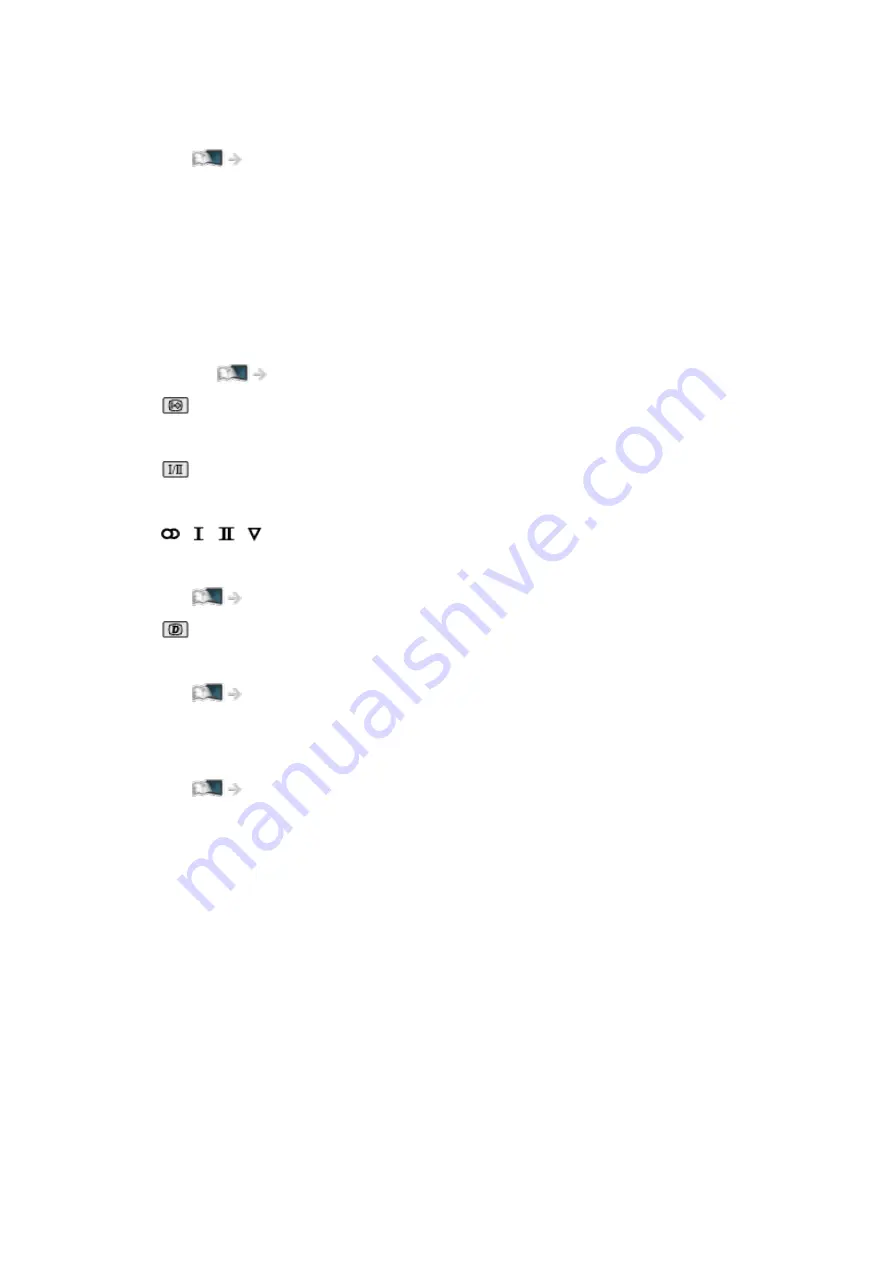
Rating
:
Rating information
Functions > Child Lock > Parental Rating
Bad signal
:
Poor quality TV signal
AD
:
Audio Description service available
●
This function can aid visually-impaired viewers by providing an
additional audio track to describe events on screen.
Watching > For best audio > Audio Description
:
Subtitle service available
:
Multiple image or audio available
, , , :
Audio mode
Watching > For best audio > Advanced settings
:
Data service (Hybrid Broadcast Broadband TV application) available
Functions > Data Service Application > Using Data Service Application
1
–
90
:
Off Timer remaining time
- 36 -
Содержание TH-50CX740A
Страница 1: ...TH 50CX740A TH 55CX740A TH 65CX740A eHELP English ...
Страница 39: ...Volume Correction Adjusts the volume of each individual channel or input mode 39 ...
Страница 186: ... Note Depending on the area this function may not be available For details consult your local Panasonic dealer 186 ...
Страница 189: ...Mirroring Settings Settings for the mirroring function Functions Mirroring Mirroring Settings 189 ...
Страница 271: ...Reset Picture Defaults Resets the current Picture Viewing Mode to the default settings 271 ...
Страница 278: ...Reset Sound Defaults Resets the current Sound Mode to the default settings 278 ...
Страница 282: ...VIERA Name Sets your favourite name for this TV Network Network settings VIERA Name 282 ...
Страница 287: ...Mirroring Settings Settings for the mirroring function Functions Mirroring Mirroring Settings 287 ...
Страница 296: ...Voice Control Settings Settings for Voice Control function Functions Voice Control Preparations 296 ...
Страница 297: ...USB Device Setup Formats the USB HDD or safely removes USB device Recording USB HDD setup Setting for USB HDD 297 ...
Страница 304: ...Language OSD Language Changes language for on screen displays Watching Basic Language 304 ...
Страница 330: ...Ver 2 00 ...






























