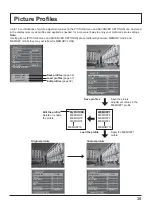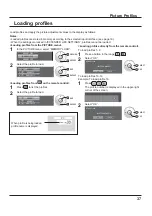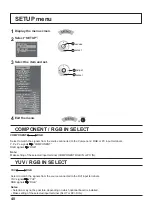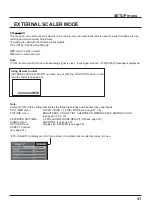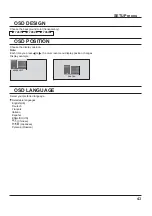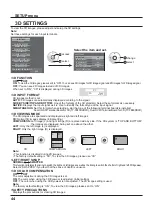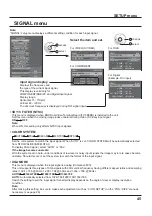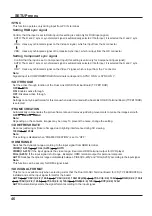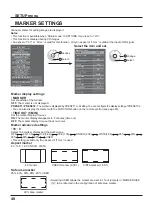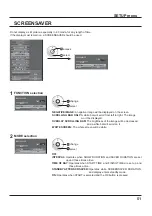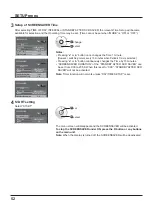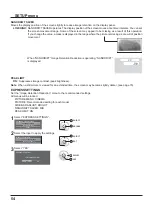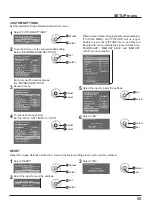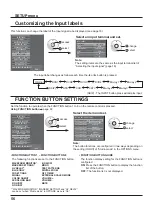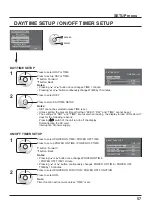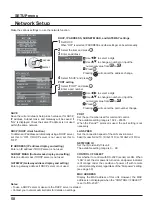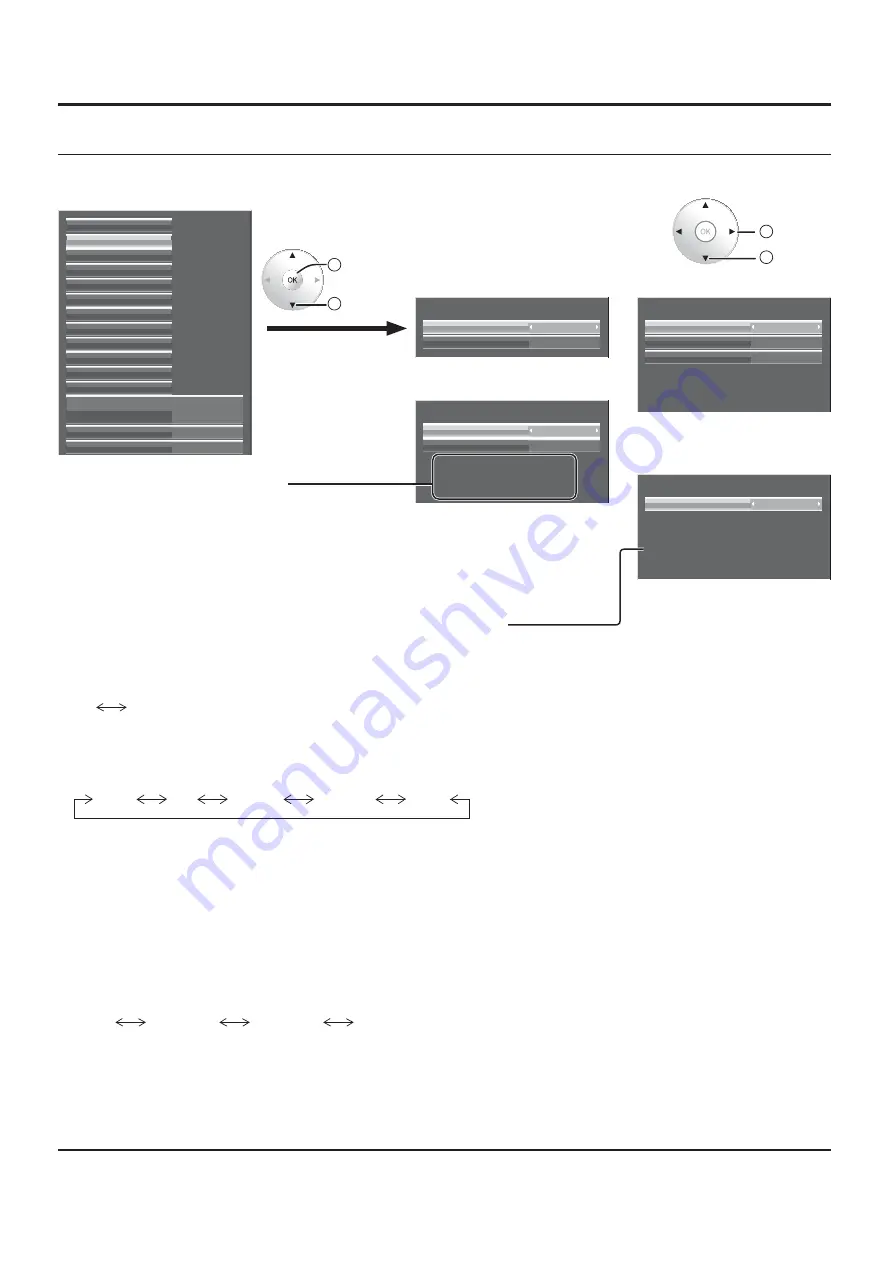
45
MID
FRAME CREATION
AUTO
SYNC
1024 ×768
33.7 kHz
60.0 Hz
1125(1080)/60i
XGA MODE
H-FREQ.
V-FREQ.
SIGNAL FORMAT
SIGNAL
[ RGB ]
MID
FRAME CREATION
AUTO
33.7 kHz
60.0 Hz
1125(1080)/60i
XGA MODE
H-FREQ.
V-FREQ.
SIGNAL FORMAT
SIGNAL
[ COMPONENT ]
MID
FRAME CREATION
AUTO
COLOR SYSTEM
SIGNAL
[ VIDEO ]
SIGNAL
[ Digital ]
MID
FRAME CREATION
33.7 kHz
60.0 Hz
1125(1080)/60i
H-FREQ.
V-FREQ.
108.0 MHz
DOT CLOCK-FREQ.
SIGNAL FORMAT
Note:
“SIGNAL” setup menu displays a different setting condition for each input signal.
SIGNAL menu
For VIDEO (S VIDEO)
For RGB
For COMPONENT
For Digital
(Example: DVI input)
SETUP menu
Input signal display
Displays the frequency and
the type of the current input signal.
This display is valid only for
COMPONENT/RGB/PC and Digital input signal.
Display range:
Horizontal 15 - 110 kHz
Vertical 48 - 120 Hz
The dot clock frequency is displayed during DVI signal input.
2
access
1
select
Select the item and set.
2
change
1
select
• 3D Y/C FILTER (NTSC)
This menu is displayed when BNC Dual Video Terminal Board (TY-FB9BD) is installed to the unit.
Set this menu when the moving image looks unnatural during Video (S Video) input signal.
ON
OFF
Note:
When ON, this setting only affects NTSC input signals.
• COLOR SYSTEM
AUTO
SECAM
M.NTSC
NTSC
PAL
Set the color system to match the input signal. When “AUTO” is set, COLOR SYSTEM will be automatically selected
from NTSC/PAL/SECAM/M.NTSC.
To display PAL60 signal, select “AUTO” or “PAL”.
If the image becomes unstable:
With the system set on Auto, under conditions of low level or noisy input signals the image may in rare cases become
unstable. Should this occur, set the system to match the format of the input signal.
• XGA MODE
This menu is displayed when the input signal is analog (Component/PC).
This unit supports three types of XGA signals with 60Hz vertical frequency having different aspect ratios and sampling
rates (1,024 × 768 @ 60Hz, 1,280 × 768 @ 60Hz and 1,366 × 768 @ 60Hz).
AUTO
1024×768
1280×768
1366×768
AUTO:
Automatically selected from 1024×768/1280×768/1366×768.
Switch the setting to suit the input signal for better display depends on the angle of view or display resolution
condition.
Note:
After making this setting, be sure to make each adjustment (such as “AUTO SETUP”) on the “POS. /SIZE” menu as
necessary. (see page 26)
EXTERNAL SCALER MODE
POWER SAVE
OFF
OFF
WAVEFORM MONITOR
SCREENSAVER
EXTENDED LIFE SETTINGS
INPUT LABEL
FUNCTION BUTTON SETTINGS
ON/OFF TIMER SETUP
DAY/TIME SETUP
NETWORK SETUP
COMPONENT/RGB-IN SELECT
MARKER SETTINGS
RGB/MONO SETTINGS
SIGNAL
3D SETTINGS
RGB