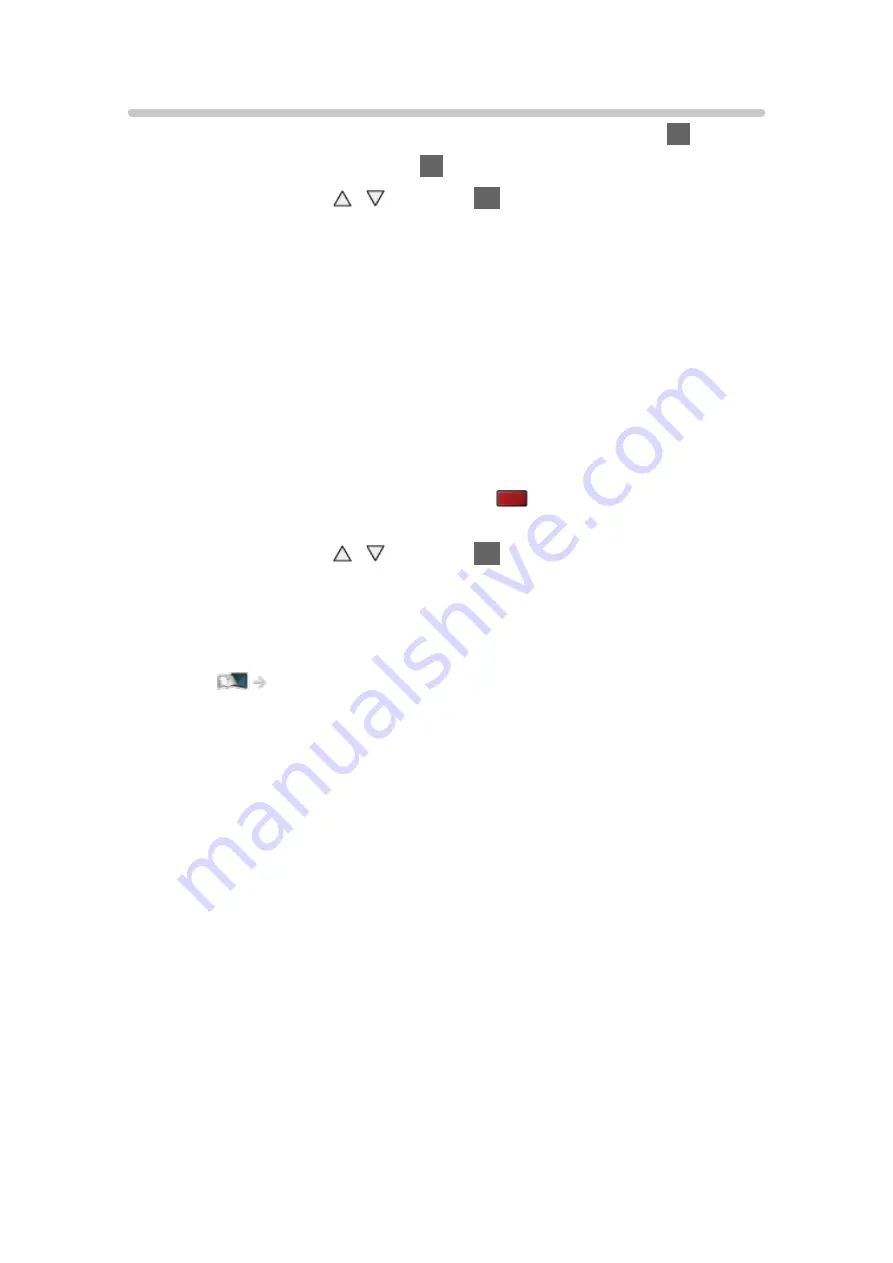
- 49 -
3D Mode Selection
You can easily change the viewing mode between 2D and 3D with
3D
.
1. Display
3D Mode Selection
with
3D
.
2. Select the mode with / and press
OK
to set.
●
Items of
3D Mode Selection
vary depending on the condition.
3D
/
2D
:
Displays the appropriate image as you desire without selecting 3D format.
●
This mode may not work properly depending on the source image
format. In this case, select the appropriate 3D format manually.
■
To change 3D format manually
When the image is not changed properly using
3D
/
2D
mode, use this
manual setting.
1. Display
3D Mode Selection (Manual)
with
(red) during above
operation.
2. Select the mode with / and press
OK
to set.
Original
:
Displays the source image as it is.
●
Use to identify the format type of the source image.
Watching > 3D > Source image format
Side by Side - 3D
/
Side by Side - 2D
/
Top and Bottom - 3D
/
Top and
Bottom - 2D
:
Displays the mode you select.
●
Not valid in TV and AV mode
2D→3D
:
Converts 2D images into 3D.
●
Please note the 3D images appear slightly different from the
originals.
●
Using this function for profit-making purposes, or publically showing
images converted from 2D to 3D in places such as shops or hotels,
etc. may infringe on the rights of the copyright holder protected
under copyright law.
Содержание TH-50AS670M
Страница 1: ...eHELP English TH 50AS670M TH 55AS670M ...
Страница 168: ...Ver 2 00 ...
















































