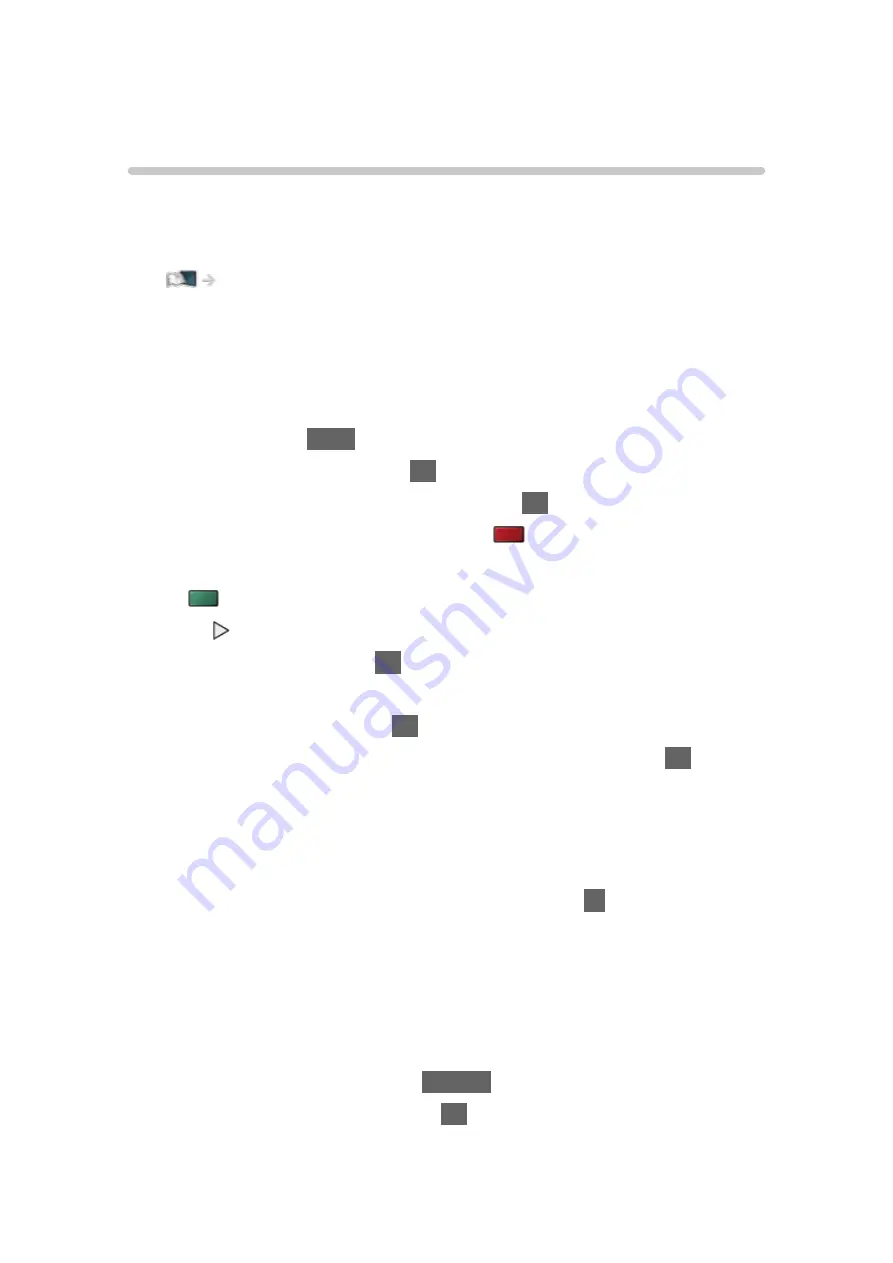
Other settings
USB Sharing
You can copy the content from one device to another using the USB ports.
●
To enable this function, connect the source drive and destination drive to
the TV.
Media Player > Using Media Player > Information
Source drive
:
USB device which contains the data to be copied.
Destination drive
:
USB device to which the data is copied.
1. Display
Apps
with
APPS
.
2. Select
USB Sharing
and press
OK
to access.
3. Select the drive from
Source drive
and press
OK
to access.
4. Select the folder or file to copy and press
(red) to set.
●
To select all folders or files at once
(green)
5. Press to go to
Destination drive
.
6. Select the drive and press
OK
to access.
●
You cannot select the source drive as the destination drive.
7. Select
Copy Here
and press
OK
to access.
8. When a confirmation screen is displayed, select
Yes
and press
OK
to start
copying.
●
The copy progress is shown on the top right of the TV screen. When
copying has finished,
Complete!!
is displayed.
●
To cancel the copying, select
USB Sharing
from
Apps
again.
●
To watch TV while data copying is in progress, press
TV
.
■
Create a folder or delete a folder
You can create a new folder or delete an old folder while the cursor is in
Destination drive
.
●
To create a new folder
1) Display the option menu with
OPTION
.
2) Select
Create Folder
and press
OK
to access.
- 140 -
Содержание TH-49FX800H
Страница 34: ... Use a fully wired HDMI compliant cable Check the terminal type and cable plugs are correct for connection 34 ...
Страница 102: ...Add TV Signal Adds the TV mode Allows you to add any TV mode which was skipped during initial Auto Tuning 102 ...
Страница 135: ... To confirm or change the current status if available Watching Basic AV Options To return to list RETURN 135 ...
Страница 173: ... Note Depending on the area this function may not be available For details consult your local Panasonic dealer 173 ...
Страница 176: ...Mirroring Settings Settings for the mirroring function Functions Mirroring Mirroring Settings 176 ...
Страница 233: ...Picture Viewing Mode Selects your favourite picture mode for each input Watching For best picture Viewing Mode 233 ...
Страница 244: ...Reset to Defaults Resets the current Picture Viewing Mode to the default settings 244 ...
Страница 245: ...Sound Mode Selects your favourite sound mode for each input Watching For best audio Sound mode 245 ...
Страница 250: ...Reset to Defaults Resets the current Sound Mode to the default settings 250 ...
Страница 253: ...TV Name Sets your favourite name for this TV Network Network settings TV Name 253 ...
Страница 258: ...Mirroring Settings Settings for the mirroring function Functions Mirroring Mirroring Settings 258 ...
Страница 266: ...Voice Control Settings Settings for Voice Control function Functions Voice Control Information 266 ...
Страница 267: ...USB Device Setup Formats the USB HDD or safely removes USB device Recording USB HDD setup Setting for USB HDD 267 ...
Страница 276: ...HDMI HDR Setting Set to On when the HDR device is connected to the TV Watching External equipment HDMI HDR Setting 276 ...
Страница 279: ...Other Settings Power Save On Off Reduces brightness of the picture to economise on power consumption 279 ...
Страница 292: ...ver 4 000 ...






























