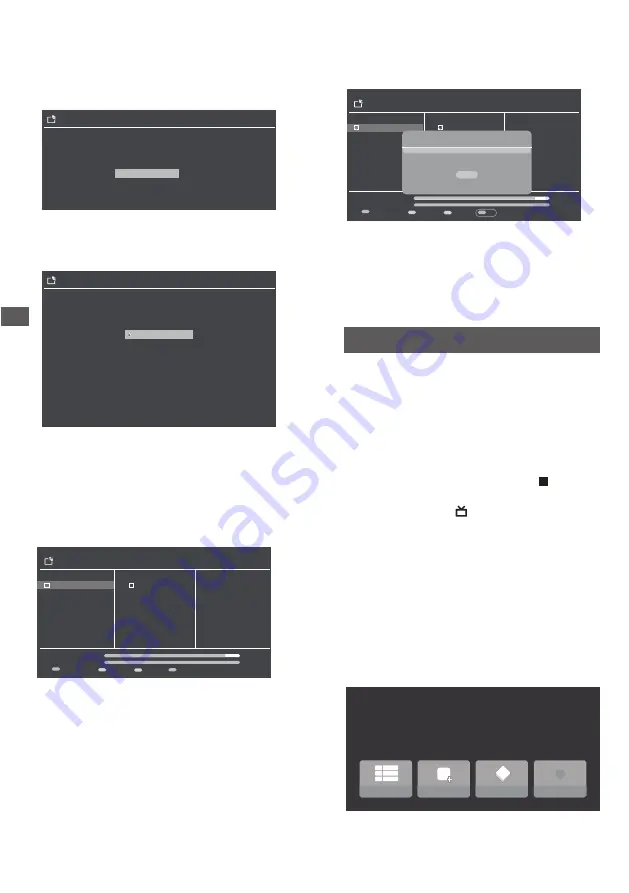
Using the Menu Funct
ions
16
Satellite Setting
6. After the region selection is done, the satellite tuning
scan commences.
7. Pushing OK in Satellite Tune moves to UI with
SATELLITE, Transponder and Optus D1 columns
(below UI).
8. Satellite 01 Ku-Optus D1 has to be selected by OK for
Freeview service tuning.
Satellite Tune
001 12483 H 22500
01 Ku_Optus D1 160.0E
Transponder
Optus D1
LNB Type
Lnb Power
22KHz
Unicable
IF Freq
SatPosition
Toneburst
DISEqC1.0
DiSEqC1.1
11300
Auto
Auto
Off
1 1210
SatA
None
None
None
Signal Level
Singal Quality
Delete
88
100
Edit
Add
Scan
Satellite
Satellite Tune
001 12483 H 22500
01 Ku_Optus D1 160.0E
Transponder
Optus D1
LNB Type
Lnb Power
22KHz
Unicable
IF Freq
SatPosition
Toneburst
DISEqC1.0
DiSEqC1.1
11300
Auto
Auto
Off
1 1210
SatA
None
None
None
Signal Level
Singal Quality
Delete
88
100
Edit
Add
Scan
Satellite
Channel Search
Scan Mode
Channel Type
Freeview
Freeview Chanels
Enter
10. There is a serious problem if the viewer pushes
directly without selecting and getting a tick in the
box for Optus D1 and transponder 12483MHz.
The tuning jumps directly to below tuning menu
that does not allow selection of Freeview.
You can select only one model from the following list
Freeview
Freeview Setup
You can select only one region from the following list
Northland
Auckland
Waikato
Rotorua
Bay of Plenty
Taupo
Gisborne
Napier
Hastings
Freeview Setup
1. Selection of Satellite source.
2.
Use the ▲/▼ to
moves to Digital Satellite Tuning.
3. Pushing OK in Freeview Setup
,
then select Freeview.
4. The Select Region is displayed.
5. Move the focus to the region where you are resident
and push OK.
9. Pressing Blue button when the focus is on Scan
results in Freeview tuning channel search to be
displayed (below UI).
Note:
Freeview satellite transponder has heen selected.
Signal Level and Signal Quality bars need to be blue
coloured.
Please press Blue button to scan.
If Signal Level and Signal Quality are zero, please
change the LNB Type to 10750.
Move the focus to LNB Type and push OK to display
the frequency list.
Move the focus to 10750 and push OK.
Recording to USB HDD
This operation only works under the Digital TV source,
please insert a USB with storage space before recording.
Select Saved USB to view or select as follows:
Press MENU > SYSTEM > SETTINGS > RECORDING
STORAGE.
1. Press the Record button on the remote control, then
press the ▲/▼ button to select the time to be
recorded, To stop recording, press the button.
2. Press OK button then use
◄/► select Start
Receording, or press button on remote control
to enter EPG.
Press
▲/▼
◄/► select the program you want to
record, press OK button then select Timer REC to set
the recording, and select Set timer after completion,
and the TV will record at the set time.
3. To watch the recorded program, press the OK button
and then use the ◄/► button to select the Recorded
programs, and press the ▲/▼ button to select the
recorded program to watch or delete. If you want to
quit watching, press the back button to quit viewing.
PVR
Recent channels
Program guide
Recorded programs
New channels available
TV options
Start recording
C H























