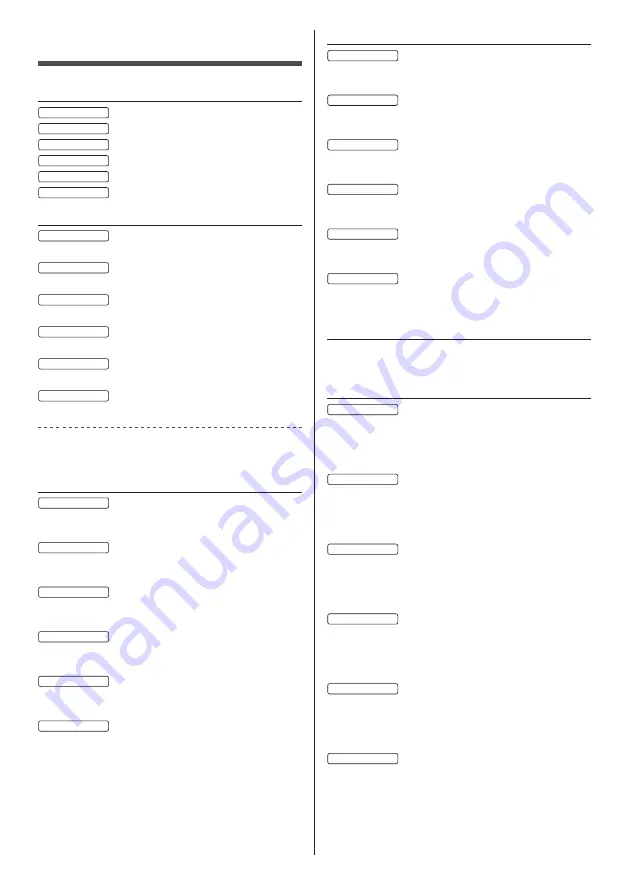
52
English
Specifications
Model No.
86-inch model
: TH-86CQ1W
75-inch model
: TH-75CQ1W
65-inch model
: TH-65CQ1W
55-inch model
: TH-55CQ1W
50-inch model
: TH-50CQ1W
43-inch model
: TH-43CQ1W
Power Consumption
86-inch model
330 W
75-inch model
266 W
65-inch model
133 W
55-inch model
125 W
50-inch model
116 W
43-inch model
102 W
Stand-by condition
0.5 W
LCD Display panel
86-inch model
86-inch IPS panel (Edge LED backlight), 16:9 aspect
ratio
75-inch model
75-inch IPS panel (Direct LED backlight), 16:9 aspect
ratio
65-inch model
65-inch VA panel (Direct LED backlight), 16:9 aspect
ratio
55-inch model
55-inch VA panel (Direct LED backlight), 16:9 aspect
ratio
50-inch model
50-inch VA panel (Direct LED backlight), 16:9 aspect
ratio
43-inch model
43-inch VA panel (Direct LED backlight), 16:9 aspect
ratio
Screen size
86-inch model
1 895.0 mm (W) × 1 065.9 mm (H) × 2 174.2 mm
(diagonal) / 74.60” (W) × 41.96” (H) × 85.60” (diagonal)
75-inch model
1 649.6 mm (W) × 927.9 mm (H) × 1 892.7 mm
(diagonal) / 64.94” (W) × 36.53” (H) × 74.51” (diagonal)
65-inch model
1 428.4 mm (W) × 803.5 mm (H) × 1 638.9 mm
(diagonal) / 56.23” (W) × 31.63” (H) × 64.52” (diagonal)
55-inch model
1 209.6 mm (W) × 680.4 mm (H) × 1 387.8 mm
(diagonal) / 47.62” (W) × 26.78” (H) × 54.63” (diagonal)
50-inch model
1 095.8 mm (W) × 616.4 mm (H) × 1 257.3 mm
(diagonal) / 43.14” (W) × 24.26” (H) × 49.50” (diagonal)
43-inch model
941.1 mm (W) × 529.4 mm (H) × 1 079.8 mm
(diagonal) / 37.05” (W) × 20.84” (H) × 42.51” (diagonal)
No. of pixels
8 294 400
(3 840 (Horizontal) × 2 160 (Vertical))
Dimensions (W × H × D)
86-inch model
1 929 mm × 1 103 mm (excluding Remote Control
Sensor: 1 100 mm) × 80 mm /
75.92” × 43.41” (excluding Remote Control Sensor:
43.28”) × 3.13”
75-inch model
1 684 mm × 969 mm (excluding Remote Control
Sensor: 966 mm) × 94 mm /
66.30” × 38.14” (excluding Remote Control Sensor:
38.01”) × 3.70”
65-inch model
1 463 mm × 847 mm (excluding Remote Control
Sensor: 843 mm) × 97 mm /
57.57” × 33.32” (excluding Remote Control Sensor:
33.17”) × 3.81”
55-inch model
1 240 mm × 718 mm (excluding Remote Control
Sensor: 713 mm) × 80 mm /
48.79” × 28.25” (excluding Remote Control Sensor:
28.05”) × 3.12”
50-inch model
1 124 mm × 653 mm (excluding Remote Control
Sensor: 647 mm) × 77 mm /
44.24” × 25.70” (excluding Remote Control Sensor:
25.47”) × 3.04”
43-inch model
969 mm × 566 mm (excluding Remote Control
Sensor: 560 mm) × 77 mm /
38.12” × 22.26” (excluding Remote Control Sensor:
22.03”) × 3.03”



































