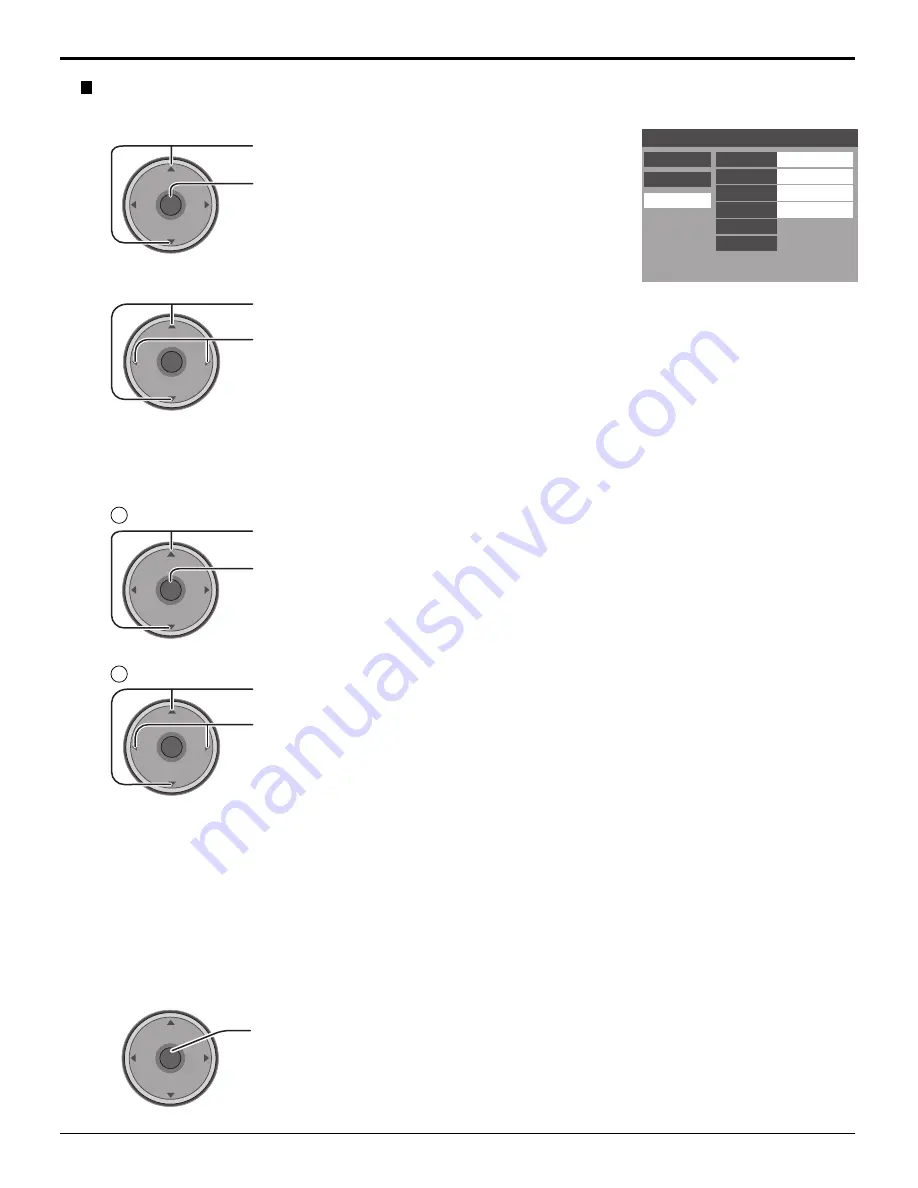
40
Menu Navigation
Press to select Digital.
Press to enter the sub-menu field.
CH
VOL
CH
VOL
OK
CH
VOL
CH
VOL
OK
Press to select the sub-menu.
Press to select the setting.
• Service
: Primary, Secondary, Service 3, Service 4, Service 5, Service 6
• Font
: Automatic, Default, Mono-serif, Pro-serif, Mono, Prop, Casual, Cursive,
Small Caps
• Size
: Automatic, Normal, Small, Large
• Style
: Automatic, None, Raised, Depressed, Uniform, Drop Shadow
• Colors
: Foreground ....... The opacity of the font (Automatic, Black, White, Red,
Green, Blue, Yellow, Magenta, Cyan)
Fore Opacity ..... The opacity of the text box (Automatic,Transparent,
Translucent, Solid, Flashing)
Background ...... The color of the text box (Automatic, Black, White, Red,
Green, Blue, Yellow, Magenta, Cyan)
Back Opacity .... The opacity of the text box (Automatic, Transparent,
Translucent, Solid, Flashing)
Outline .............. The outline of the dropshadow (if selected under
style)(Automatic, Black, White, Red, Green, Blue, Yellow,
Magenta, Cyan).
Closed Caption
CC Mode
Primary
Analog
Digital
Service
Automatic
Automatic
Automatic
Font
Size
Style
Colors
Reset
Sample CC Text
Digital
The Digital Closed Caption menu lets you configure the way you choose to view the digital captioning.
1
2
Press to enter your selection.
3
CH
VOL
CH
VOL
OK
[Service / Font / Size / Style]
Press to select color.
[Colors]
Press to enter the sub-menu field.
Press to select the sub-menu.
Press to select the setting.
• Reset
: Reset the Digital CC settings.
CH
VOL
CH
VOL
OK
CH
VOL
CH
VOL
OK
1
2
















































