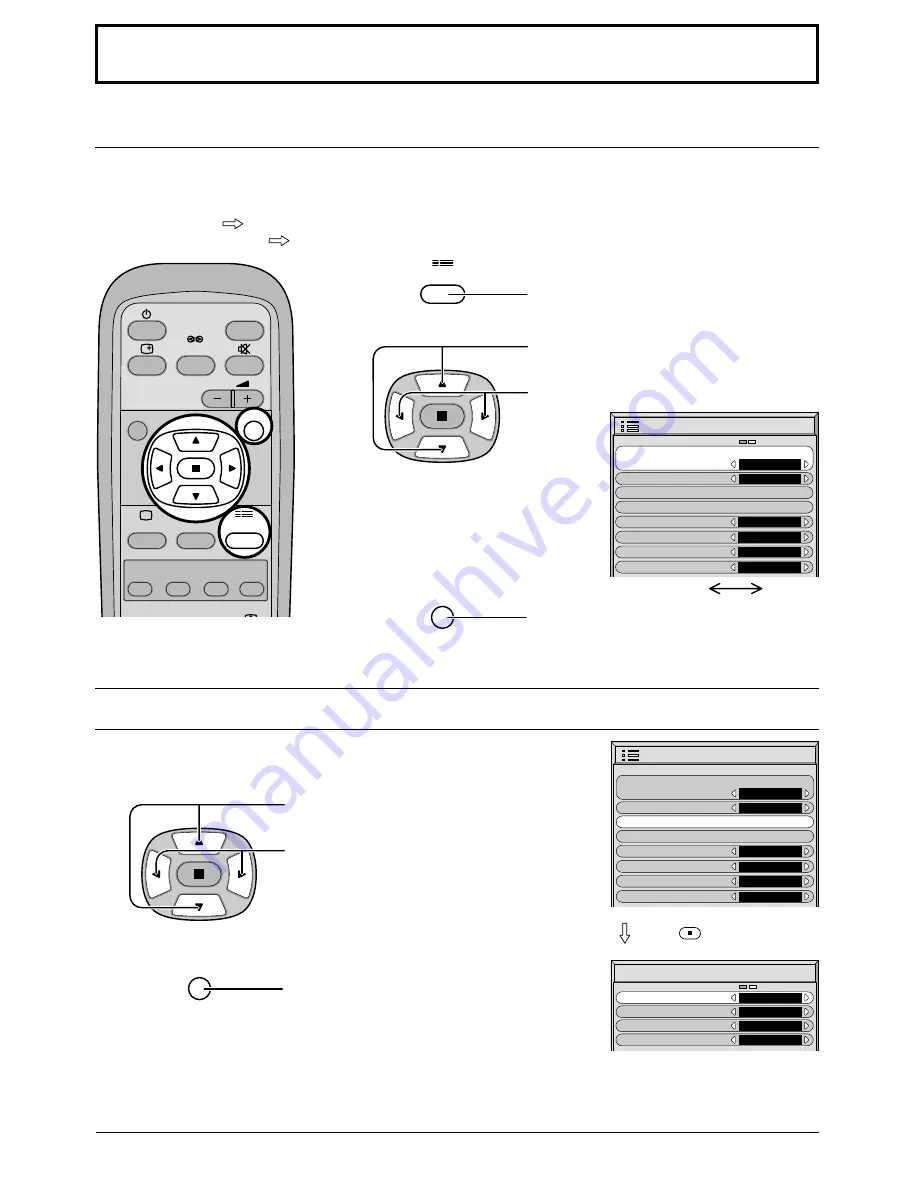
30
Setup for Input Signals
Component/RGB-in Select
Select the input signals to be connected by installing the Optional Terminal Board.
(Refer to the Operating Instructions for the optional Terminal Board.)
Select to match the signals from the source connected to the Component/RGB input terminals.
Y, P
B
, P
R
signals
“Component”
R, G, B, HD, VD signals
“RGB”
1
2
Press to display the Setup menu screen.
Press to select the “Component/RGB-in
Select”.
Press to select the desired input signal.
Press to exit from adjust mode.
3D Y/C Filter
– For NTSC AV images
Select “Signal” from the “Setup” menu during AV(S Video) input signal.
(“Signal [AV]” menu is displayed.)
Press to select the “3D Y/C Filter (NTSC)”
Press to set On/Off.
Press to exit from adjust mode.
Notes:
(1) When On, this setting only affects NTSC input signals.
(2) 3D Y/C Filter does not operate by input signal from Scart Terminal.
With the optional Scart/Component Terminal Board installed, 3D Y/C Filter does not operate by input signal from
Scart Terminal of the board.
INPUT
SURROUND
VOL
N
R
PICTURE
SOUND
SET UP
MULTI
PIP
SWAP
SELECT
MOVE
SET UP
R
Press
(ACTION) button
Component RGB
R
Setup
1/2
Signal
Screensaver
Input label
Component/RGB-in select
RGB
RGB1
OSD Language
English (UK)
Power save
Off
Standby save
On
Power management
Off
3D Y/C Filter (NTSC)
Colour system
Cinema reality
On
Auto
Off
Panasonic Auto (4:3)
4 : 3
Signal
[ AV ]
Setup
1/2
Signal
Screensaver
Input label
Component/RGB-in select
RGB
RGB1
OSD Language
English (UK)
Power save
Off
Standby save
On
Power management
Off
Note:
Selection may not be possible, depending on which optional board is installed.





















