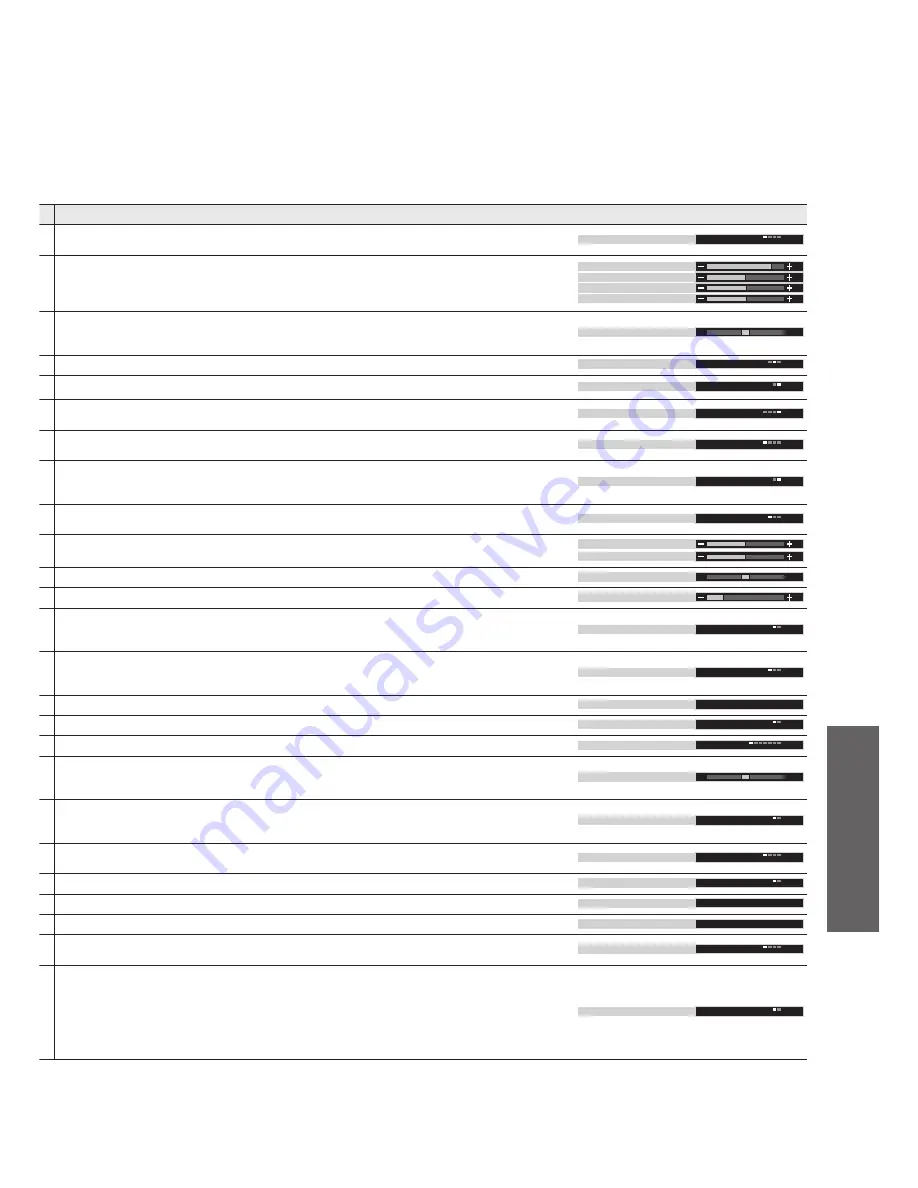
Advanced
17
Adjustments / Con
fi
gurations (alternatives)
Basic picture mode
(Dynamic / Standard / Cinema / Auto)
•
Set for each input signal
Menu
Dynamic
Adjusts colour, brightness, etc. for each picture mode to suit your taste
Contrast
Brightness
Colour
Sharpness
Adjusts tint of image
•
For NTSC signal reception only
•
Item will be changed to "Tint" when receiving YUV(60Hz) or HDMI(60Hz) signal
NTSC-Tint
Chooses the colour balance of the entire image
(Cool / Standard / Warm)
Colour temperature
Standard
Automatically adjusts colours to vivid ones
(Off / On)
Colour management
On
Automatically reduces unwanted picture noise
(Off / Strong / Weak / Auto)
•
Set to Off when receiving a strong signal
D. PNR
Auto
Automatically reduces noise for watching DTV, DVD, VCD and SD Card
(Off / Strong / Mid / Weak)
MPEG NR
Off
Automatically makes still pictures and slow pictures look more vivid
(Off / On)
•
For PAL or NTSC signal reception only
•
Not valid on S-Video, components, PC, HDMI and SD Card
3D-COMB
On
Basic sound mode
(Music / News / Cinema)
•
Set for each input signal
Menu
Music
Adjusts the output level of deep bass, high-pitch, shrill sound for each sound mode
Bass
Treble
Adjusts volume level of right and left speakers
Balance
Adjusts the volume of the headphones
Headphone volume
SRS TruSurround XT
®
creates a realistic 5.1 surround sound experience from any
two-channel source material using just two speakers.
(Off / On)
•
Switching is also possible by SRS button on the remote control
SRS TruSurround XT
Off
Chooses according to the signal when HDMI is connected
(Auto / Digital / Analogue)
(p. 32)
•
HDMI2 terminal is for digital signal only
HDMI1 input
Auto
Control with HDMI function (p. 26)
HDMI setting
Access
Teletext display mode
(TOP / List)
(p. 12)
Teletext
TOP
Sets the time the unit automatically turns Off.
(Off / 15 / 30 / 45 / 60 / 75 / 90)
(minutes)
Off timer
Off
Colour density varying between broadcast channels can be adjust to three levels for
each reception channel
•
Select the channel you want to adjust and set this function
Ch colour set
Child lock can be set for each channel and each AV mode
Image and sound are not available during Child lock On (Black screen will appear)
•
Select the channel or AV mode you want to lock and set this function
Child lock
Off
Increases the brightness of the side panel
(Off / Low / Mid / High)
•
The recommended setting is High to prevent panel "after-image"
Side panel
Off
Reduces brightness of picture to economise on power consumption
(Off / On)
Power save
Off
Edits or sets channels (p. 18)
Tuning menu
Access
Inputs the owner ID (p. 20)
Owner ID
Access
Selects optional colour system based on video signals in AV mode
(Auto / PAL / NTSC 4.43 / NTSC 3.58)
Colour system
Auto
Displayed during AV mode
Available only with 480p or 576p input signals in a natural colour from digital equipment
connected to AV2 / AV3 Component or HDMI1 / HDMI2 terminals
Select SD or HD to adjust suitable colour parameters for SD (standard de
fi
nition) or HD
(high de
fi
nition)
•
SD: Input signal is a normal TV system
•
HD: Input signal is a High-De
fi
nition system
Colour matrix
SD
•
How to Use Menu Functions
(picture, sound quality
, etc.)
•
A different menu will be displayed while PC or SD Card is used.
(p. 21 and p. 22)
•
In AV mode, the Sound menu and Setup menu change a number of options.
















































