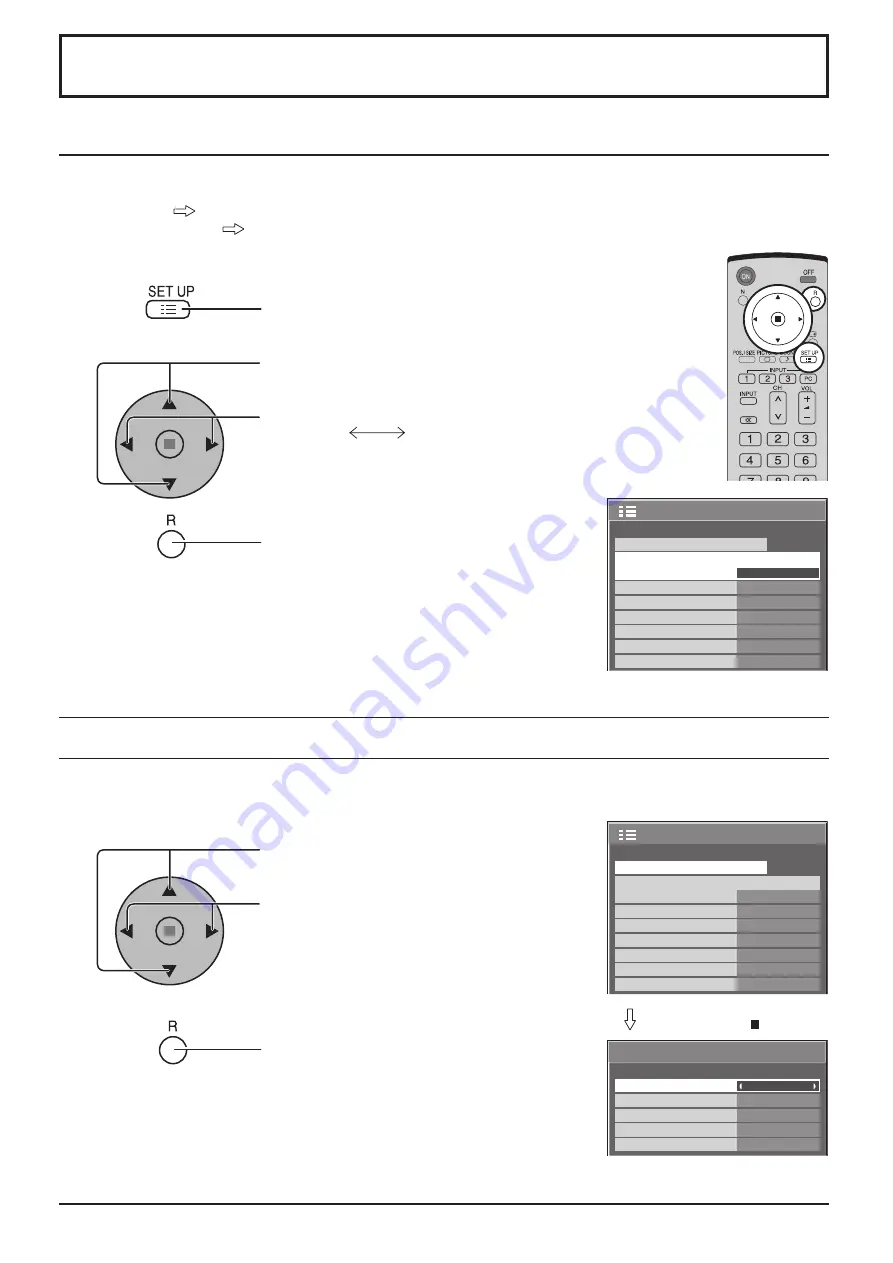
37
Setup for Input Signals
Component / RGB-in select
Select to match the signals from the source connected to the Component / RGB input terminals.
Y, P
B
, P
R
signals
“Component”
R, G, B, HD, VD signals
“RGB”
1
2
Press to display the Setup menu.
Press to select the “Component / RGB-in
select”.
Press to select the desired input signal.
Component
RGB
Press to exit from adjust mode.
3D Y/C Filter
– For NTSC AV images
Select “Signal” from the “Setup” menu during AV(S Video) input signal. (“Signal
[AV]” menu is displayed.)
Press to select the “3D Y/C Filter (NTSC)”
Press to set On / Off.
Press to exit from adjust mode.
Note:
When On, this setting only affects NTSC input signals.
Note:
Selection may not be possible, depending on which optional board is installed.
1/2
PC
Off
Standby save
Off
Power management
Off
Auto power off
Off
OSD Language
English (UK)
Component/RGB-in select
RGB
Input label
Signal
Power save
Setup
1/2
PC
Off
Standby save
Off
Power management
Off
Auto power off
Off
OSD Language
English (UK)
Component/RGB-in select
RGB
Input label
Signal
Power save
Setup
3D Y/C Filter (NTSC)
Colour system
Signal
On
Auto
Cinema reality
Panasonic Auto (4 : 3)
Off
4 : 3
P-NR
Off
[ AV ]
3
1
2
Press ACTION ( ) button


























