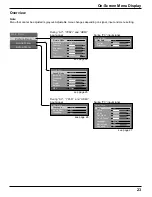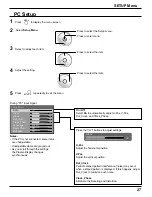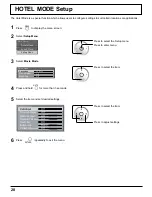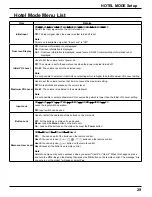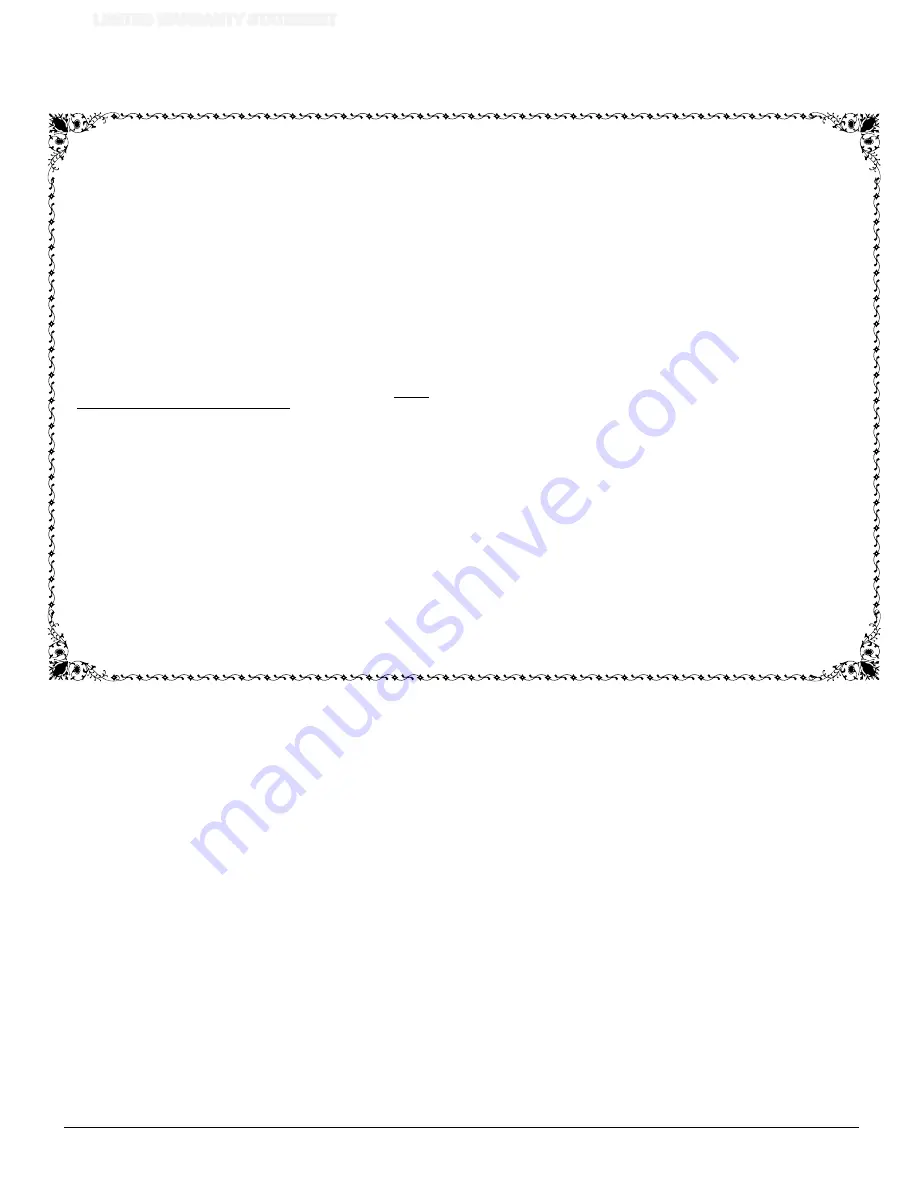
4
Panasonic Canada Inc.
5770 Ambler Drive, Mississauga, Ontario L4W 2T3
LIMITED WARRANTY STATEMENT
Item
Video Tape
P2/SD Cards
Video Heads
D5 Video heads
Maintenance Items
Colour Camera CCD
Imaging Block
BT-H Series LCD Monitors
* DLP™ Projectors
* LCD Projectors above
2,500 ANSI Lumens
* LCD Projectors below
2,500 ANSI Lumens
Projector Lamps
103 inch Plasma displays
Hard Drive Disk Unit
Parts
30 days—Replacement only
(content not covered)
(Content not covered)
1 year or 2,000 hrs. (prorated)
Whichever comes first
1 year or 1,000 hrs.
Whichever comes first
90 days
2 years
2 years
3 years or 17,000 hrs.
Whichever comes first
3 years or 2,500 hrs.
Whichever comes first
3 years or 1,500 hrs.
Whichever comes first
50% of the rated lamp life or 1 year.
Whichever comes first
3 year (burn-in not covered)
1 year plus balance (if any) of
the original Manufacturer’s
Limited Warranty.
(Content not covered)
Labour
N/A
N/A
1 year or 2,000 hrs.
Whichever comes first
1 year or 1,000 hrs.
Whichever comes first
90 days
1 year
1 year
3 years or 17,000 hrs.
Whichever comes first
3 years or 2,500 hrs.
Whichever comes first.
3 years or 1,500 hrs.
Whichever comes first
50% of the rated lamp life or 1 year.
Whichever comes first.
3 year
1 year
WARRANTY COVERAGE PERIOD EXCEPTIONS
Panasonic Canada Inc. (also known as PCI) warrants this product to be free of
defects in material and workmanship under normal use during the applicable
warranty coverage period described below. PCI agrees to repair, or at its option,
exchange, any part that becomes defective. However, the product must be
purchased and serviced in Canada. The product or part that shows evidence of
defect must be delivered prepaid or carried in to an authorized Panasonic Broadcast
Service Center. This warranty does not cover shipping costs.
The warranty coverage period is one year for both parts and labour beginning with
the date of original end user purchase, subject to the exceptions as stated below.
Repaired or replacement parts supplied during the warranty coverage period carry
the unexpired portion of the original warranty coverage period. Proof of product
purchase is a condition of warranty service. The owner must produce the product
purchase receipt or other satisfactory evidence of date of original purchase.
This warranty does not apply to external appearance items, such as handles, knobs,
safety windows, etc. This warranty does not apply to any part, or parts, of the
product, installed, altered, repaired or misused in any way that, in the opinion of PCI,
affects the reliability of or detracts from the performance of the product.
For products requiring routine preventive maintenance, that maintenance must be
performed in order to maintain warranty coverage.
Serial numbers that have been altered, defaced or removed void this warranty. This
warranty does not cover replacements or repairs necessitated by loss or damage
resulting from any cause beyond the control of PCI.
Marking or retained images (sometimes called “burn-in”) resulting from the display of
fixed images on video display products are not defects and are not covered under
this warranty.
In certain instances, some jurisdictions do not allow the exclusion or limitation of
incidental or consequential damages, or the exclusion of implied warranties, so the
above limitations and exclusions may not be applicable.
Warranty Service
If the product needs to be shipped for service, carefully pack (preferably in the
original carton) and enclose a letter, detailing the complaint. Send prepaid and
adequately insured to the local authorized Panasonic Service Centre in your
area or to Panasonic Technical Support and Product Services Department, 5770
Ambler Drive, Mississauga, Ontario, L4W 2T3. Shipping to the latter location
requires a return authorization before shipment. No liability is assumed for loss
or damage to the product while in transit.
THIS EXPRESS, LIMITED WARRANTY IS IN LIEU OF ALL OTHER
WARRANTIES, EXPRESS OR IMPLIED, INCLUDING ANY IMPLIED
WARRANTIES OF MERCHANTABILITY AND FITNESS FOR A PARTICULAR
PURPOSE. IN NO EVENT WILL PANASONIC CANADA INC. BE LIABLE FOR
ANY SPECIAL, INDIRECT OR CONSEQUENTIAL DAMAGES.
• Dust, smoke, rental/staging environment and twenty-four/seven operation,
dramatically decreases the interval between performances of routine preventive
maintenance required to maintain this warranty coverage.
(for Canada)
LIMITED WARRANTY STATEMENT
Содержание TH-42PRT12U
Страница 35: ...35 Customer Service ...