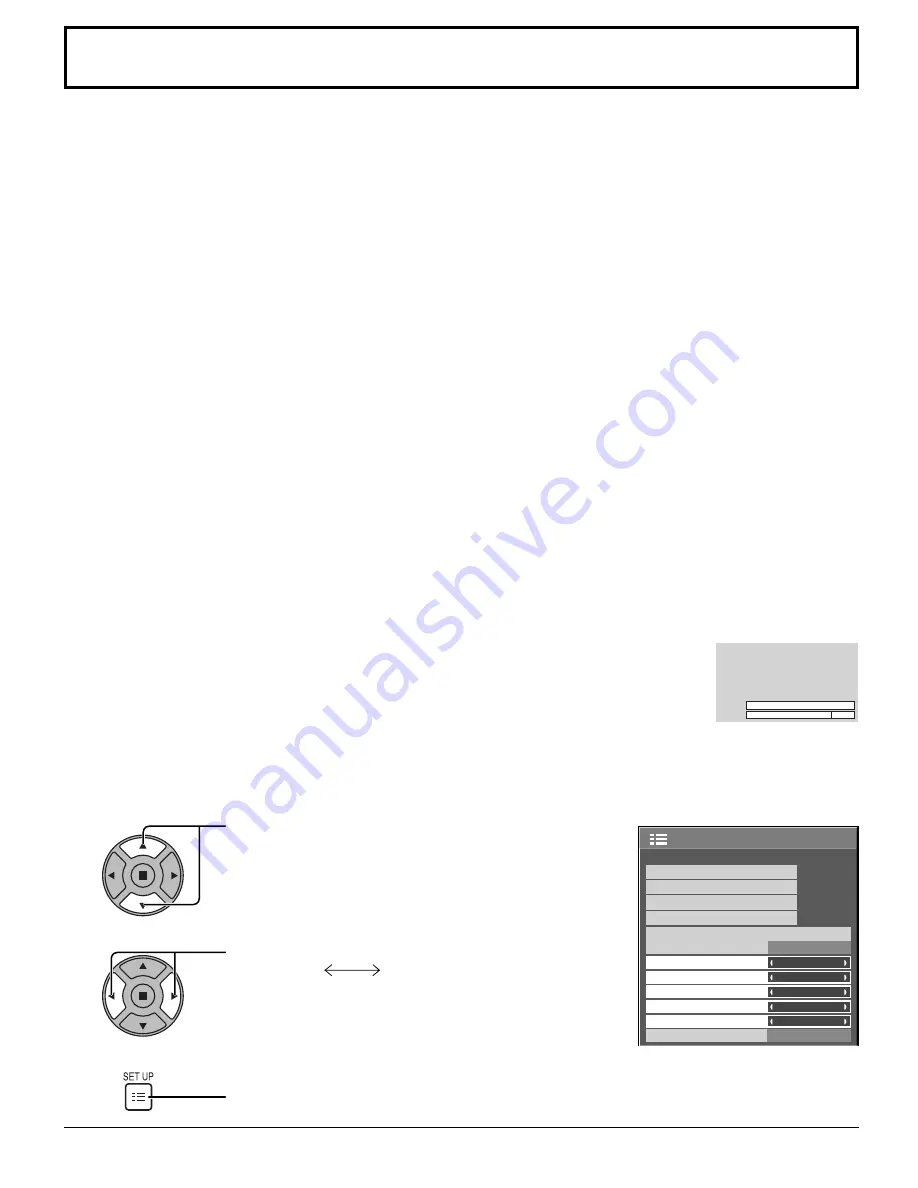
1/2
SIGNAL
EXTENDED LIFE SETTINGS
INPUT LABEL
SET UP
OFF
ON
PC POWER MANAGEMENT
OFF
DVI-D POWER MANAGEMENT
ENABLE
NO SIGNAL POWER OFF
NO ACTIVITY POWER OFF
DISABLE
OSD LANGUAGE
ENGLISH (US)
COMPONENT/RGB-IN SELECT
RGB
SCREENSAVER
POWER SAVE
32
Reduces power consumption
Press to select
“POWER SAVE”
“PC POWER MANAGEMENT”
“DVI-D POWER MANAGEMENT”
“NO SIGNAL POWER OFF”
“NO ACTIVITY POWER OFF”.
Press to select “ON (ENABLE)” or “OFF (DISABLE)”.
On (ENABLE)
Off (DISABLE)
Press to exit from SET UP.
• POWER SAVE:
When this function is turned ON, luminous level of the Plasma Display is suppressed, so
power consumption is reduced.
• PC POWER MANAGEMENT: When this function is set to ON, it operates under the following conditions to turn the power
on or off automatically.
When no pictures (HD/VD sync signals) are detected for 30 or so seconds during PC signal
input:
→
Power is turned off (standby); the power indicator lights up orange.
When pictures (HD/VD sync signals) are subsequently detected:
→
Power is turned on; the power indicator lights up green.
Notes:
• This function operates only during PC signal input.
•
This function is effective when “SYNC” is set to “AUTO”, “COMPONENT / RGB-IN SELECT”
is set to “RGB” and during normal viewing (one picture screen).
• DVI-D POWER MANAGEMENT: When this function is set to ON, it operates under the following conditions to turn the
power on or off automatically.
When no pictures (sync signal) are detected for 30 or so seconds during DVI signal
input:
→
Power is turned off (standby); the power indicator lights up orange.
When pictures (sync signal) are subsequently detected:
→
Power is turned on; the power indicator lights up green.
Note:
This function operates only during DVI signal input.
• NO SIGNAL POWER OFF: Equipment power supply is turned OFF when there is no signal.
When this is set to “ENABLE”, the power supply of the unit goes Off 10 minutes after the
input signals stop.
Note:
This function is effective during normal viewing (one picture screen).
• NO ACTIVITY POWER OFF: When this function is set to “ENABLE”, the power is turned off (standby) automatically when
there is no operation of the Plasma Display for 4 hours.
Starting from 3 minutes before the turn off, the remaining time will be displayed.
When the power is turned off due to this function, a message “LAST TURN OFF DUE TO
’NO ACTIVITY POWER OFF’.” is displayed next time the power is turned on.
Note:
During the screensaver is running, this function is disabled.
1
2
3
NO ACTIVITY POWER OFF
3MIN
PRESS ANY KEY TO ABORT.
















































