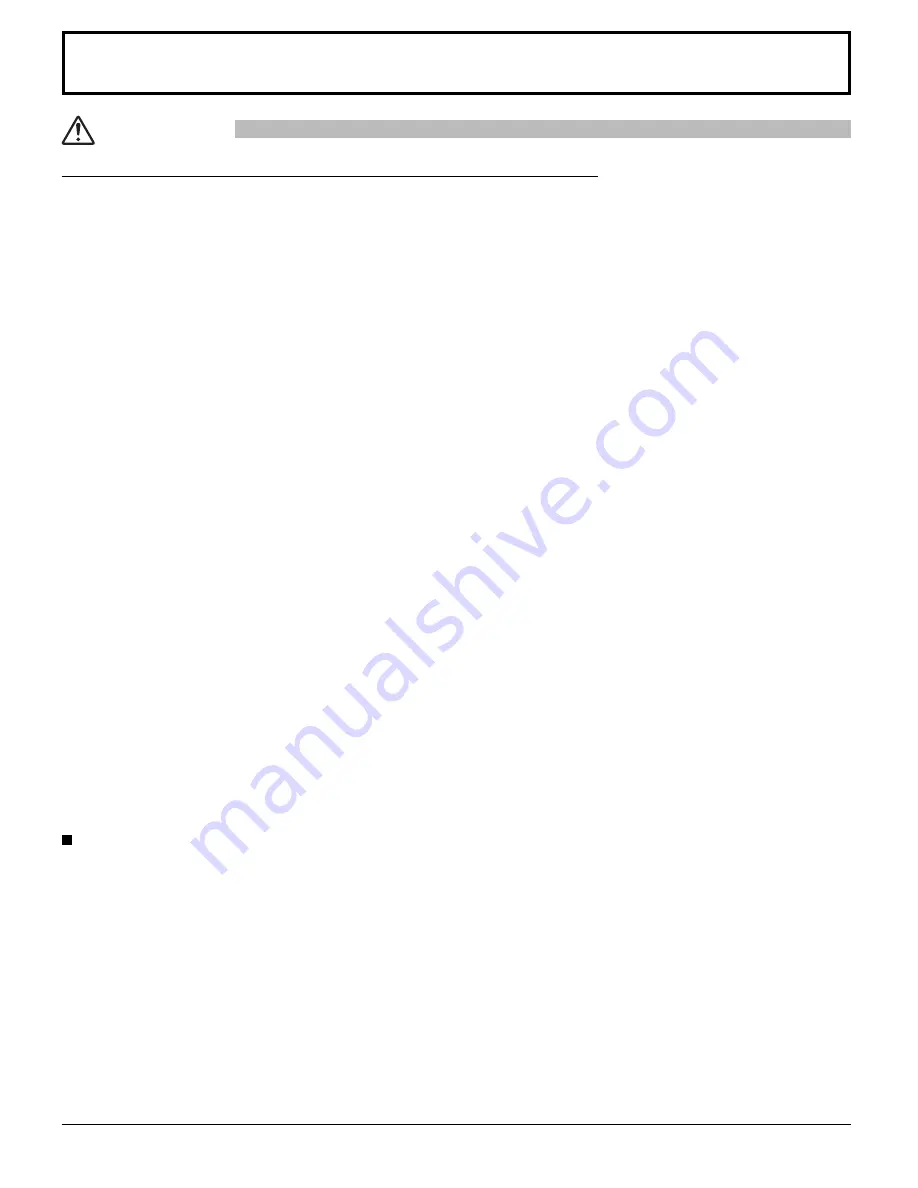
5
Safety Precautions
This Plasma Display is for use only with the following optional accessories.
Use with any other type of optional
accessories may cause instability which could result in the possibility of injury.
(All of the following accessories are manufactured by Panasonic Corporation.)
CAUTION
When using the Plasma Display
Do not bring your hands, face or objects close to the
ventilation holes of the Plasma Display.
• Top of the Plasma Display is usually very hot due to the
high temperature of exhaust air being released through the
ventilation holes. Burns or personal injuries can happen if any
body parts are brought too close. Placing any object near the
top of the display could also result in heat damages to the object
as well as to the Display if its ventilation holes are blocked.
Be sure to disconnect all cables before moving the Plasma Display.
• Moving the Display with its cables attached might damage
the cables which, in turn, can cause
fi
re or electric shock.
Disconnect the power plug from the wall outlet as a
safety precaution before carrying out any cleaning.
• Electric shocks can result if this is not done.
Clean the power cable regularly to prevent it from
becoming dusty.
• Built-up dust on the power cord plug can increase humidity
which might damage the insulation and cause
fi
re. Unplug
the cord from the wall outlet and clean it with a dry cloth.
This Plasma Display radiates infrared rays, therefore it
may affect other infrared communication equipment.
Install your infrared sensor in a place away from direct
or re
fl
ected light from your Plasma Display.
Note:
Do not allow a still picture to be displayed for an extended
period, as this can cause a permanent image retention to
remain on the Plasma Display.
Examples of still pictures include logos, video games, computer
images, teletext and images displayed in 4:3 mode.
• Speakers .................................................. TY-SP42P8W-K (for TH-42PH12U/L), TY-SP50P8W-K (for TH-50PH12U/L)
• Pedestal ................................................... TY-ST08-K
• Mobile stand ............................................. TY-ST58PF10
• Wall-hanging bracket (vertical) ................. TY-WK42PV7
• Wall-hanging bracket (angled) ................. TY-WK42PR7
• Wall-hanging bracket (drawer type) ......... TY-WK42DR1
• Ceiling-hanging bracket ........................... TY-CE42PS7
• BNC Component Video Terminal Board ... TY-42TM6A
• BNC Composite Video Terminal Board .... TY-42TM6B
• BNC Dual Video Terminal Board .............. TY-FB9BD
• RCA Component Video Terminal Board ... TY-42TM6Z
• RCA Composite Video Terminal Board .... TY-42TM6V
• RGB (Digital) Terminal Board ................... TY-42TM6D
• RGB Active Through Terminal Board ....... TY-42TM6G
• PC Input Terminal Board .......................... TY-42TM6P
• Composite / Component Video Terminal Board .. TY-42TM6Y
• BNC SDI Terminal Board ......................... TY-FB7SD
• HD-SDI Terminal Board ........................... TY-FB9HD
• HD-SDI Terminal Board with audio .......... TY-FB10HD
• HDMI Terminal Board ............................... TY-FB8HM
• Dual HDMI Terminal Board ...................... TY-FB10HMD
• DVI-D Terminal Board .............................. TY-FB11DD
• Touch Panel ............................................. TY-TP42P10S (for TH-42PH12U/L), TY-TP50P10S (for TH-50PH12U/L)
• Ir Through Terminal Board ....................... TY-FB9RT
• Wireless Presentation Board ................... TY-FB10WPU (For United States of America and Canada)
• AV Terminal Box ....................................... TY-TB10AV
• Anti Glare Filter ........................................ TY-AR42P12W (for TH-42PH12U/L), TY-AR50P12W (for TH-50PH12U/L)
• Mate I/F Board ......................................... TY-FB11HB (for TH-42PH12U, TH-50PH12U)
• U/V Tuner Board with MATE I/F ............... TY-FB9TU (Except for Canada and United States of America, only Central
and South America)
Always be sure to ask a quali
fi
ed technician to carry out set-up.
Small parts can present choking hazard if accidentally swallowed. Keep small parts away from young children. Discard
unneeded small parts and other objects, including packaging materials and plastic bags/sheets to prevent them from being
played with by young children, creating the potential risk of suffocation.
Содержание TH-42PH12L
Страница 24: ...24...
Страница 25: ...Note...






































