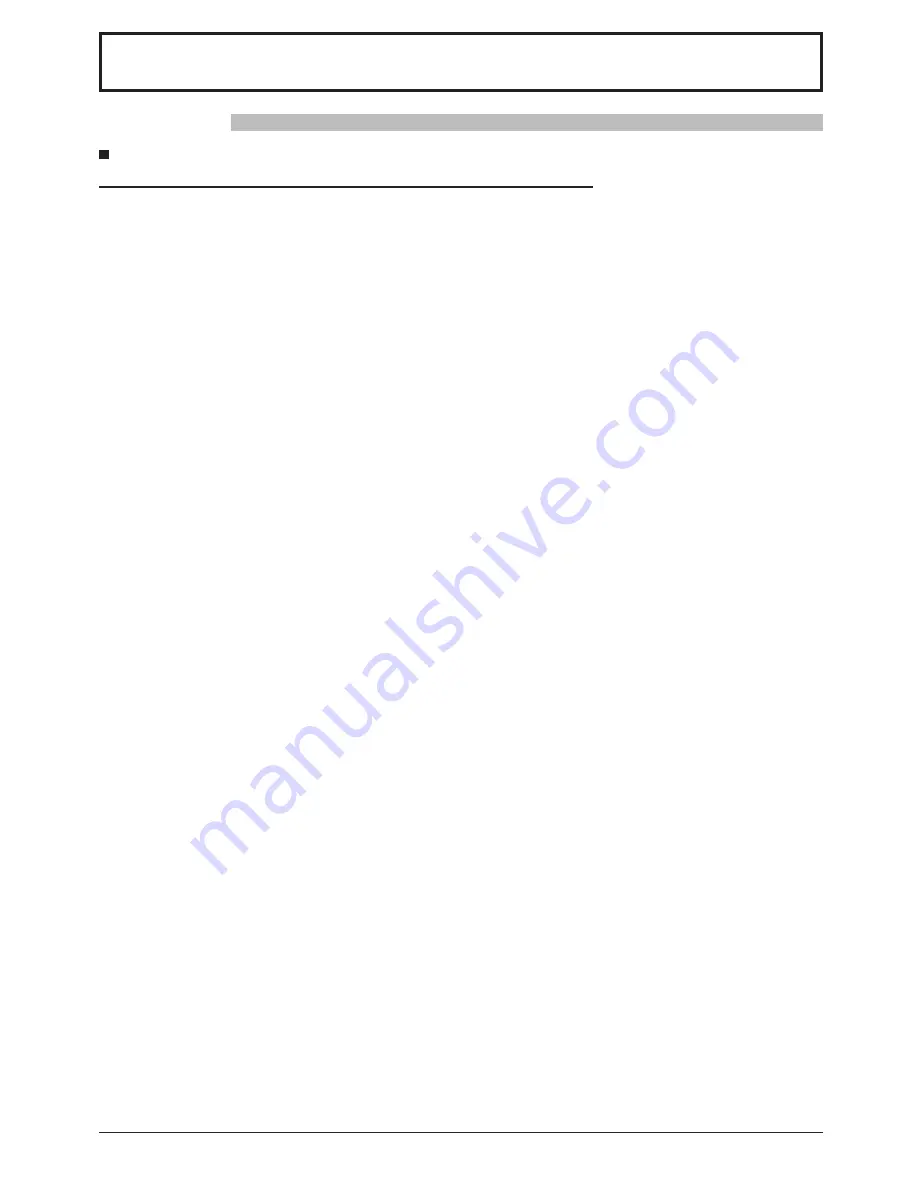
4
Safety Precautions
WARNING
Setup
This Plasma Display is for use only with the following optional accessories. Use with any other type of optional
accessories may cause instability which could result in the possibility of injury.
(All of the following accessories are manufactured by Matsushita Electric Industrial Co., Ltd.)
Always be sure to ask a quali
fi
ed technician to carry out set-up.
Small parts can present choking hazard if accidentally swallowed. Keep small parts away from young children. Discard
unneeded small parts and other objects, including packaging materials and plastic bags/sheets to prevent them from
being played with by young children, creating the potential risk of suffocation.
Do not place the Plasma Display on sloped or unstable surfaces.
• The Plasma Display may fall off or tip over.
Do not place any objects on top of the Plasma Display.
• If water is spills onto the Plasma Display or foreign objects get inside it, a short-circuit may occur which could result
in
fi
re or electric shock. If any foreign objects get inside the Plasma Display, please consult your local Panasonic
dealer.
Transport only in upright position!
• Transporting the unit with its display panel facing upright or downward may cause damage to the internal
circuitry.
• Speakers ...................................................... TY-SP42P8W-K (for TH-42PH11EK), TY-SP42P8W-S (for TH-42PH11ES),
TY-SP50P8W-K (for TH-50PH11EK), TY-SP50P8W-S (for TH-50PH11ES)
• Pedestal ....................................................... TY-ST07-K (for TH-42PH11EK), TY-ST07-S (for TH-42PH11ES),
TY-ST08-K (for TH-42PH11EK, TH-50PH11EK),
TY-ST08-S (for TH-42PH11ES, TH-50PH11ES)
• Mobile stand ................................................. TY-ST42PF3 (for TH-42PH11EK/S),
TY-ST58PF10 (for TH-42PH11EK/S, TH-50PH11EK/S)
• Wall-hanging bracket (vertical) ..................... TY-WK42PV7
• Wall-hanging bracket (angled) ..................... TY-WK42PR7
• Wall-hanging bracket (drawer type) ............. TY-WK42DR1
• Ceiling-hanging bracket ............................... TY-CE42PS7
• BNC Component Video Terminal Board ....... TY-42TM6A
• BNC Composite Video Terminal Board ........ TY-42TM6B
• BNC Dual Video Terminal Board .................. TY-FB9BD
• RCA Component Video Terminal Board ....... TY-42TM6Z
• RCA Composite Video Terminal Board ........ TY-42TM6V
• RGB (Digital) Terminal Board ....................... TY-42TM6D
• RGB Active Through Terminal Board ........... TY-42TM6G
• PC Input Terminal Board .............................. TY-42TM6P
• Composite / Component Video Terminal Board .. TY-42TM6Y
• SDI Terminal Board ...................................... TY-FB7SD
• HD-SDI Terminal Board ................................ TY-FB9HD
• HD-SDI Terminal Board with audio .............. TY-FB10HD
• HDMI Terminal Board ................................... TY-FB8HM
• Dual HDMI Terminal Board .......................... TY-FB10HMD
• Scart Terminal Board .................................... TY-FB8SC
• Ir Through Terminal Board ........................... TY-FB9RT
• U/V Tuner Board with Hospitality Port .......... TY-FB9TE (for TH-50PH11EK/S)
∗
• Set Up Loader .............................................. TY-RM09SL (for TH-50PH11EK/S)
∗
• DVI-D Terminal Board .................................. TY-FB11DD
• Wireless Presentation Board ........................ TY-FB10WPE
• AV Terminal Box ........................................... TY-TB10AV
• Touch Panel ................................................. TY-TP50P10S (for TH-50PH11EK/S), TY-TP42P10S (for TH-42PH11EK/S)
∗
Except for UK and Ireland.



















